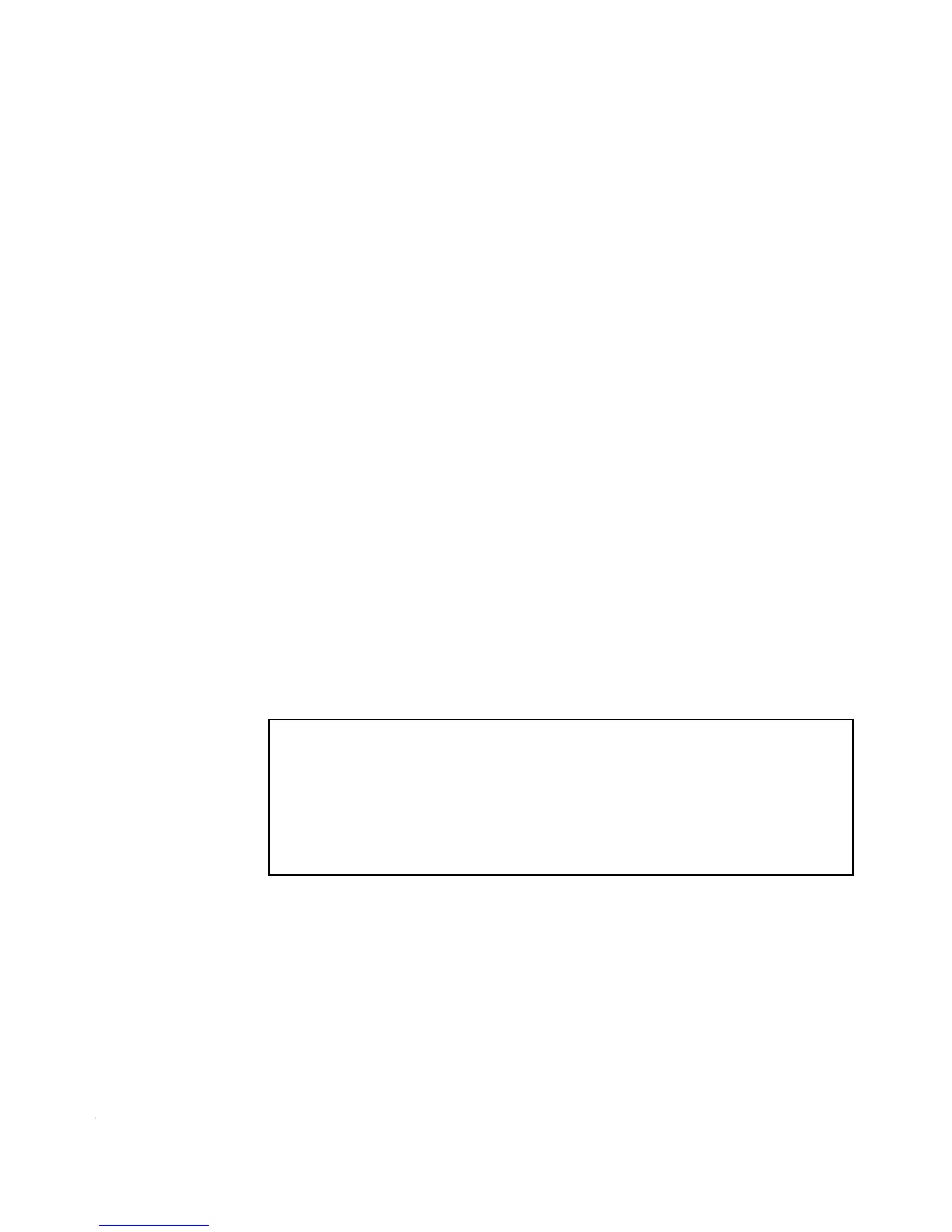Getting Started
Conventions
■ Boldface indicates use of a CLI command, part of a CLI command syntax,
or other displayed element in general text. For example:
“Use the copy tftp command to download the key from a TFTP server.”
■ Italics indicate variables for which you must supply a value when execut-
ing the command. For example, in this command syntax, you must provide
one or more port numbers:
Syntax: aaa port-access authenticator < port-list >
Command Prompts
In the default configuration, your switch displays a CLI prompt similar to the
following example:
ProCurve 2910al#
To simplify recognition, this guide uses ProCurve to represent command
prompts for all switch models. For example:
ProCurve#
(You can use the hostname command to change the text in the CLI prompt.)
Screen Simulations
Displayed Text. Figures containing simulated screen text and command
output look like this:
ProCurve> show version
Image stamp:
Boot Image:
/sw/code/build/info
November 6, 2008 13:43:13
W.14.01
139
Primary
ProCurve>
Figure 1-1. Example of a Figure Showing a Simulated Screen
In some cases, brief command-output sequences appear without figure iden-
tification. For example:
ProCurve(config)# clear public-key
ProCurve(config)# show ip client-public-key
show_client_public_key: cannot stat keyfile
1-3