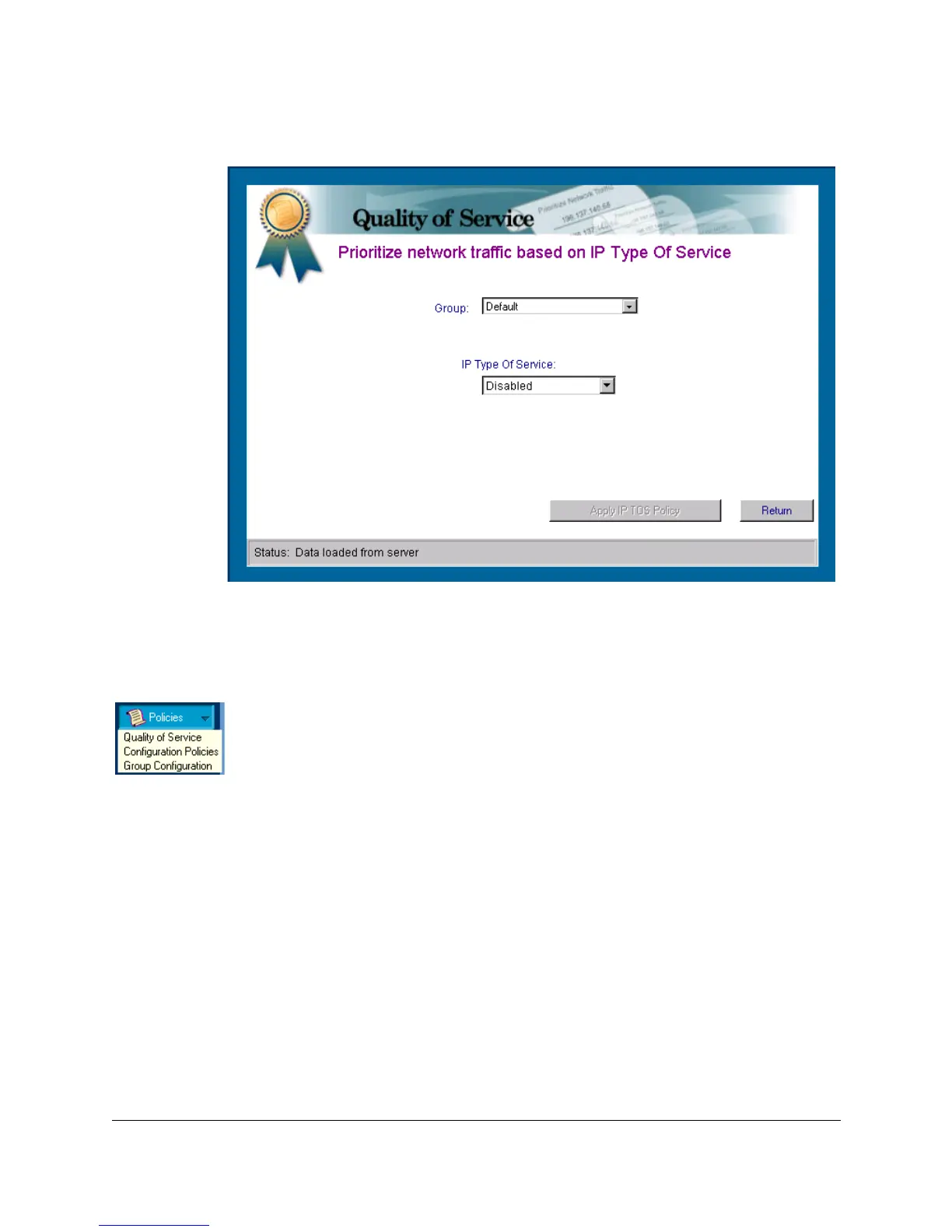Quality of Service
Configuring QoS for Specific Devices (IP Addresses)
11-5
Figure 11-2. Adding a Policy for an IP Address
Adding a Policy for a Specific IP Address
1. In the HP TopTools navigation frame, click on the Policies button.
2. Click on Quality of Service to display the Main QoS page.
3. In the Main QoS page click on IP Address to display the device address
page. This page lists any device-based policies already configured for the
network, along with their priority settings.
4. To configure a priority policy for traffic to or from a specific device, select
a group, then click on Add New Policy to display the page for adding IP
address policies.
5. Select a device for which you want to configure an IP address policy:
• For a Discovered Server: Ensure that the Show servers only radio
button is selected, then use the menu to locate and select the server.
• For any Discovered Device: Select the Show all nodes radio button,
then use the menu to locate and select the device.
• To Manually Enter a Device: Select the Enter Manual Address radio
button, then type the device name or IP address in the Manual Entry
field.
6. Use the Priority menu to select the priority level you want for the device
you are adding.