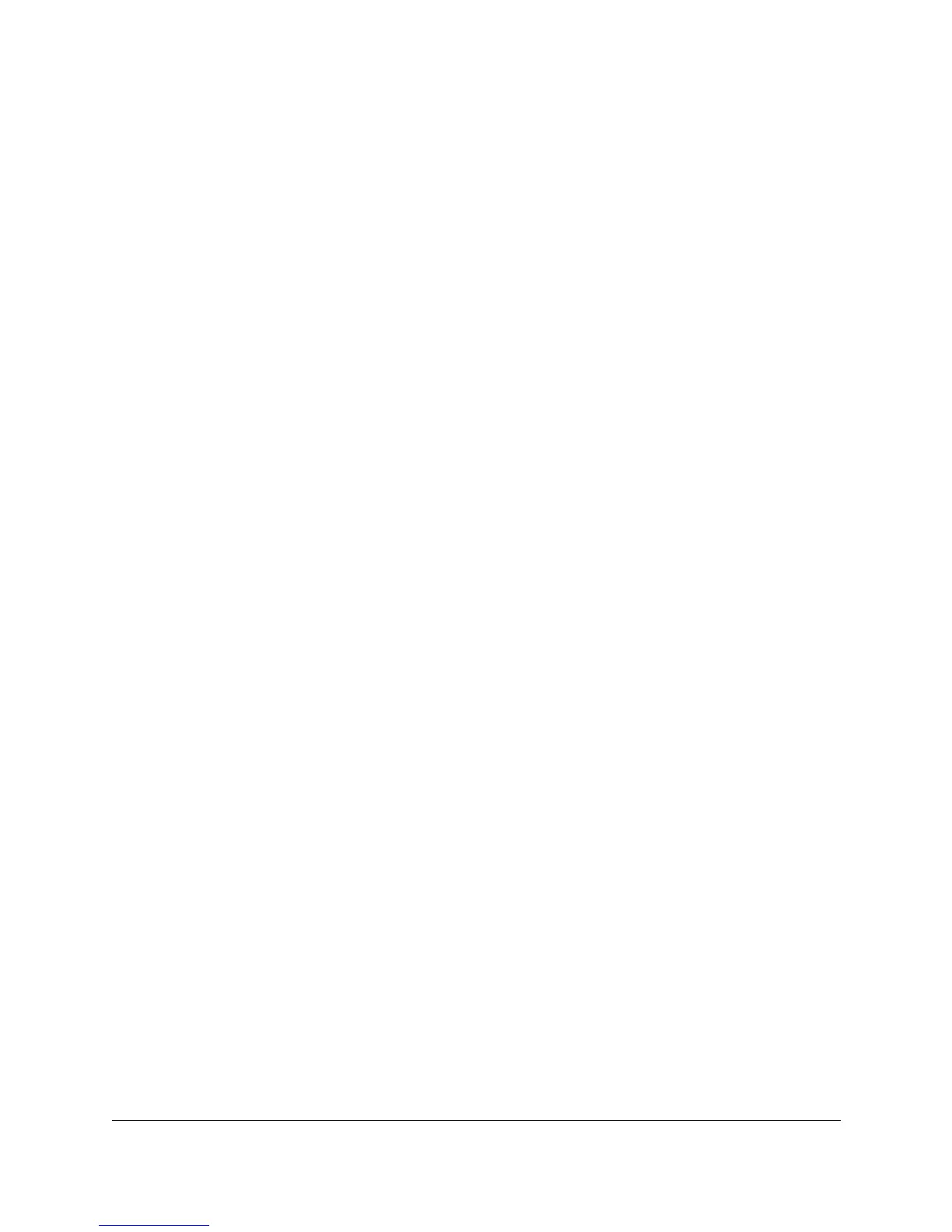Monitoring Network Traffic
Using Traffic Monitor
9-3
Multicasts/sec: Represents the number of multicast packets being
transmitted per second over the network or segment. Multicast packets are
special forms of broadcast packets where copies of the packets are delivered
to a subset of all devices on the network. This indicator gives an estimation
of the amount of bulk communications which are taking place over the
network. As with broadcast packets, this type of activity should be kept to a
minimum as unicast messages use bandwidth much more efficiently.
Errors/sec: Represents the number of errors that have occurred for the
network or segment. The number of errors can help you determine whether
the network is functioning properly.
Reading the Traffic Information Gauges
The gauges display the network traffic information for the current minute. The
colors on the gauges are:
■ green: value for the attribute is within the normal range
■ yellow: value has exceeded the normal range, but is not critical
■ red: value is in the critical range. Corrective action may be needed.
■ blue inner band: The “high water mark”, which shows you the highest
value for that segment in the last hour. This indicator can help you
determine if there are any transient or intermittent problems for the
segment, even though the current minute indicator shows normal activity.
The amount of green, yellow and red displayed in each gauge corresponds to
the threshold settings for that segment. For example, if Segment A is a
10Base-T segment, and the current Threshold settings for Utilization% are as
follows,
green: OK, 0-50% utilization
yellow: warning, 51-75% utilization
red: critical, 76-100% utilization
then the gauge for Utilization% for Segment A would display a green area up
to 50%, a yellow area from 51% to 75%, and a red area from 76% to 100%. Click
on the Thresholds button to set segment thresholds.
The number in the rectangular box below the gauge indicates the attribute
value for the current minute.
Reading the Segment Histogram
Each bar in the histogram represents a segment. The segments are displayed
left to right in worst to best order, the worst segment being the one with traffic
that most exceeds any threshold value for that segment. If there are more than
30 segments to be displayed, a scroll bar will allow you to scroll horizontally
in order to view all the segments.