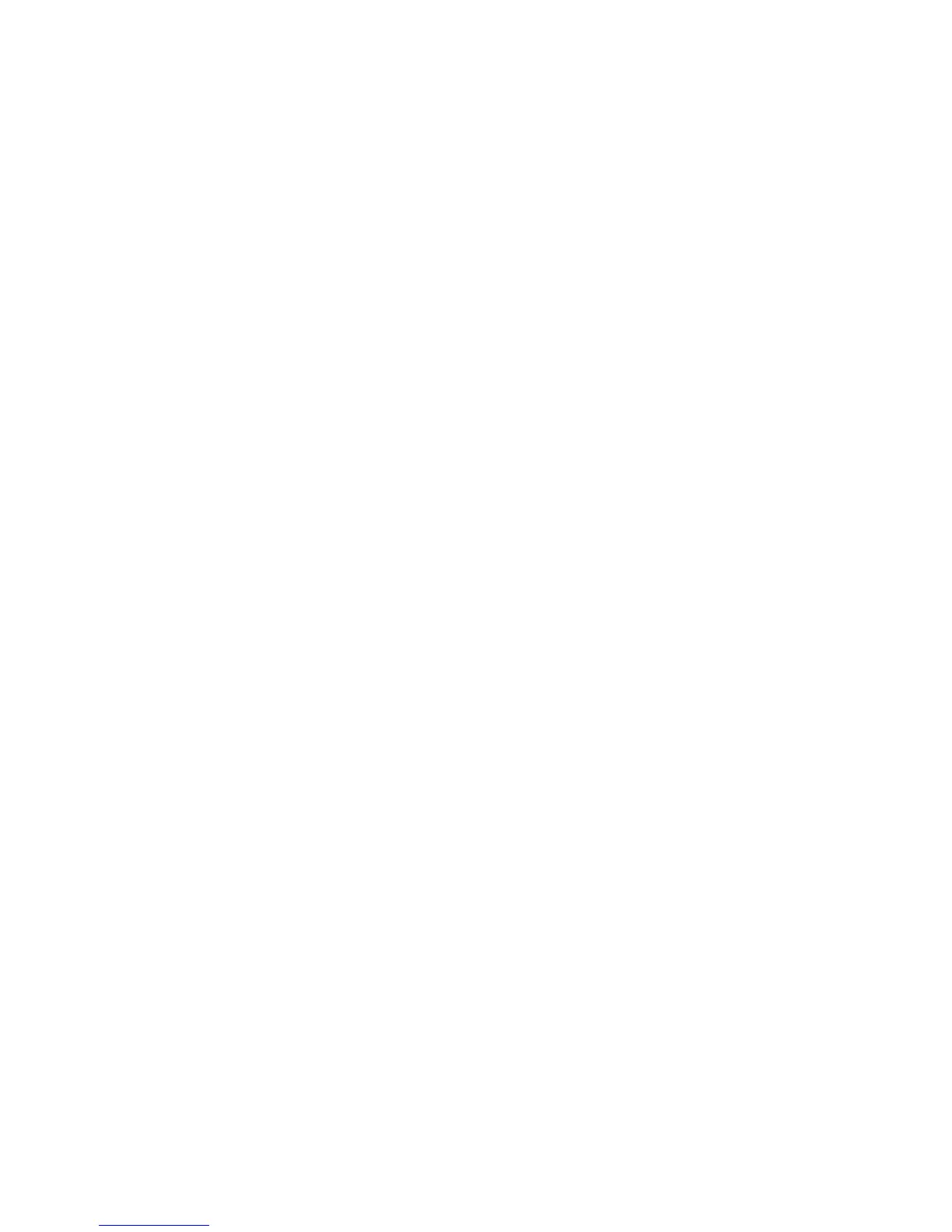Fabric OS 6.2 administrator guide 181
• Firmware management (one firmware applies to all Logical Switches, firmware upgrade, HA
failover)
• Logical Switch operations
These are operations that are limited to the Logical Switch, such as displaying or changing port states.
Logical Switch operations include all operations that are not covered in the chassis management
operations.
When a user logs in, the user is assigned an active context, or active Logical Switch. This context filters the
view that the user gets and determines which ports the user can see. You can change the active context.
For example, if you are working with logical switch 1, you can change the context to logical switch 5.
When you change the context to logical switch 5, you see only the ports that are assigned to that Logical
Switch. You do not see any of the other ports in the chassis.
The scope of Logical Switch operations is defined by the active context. When you are in the context of a
Logical Switch, you can perform port-, switch-, and fabric-level operations, subject to RBAC rules.
If you have permission to execute chassis-level commands, you can do so, regardless of which Logical
Switch context you are in.
Account management and Virtual Fabrics
When user accounts are created, they are assigned a list of Logical Fabrics to which they can log in and a
home Logical Fabric (home FID). When you connect to a physical chassis, the home FID defines the Logical
Switch to which you are logged in by default. You can change to a different Logical Switch context, as
described in ”Changing the context to a different Logical Fabric” on page 188.
When you are logged in to a Logical Switch, the system prompt changes to display the FID of that switch.
The following are sample prompts that display when you are logged in to the default Logical Switch (FID =
128) and a user-defined Logical Switch (with FID = 15):
switch:FID128:admin>
switch:FID15:admin>
See Chapter 2, ”Managing user accounts” on page 67 for information about creating user accounts and
assigning FIDs to user accounts.
Supported platforms for Virtual Fabrics
Virtual Fabrics is supported on the following platforms:
• HP StorageWorks 8/40 SAN Switch
• HP StorageWorks 8/80 SAN Switch
• HP StorageWorks DC SAN Backbone Director
• HP StorageWorks DC04 SAN Director
Some restrictions apply to the ports, depending on the port type and blade type. The following sections
explain these restrictions.
Supported port configurations in the HP StorageWorks 8/40 SAN Switch and HP
StorageWorks 8/80 SAN Switch
There are no restrictions on the ports in the HP StorageWorks 8/40 SAN Switch and HP StorageWorks
8/80 SAN Switch; however, the following rules apply:
• Any port can belong to any Logical Switch (including the base and default Logical Switches), with the
exception that F_Ports cannot belong to the base switch.
• The default Logical Switch can use XISLs.
• The default Logical Switch can also be a base Logical Switch.