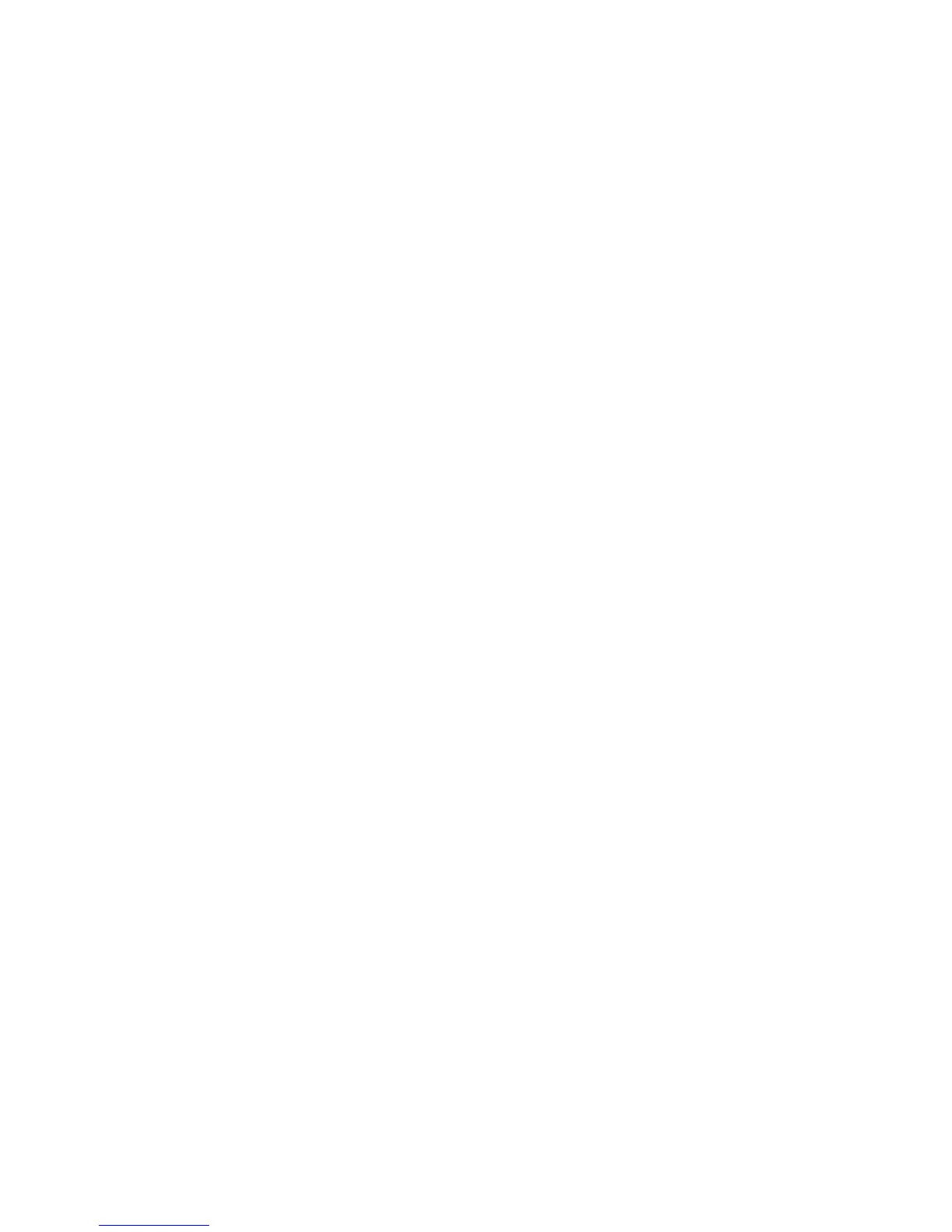202 Managing administrative domains
Creating a new user account for managing Admin Domains
1. Connect to the switch and log in as admin.
2. Enter the userConfig
--add command using the -r option to set the role, the -a option to provide
access to Admin Domains, and the -h option to specify the home Admin Domain.
userconfig --add username -r role -h home_AD -a "AD_list"
where username is the name of the account, role is the user account role, home_AD is the home Admin
Domain, and AD_list is the list of Admin Domains to which the user account will have access.
The following example creates new user account ad1admin with an admin role and assigns one Admin
Domain, blue_ad1, to it. This example also assigns blue_ad1 as the user’s home Admin Domain.
switch:admin> userconfig --add ad1admin -r admin -h blue_ad1 -a
"blue_ad1"
The following example creates new user account ad2admin with an admin role, access to Admin
Domains 1 and 2, and home Admin Domain set to 2.
switch:admin> userconfig --add ad2admin -r admin -h 2 -a "1,2"
Assigning Admin Domains to an existing user account
1. Connect to the switch and log in as admin.
2. Enter the userConfig
--addad command using the -a option to provide access to Admin Domains
and the -h option to specify the home Admin Domain.
userconfig --addad username -h home_AD -a "AD_list"
where username is the name of the account, home_AD is the home Admin Domain, and AD_list is the
list of Admin Domains to which the user account will have access.
The following example assigns Admin Domain green_ad2 to the existing user account ad1admin.
switch:admin> userconfig --addad ad1admin -a "green_ad2"
Creating a new physical fabric administrator user account
1. Connect to the switch and log in as admin.
2. Enter the userConfig
--add command using the -r option to set the role to admin and the -a
option to provide access to Admin Domains 0 through 255.
userconfig --add username -r admin -h home_AD -a "0-255"
where username is the name of the account and home_AD is the home Admin Domain.
The following example creates new user account pf_admin1 with an admin role, access to all Admin
Domains (AD0 through AD255), and home Admin Domain set to 255. This user account is now a
physical fabric administrator.
switch:admin> userconfig --add pf_admin1 -r admin -h 255 -a "0-255"
Removing an Admin Domain from a user account
When you remove an Admin Domain from an account, all of the currently active sessions for that account
are logged out.
1. Connect to the switch and log in using an account assigned to the admin role.
2. Enter the following command:
userconfig --deletead username [-h admindomain_ID] [-a
admindomain_ID_list]
where username is the account from which the Admin Domain is being removed (the account must
already exist), admindomain_ID is the home Admin Domain, and admindomain_ID_list is the Admin
Domain list to be removed from the existing list. If the –h argument is not specified, the home Admin
Domain either remains as it was or becomes the lowest Admin Domain ID in the remaining list.