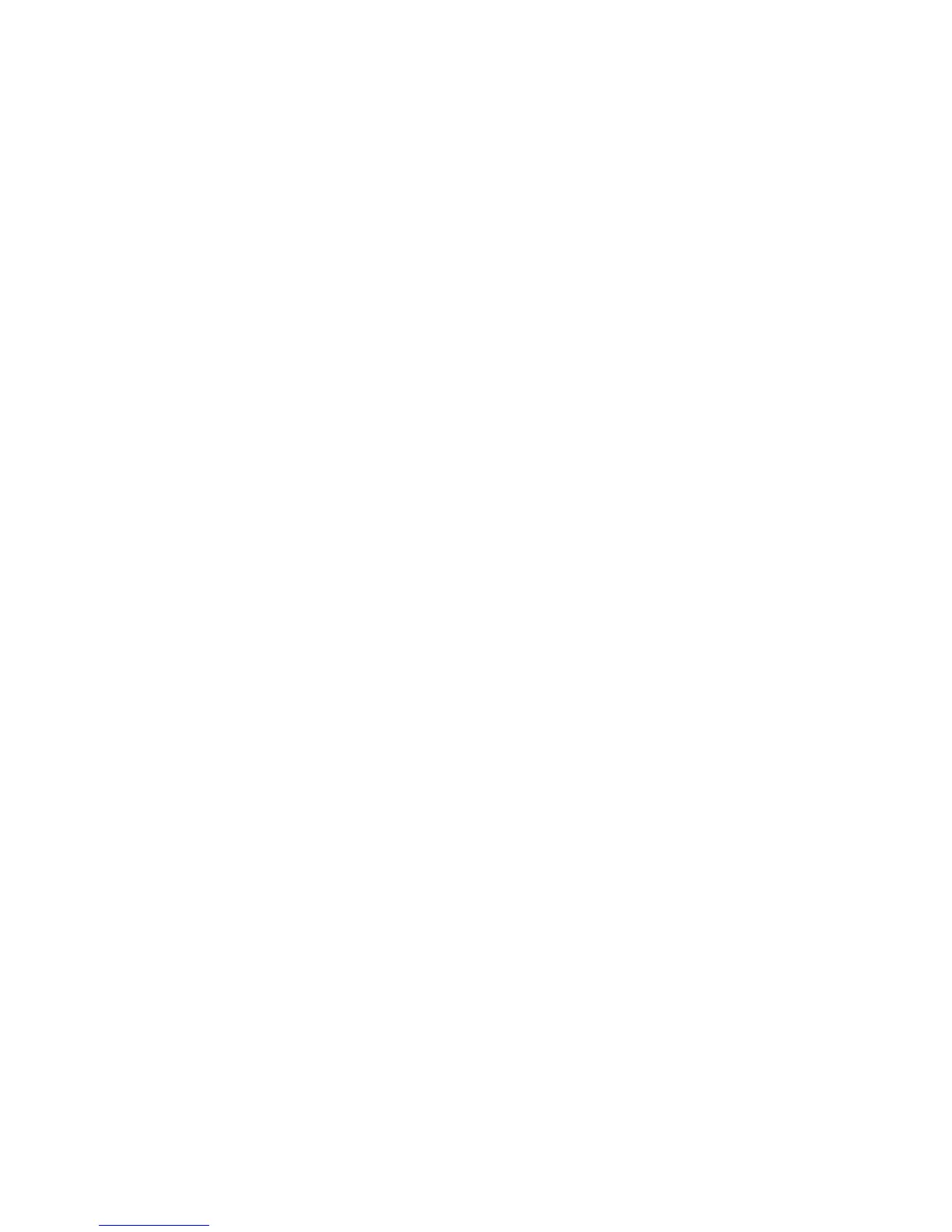Fabric OS 6.2 administrator guide 415
combinations that are possible on a given port and provides a sorted output of the top talking flows. Also,
if the number of flows exceeds the hardware resources, existing end-to-end monitors fail to get real time
data for all of them; however, Top Talker monitors can monitor all flows for a given E_Port or F_Port (up to
10,000 flows).
Virtual Fabric considerations: All Logical Switches in the same chassis can use either fabric mode Top Talker
monitors or port mode Top Talker and end-to-end monitors. You cannot use fabric mode Top Talker
monitors and end-to-end monitors together on the same Logical Switch.
Admin Domain considerations: Top Talker monitors are always installed in AD255.
NPIV considerations: Top Talker takes NPIV devices into consideration when calculating the top talking
flows.
Adding a Top Talker monitor on an F_Port
1. Connect to the switch and log in as admin.
2. Enter the perfTTmon
--add command.
perfttmon --add [egress | ingress] [slotnumber/]port
where:
For example, to monitor the incoming traffic on port 7:
perfttmon --add ingress 7
To monitor the outgoing traffic on slot 2, port 4 on the HP StorageWorks 4/256 SAN Director, HP
StorageWorks DC SAN Backbone Director, or HP StorageWorks DC04 SAN Director Switch:
perfttmon --add egress 2/4
See the Fabric OS Command Reference for details about the perfTTmon command.
Deleting a Top Talker monitor on an F_Port
1. Connect to the switch and log in as admin.
2. Enter the perfTTmon
--delete command.
perfttmon --delete [slotnumber/]port
where:
For example, to delete the monitor on port 7:
perfttmon --delete 7
To delete the monitor on slot 2, port 4 on the HP StorageWorks 4/256 SAN Director, HP StorageWorks
DC SAN Backbone Director, or HP StorageWorks DC04 SAN Director Switch:
perfttmon --delete 2/4
Displaying the top n bandwidth-using flows on an F_Port
1. Connect to the switch and log in as admin.
2. Enter the perfTTmon
--show command.
perfttmon --show [slotnumber/]port [n] [wwn | pid]
slotnumber For enterprise-class platforms only (HP StorageWorks 4/256 SAN Director, HP
StorageWorks DC SAN Backbone Director, and HP StorageWorks DC04 SAN
Director Switch), the slot number.
port The port number
slotnumber For enterprise-class platforms only (HP StorageWorks 4/256 SAN Director, HP
StorageWorks DC SAN Backbone Director, and HP StorageWorks DC04 SAN
Director Switch), the slot number.
port The port number