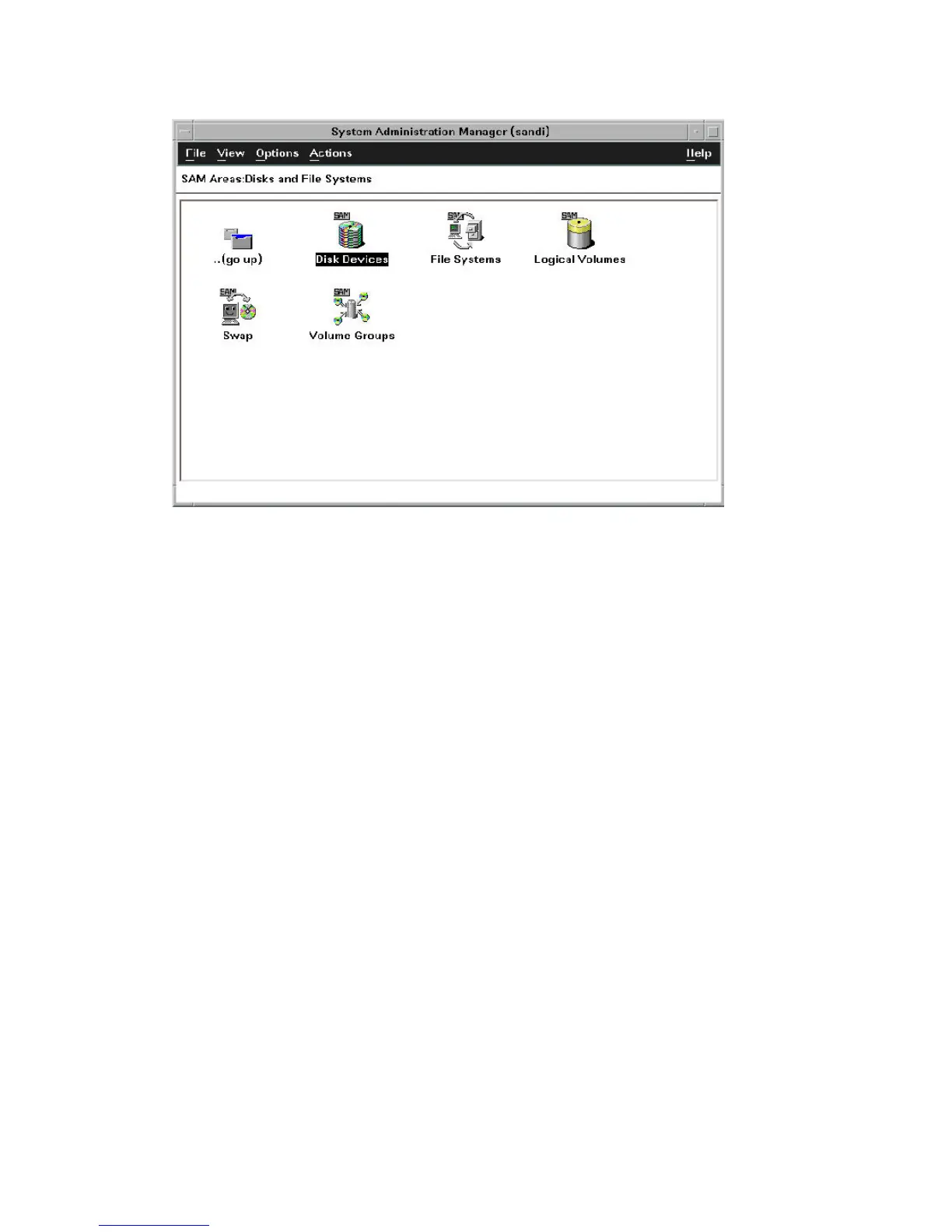To configure the newly-installed disk array devices:
1. Select Disks and File Systems, then select Disk Devices.
2. Verify that the new disk array devices are displayed in the Disk Devices window.
3. Select the device to configure, select the Actions menu, select Add, and then select Using the
Logical Volume Manager.
4. In the Add a Disk Using LVM window, select Create... or Extend a Volume Group.
5. In the Create a Volume Group window, enter the name of the new or existing volume group
to assign the new device to, and then click OK twice. The Add a Disk Using LVM window now
displays the volume group name.
6. Select Add New Logical Volume to open the Create New Logical Volumes window.
7. In the Create New Logical Volumes window, enter the name, size in megabytes, and mount
directory for the new logical volume. Select Add, and then click OK twice.
8. Repeat steps 3–7 for each new disk device on the disk array.
Setting the maximum number of volume groups using SAM
The HP-UX kernel specifies the maximum number of volume groups that can be created. The default
is 10. You may need to change this number to accommodate new devices on the disk array. To
change this number, use the Kernel Configuration function.
To change the maximum number of volume groups:
1. Select the Kernel Configuration function, then select Configurable Parameters.
2. In the Configurable Parameters window, select the maxvgs parameter, select the Actions menu,
and then select Modify Configurable Parameter.
3. In the Modify Configurable Parameter window, enter the desired maximum number of volume
groups in the Formula/Value field, and then click OK.
4. In the Configurable Parameters window, make sure that none of the parameters are selected.
Then select the Actions menu, and select Create New Kernel.
5. When the configuration window opens, click Yes to create the new kernel (or click No to
return to the Configurable Parameters window.)
6. When the Reboot the System window opens, click OK to move the new kernel into place and
reboot the system.
150 Reference information for the HP System Administration Manager (SAM)