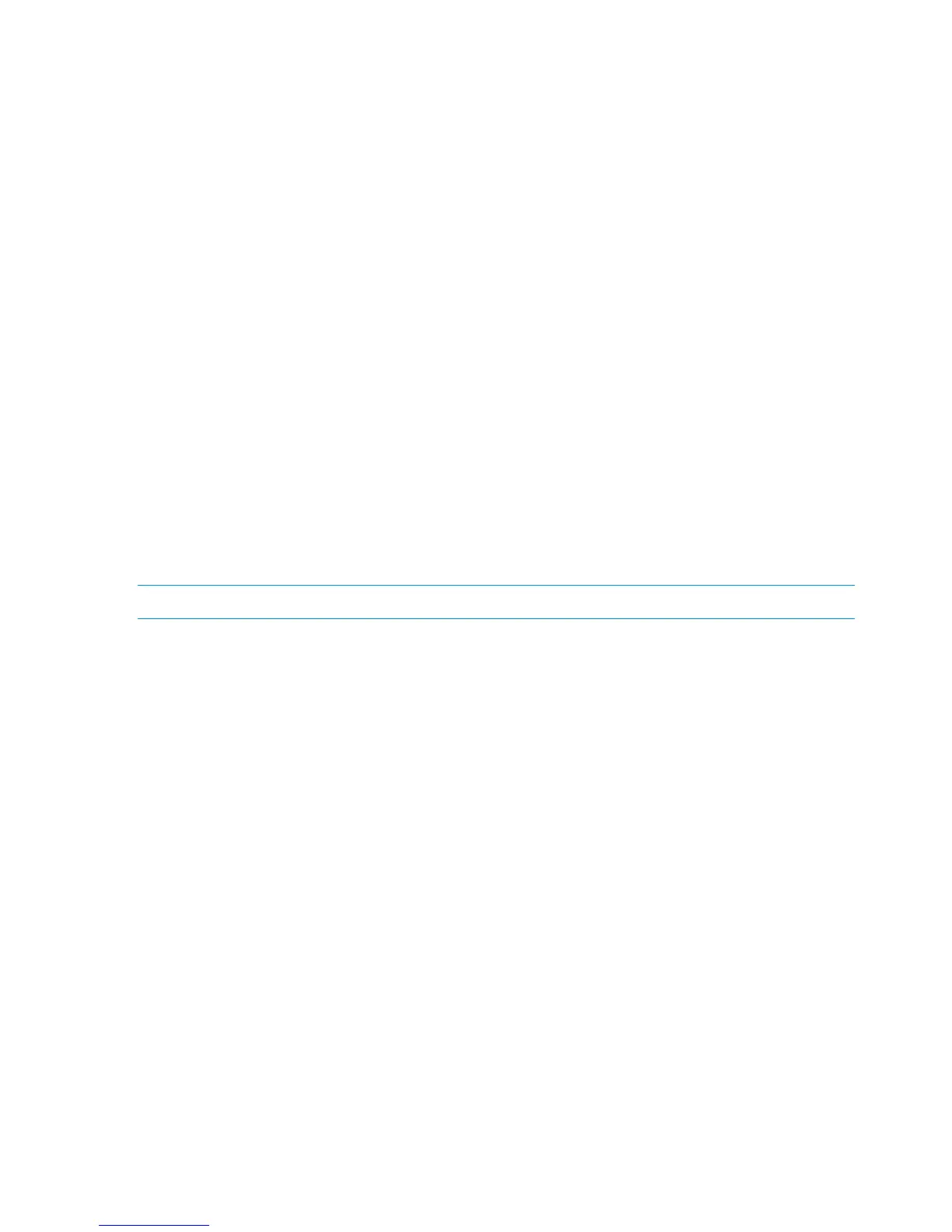4. Click Manage.
5. Navigate to Diagnostics then click Device Manager.
6. Navigate to the Disk drives section and expand the section.
7. Right-click each device labeled HP OPEN-V Multi-Path Disk Device then click Properties.
8. Record the device information using the worksheet in “Worksheet” (page 111).
For Windows 2012
Use for following procedure for Windows 2012.
1. Log into the host as an administrator.
2. Click Server Manager.
3. Click Tools.
4. Click Computer Management.
5. Navigate to System Tools then click Device Manager.
6. Navigate to the Disk drives section and expand the section.
7. Right-click each device labeled HP OPEN-V Multi-Path Disk Device then click Properties.
8. Record the device information using the worksheet in “Worksheet” (page 111).
Configuring disk devices
Disk devices are configured using the following procedures:
• “Writing signatures” (page 32)
• “Creating and formatting disk partitions” (page 34)
• “Verifying file system operations ” (page 34)
NOTE: You must use GPT for disk devices greater than 2TB.
Writing signatures
For Windows 2008
Use for following procedure for Windows 2008.
1. Click Start.
2. Right-click Computer.
3. Click Manage.
4. Navigate to Storage then click Disk Management. A message notifies you that disks have
been added.
32 Windows