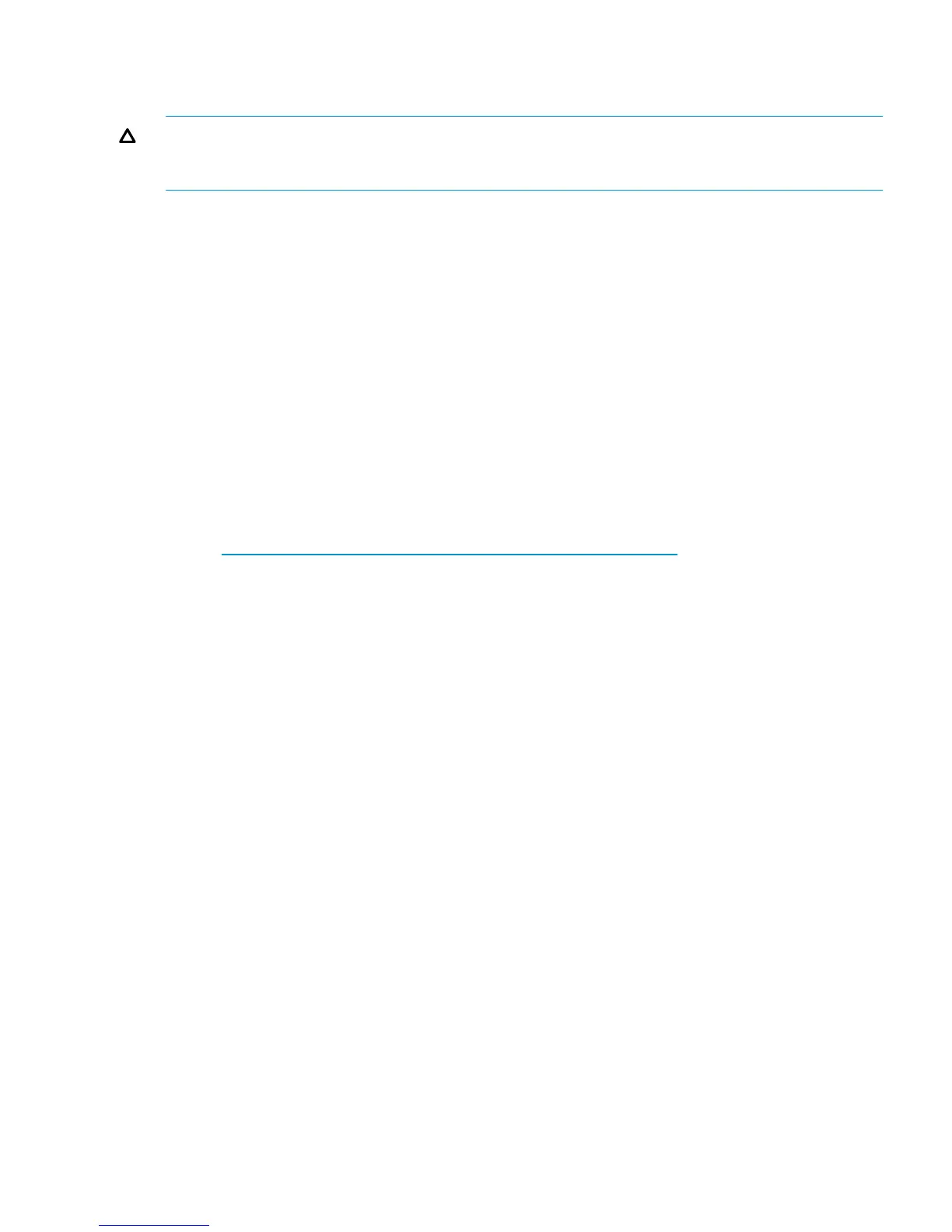Labeling and partitioning the devices
Partition and label the new devices using the Oracle format utility.
CAUTION: The repair, analyze, defect, and verify commands/menus are not applicable to the
XP7 arrays. When selecting disk devices, be careful to select the correct disk as using the
partition/label commands on disks that have data can cause data loss.
1. Enter format at the root prompt to start the utility.
2. Verify that all new devices are displayed. If they are not, exit the format utility (quit or Ctrl-D),
and ensure port and LUN assigned was done correctly for all devices and that all new devices
were added to the driver configuration file.
3. Record the character-type device file names (for example, c1t2d0) for all the new disks. You
will use this data either to create the file systems or to use them with the Oracle or Veritas
Volume Manager.
4. When you are asked to specify the disk, enter the number of the device to be labeled.
5. When you are asked if you want to label the disk, enter y for “yes.”
6. If you are not using Veritas Volume Manager or Solaris Volume Manager with named disk
sets, use the partition command to create or adjust the slices (partitions) as necessary.
7. Repeat this labeling procedure for each new device (use the disk command to select another
disk).
8. When you finish labeling the disks, enter quit or press Ctrl-D to exit the format utility.
For further information, see the System Administration Guide - Devices and File Systems at:
http://www.oracle.com/technetwork/indexes/documentation.
Creating the file systems
1. If you want to create a file system, create a file system of your choice on the given disks. For
the various file systems you can set specific parameters that can have an impact on performance
and are application-dependant.
2. If you want to create a UFS file system, you can create the file system using the newfs –C
maxcontig command to potentially achieve better performance. In most cases, the default
maxcontig value on Solaris is 128. maxcontig sets the number of file system blocks read
in read-ahead.
Example
# newfs -C 32 /dev/rdsk/c1t2d0s0
For OPEN-V devices, you should use 32 or a multiple of 64 (64, 128, 192) as the maxcontig
value. For OPEN-x (non OPEN-V) devices, you should use 6 or a multiple of 6 (12, 18, 24,
30) as maxcontig.
The track size for OPEN-V is 256 KB, the stripe size 512 KB. The track size for fixed size
OPEN-x is 48 KB and the stripe size 384 KB. As the UFS block size is 8 KB, specifying a
value of 32 for OPEN-V (32*8 KB = 256 KB) or 6 for fixed size OPEN-x (6*8 KB = 48 KB)
will match the track size. Thus matching the track size or a multiple of the track size will
optimize the I/O performance. The maxcontig value that you choose depends on your
applications, and you can change the maxcontig parameter to a different value at any time.
Use the character-type device file (for example, /dev/rdsk/c1t2d0s0) as the argument.
3. When the confirmation appears, enter y for yes if the file name is correct. If the file name is
not correct, enter n and repeat the previous steps.
4. Repeat this procedure for each new OPEN-x device.
Configuring disk array devices 77