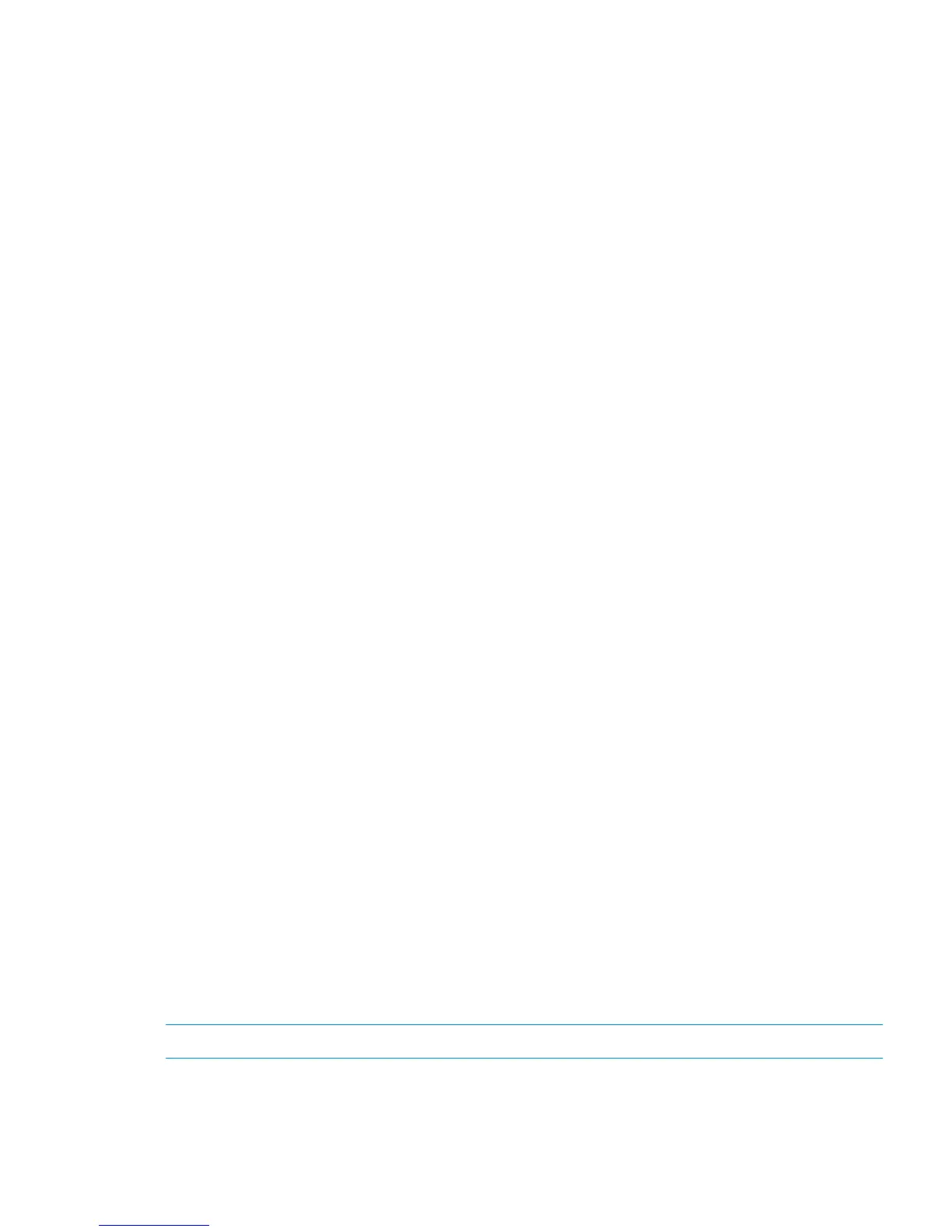<adapter>
1
</adapter>
<channel>
0
</channel>
<id>
1
</id>
<lun>
1
</lun>
<hba>
qlogic
</hba>
<BlockDevice>
<Adapter>
<host>
host1
</host>
<name>
qlogic
</name>
<manufacturer>
QLogic HBA Driver
</manufacturer>
<id>
1
</id>
</Adapter>
<Adapter>
<host>
host0
</host>
<name>
qlogic
</name>
<manufacturer>
QLogic HBA Driver
</manufacturer>
<id>
0
</id>
</Adapter>
</Devlist>
[root@cb-xen-srv31 ~]#
Configuring disk array devices
Disks in the disk array are configured using the same procedure for configuring any new disk on
the host. This includes the following procedures:
1. Configuring multipathing
2. Creating a Storage Repository
3. Adding a Virtual Disk to a domU
4. Adding a dynamic LUN
Configuring multipathing
Follow these steps to configure multipathing using XenCenter.
XenCenter is available with Citrix XenServer Enterprise Edition. To install XenCenter, type the dom0
IP address into a Web browser. In the XenCenter section, click the XenCenter MSI installation file
link to install the application.
NOTE: Make sure to perform these steps on every server.
1. Open XenCenter and make sure all of the dom0s are in a pool.
2. Right-click the dom0 and select Enter Maintenance Mode.
Configuring disk array devices 99