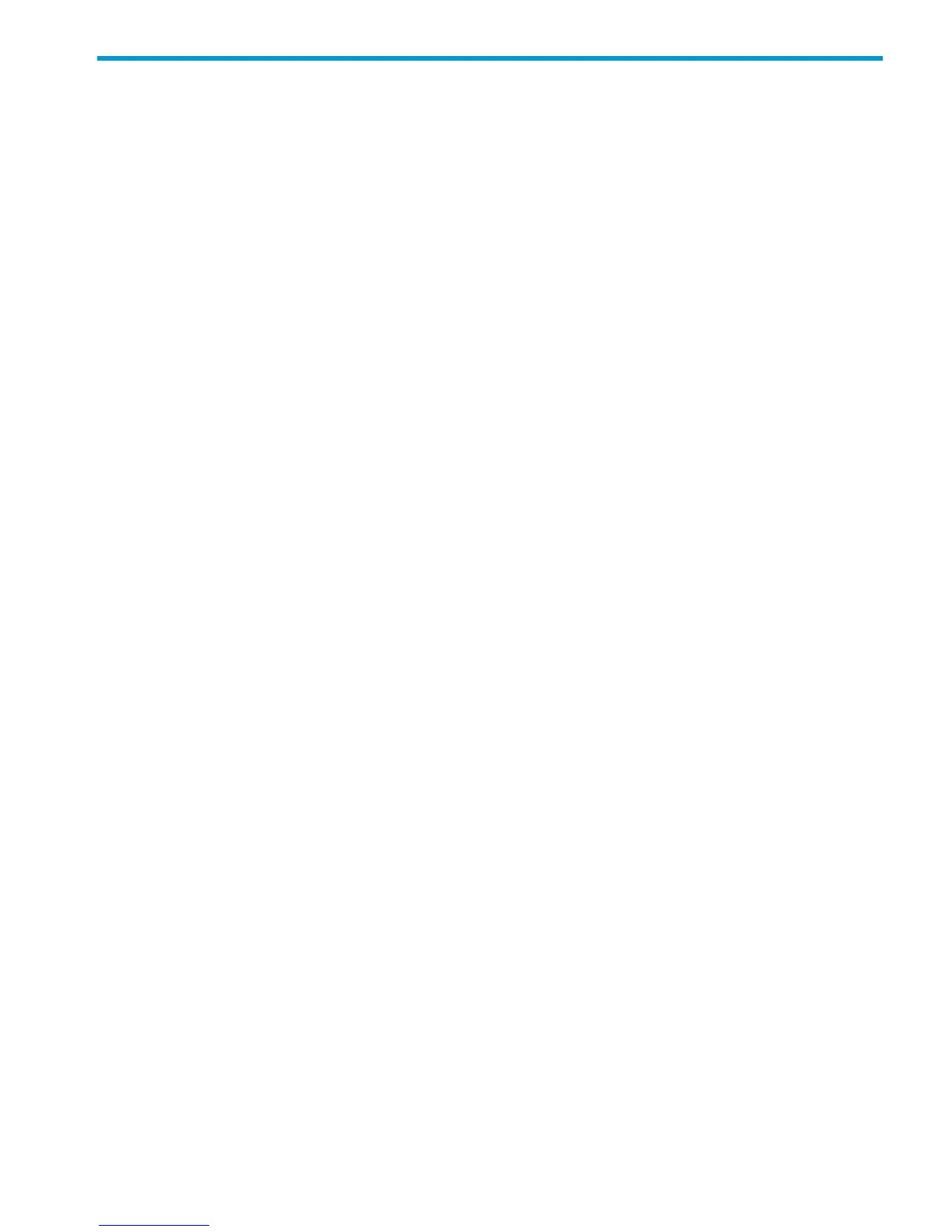10 Citrix XenServer Enterprise
You and the HP service representative each play a role in installation. The HP service representative
is responsible for installing the disk array and formatting the disk devices. You are responsible for
configuring the host server for the new devices with assistance from the HP service representative.
Installation roadmap
Perform these actions to install and configure the disk array:
1. “Installing and configuring the disk array” (page 93)
• “Defining the paths” (page 93)
• “Setting the host mode and host group mode for the disk array ports” (page 94)
• “Configuring the Fibre Channel ports” (page 96)
• “Setting the system option modes” (page 97)
2. “Installing and configuring the host” (page 97)
• “Installing and configuring the FCAs ” (page 97)
• “Loading the operating system and software” (page 97)
• “Clustering and fabric zoning” (page 97)
• “Fabric zoning and LUN security for multiple operating systems” (page 98)
3. “Connecting the disk array” (page 98)
• “Restarting the Linux server” (page 98)
• “Verifying new device recognition” (page 98)
4. “Configuring disk array devices” (page 99)
• Configuring multipathing
• Creating a Storage Repository
• Adding a Virtual Disk to a domU
• Adding a dynamic LUN
Installing and configuring the disk array
The HP service representative performs these tasks:
• Assembling hardware and installing software
• Loading the microcode updates
• Installing and formatting devices
After these tasks are finished, use the XP7 Remote Web Console, XP7 Command View Advanced
Edition, or XP7 Array Manager to complete the remaining disk array configuration tasks. If you
do not have these programs, your HP service representative can perform these tasks for you.
Defining the paths
Use XP7 Command View Advanced Edition Software or the XP7 Remote Web Console (shown)
to define paths between hosts and volumes (LUNs) in the disk array.
Installation roadmap 93