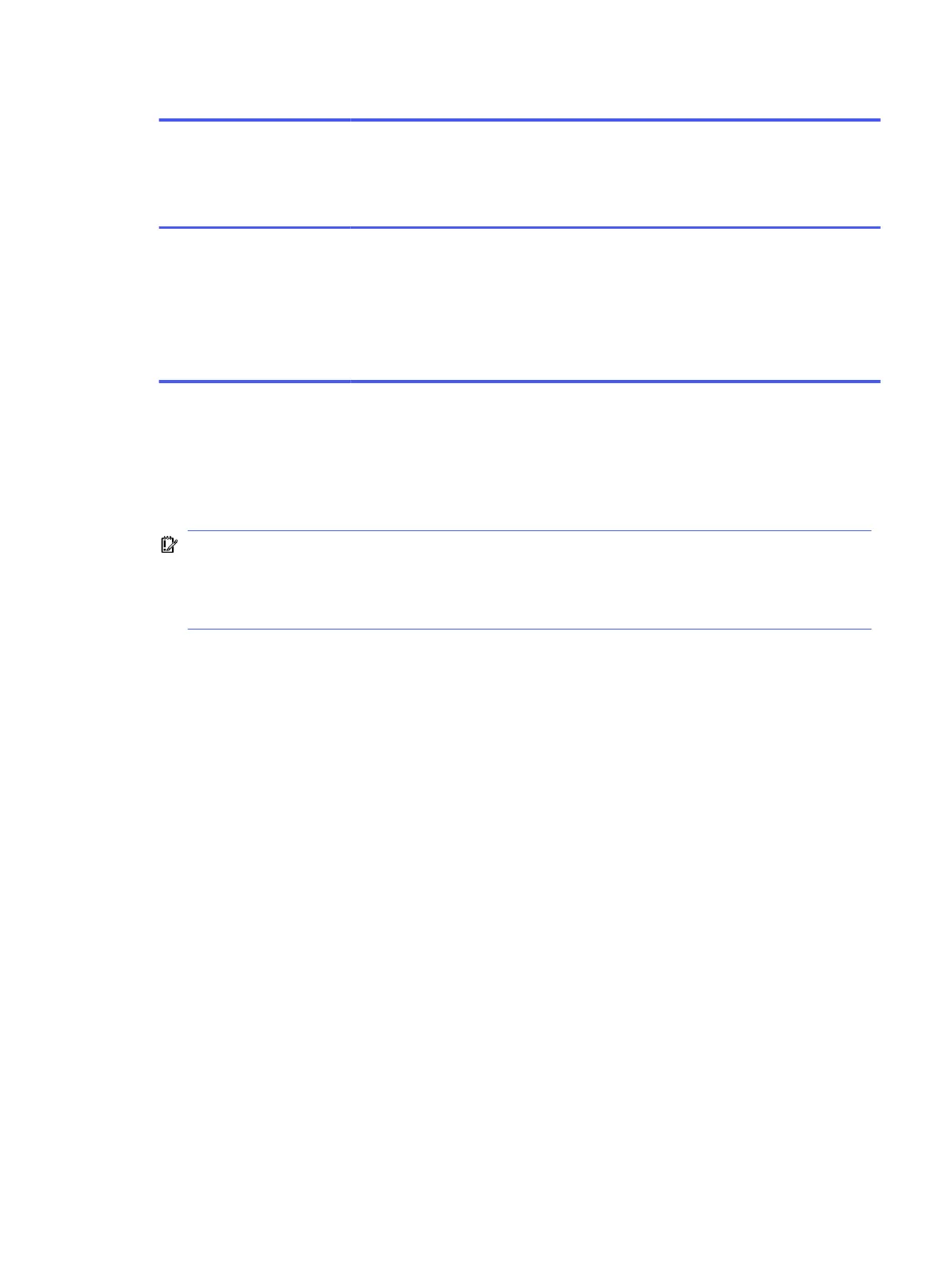Table 11-1 Troubleshooting steps for nonvolatile memory usage (continued)
Nonvolatile
memory type
Amount (Size) Does this
memory
store
customer
data?
Does this
memory
retain data
when
power is
removed?
What is the
purpose of
this
memory?
How is data entered into
this memory?
How is this memory
write-protected?
802.11 WLAN
EEPROM
4 kilobits to 8
kilobits
No Yes Stores
configuration
and
calibration
data.
802.11 WLAN EEPROM
is programmed at the
factory. Tools for writing
data to this memory are
not made public.
A utility must be used
for writing data to
this memory and is
typically not made
available to the public
unless a firmware
upgrade is necessary
to address a unique
issue.
Questions and answers
Use this section to answer your questions about nonvolatile memory.
1. How can the BIOS settings be restored (returned to factory settings)?
IMPORTANT: The restore defaults feature does not securely erase any information on your hard
drive. See question and answer 6 for steps to securely erase information.
The restore defaults feature does not reset the Custom Secure Boot keys. See question and
answer 7 for information about resetting the keys.
a. Turn on or restart the computer, and then quickly press esc.
b. Select Main, and then select Apply Factory Defaults and Exit.
c. Follow the on-screen instructions.
d. Select Main, select Save Changes and Exit, and then follow the on-screen instructions.
2. What is a UEFI BIOS, and how is it different from a legacy BIOS?
The Unified Extensible Firmware Interface (UEFI) BIOS is an industry-standard software interface
between the platform firmware and an operating system (OS). It replaces the older BIOS
architecture but supports much of the legacy BIOS functionality.
Like the legacy BIOS, the UEFI BIOS provides an interface to display the system information and
configuration settings and to change the configuration of your computer before an OS is loaded.
BIOS provides a secure runtime environment that supports a Graphic User Interface (GUI). In this
environment, you can use either a pointing device (touch screen, touchpad, pointing stick, or USB
mouse) or the keyboard to navigate and make menu and configuration selections. The UEFI BIOS
also contains basic system diagnostics.
The UEFI BIOS provides functionality beyond that of the legacy BIOS. In addition, the UEFI BIOS
works to initialize the computer’s hardware before loading and executing the OS; the runtime
environment allows the loading and execution of software programs from storage devices to
provide more functionality, such as advanced hardware diagnostics (with the ability to display more
detailed system information) and advanced firmware management and recovery software.
3. Where is the UEFI BIOS located?
Questions and answers
99