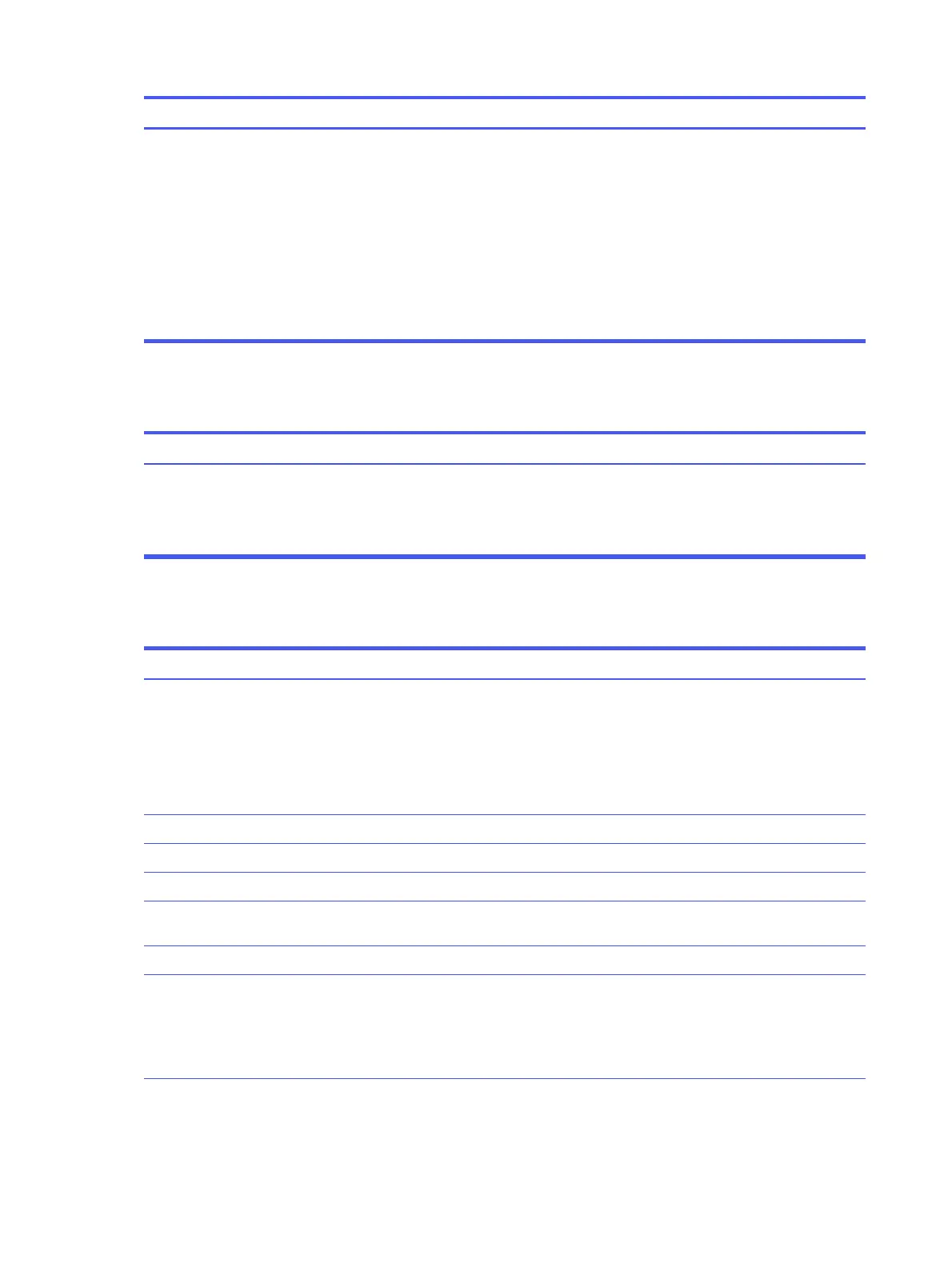SolutionCause
1. Check the front panel to see if an amber light indicates the system
has been muted. Tap the touch-sensitive button to toggle the mute
on and off.
2. Check the Computer Setup settings to be sure that the internal
system speaker is not muted. This setting does not affect the
external speakers.
3. Be sure that the external speakers are properly connected and
powered on and that the speakers' volume control is set correctly.
4. Use the system volume control available in the operating system to
be sure that the speakers are not muted or to increase the volume.
System volume might be set low or muted.
Cannot remove computer cover or access panel
Use this information to troubleshoot the computer.
SolutionCause
Unlock the Smart Cover Lock using Computer Setup.
In case of forgotten password, power loss, or computer malfunction, you
must manually disable the Smart Cover lock. A key to unlock the Smart
Cover Lock is not available from HP. Keys are typically available from a
hardware store.
Smart Cover Lock, featured on some
computers, is locked.
Poor performance
Use this information to troubleshoot the computer.
Solution
Cause
1. Be sure that airflow to the computer is not blocked. Leave a 10.2 cm
(4 inch) clearance on all vented sides of the computer to permit the
required airflow.
2. Be sure that fans are connected and working properly (some fans
only operate when needed).
3. Be sure that the processor heat sink is installed properly.
Processor is too hot.
Transfer data from the hard drive to create more space on the hard drive.Hard drive is full.
Add more memory.Low on memory.
Defragment hard drive.Hard drive fragmented.
Restart the computer.Program previously accessed did not release
reserved memory back to the system.
Run virus protection program.Virus resident on the hard drive.
1. Close unnecessary applications to free memory.
2. Add more memory.
3. Some applications run in the background and can be closed by
right-clicking their corresponding icons in the task tray.
Too many applications running.
38 Chapter 5 Troubleshooting without diagnostics