
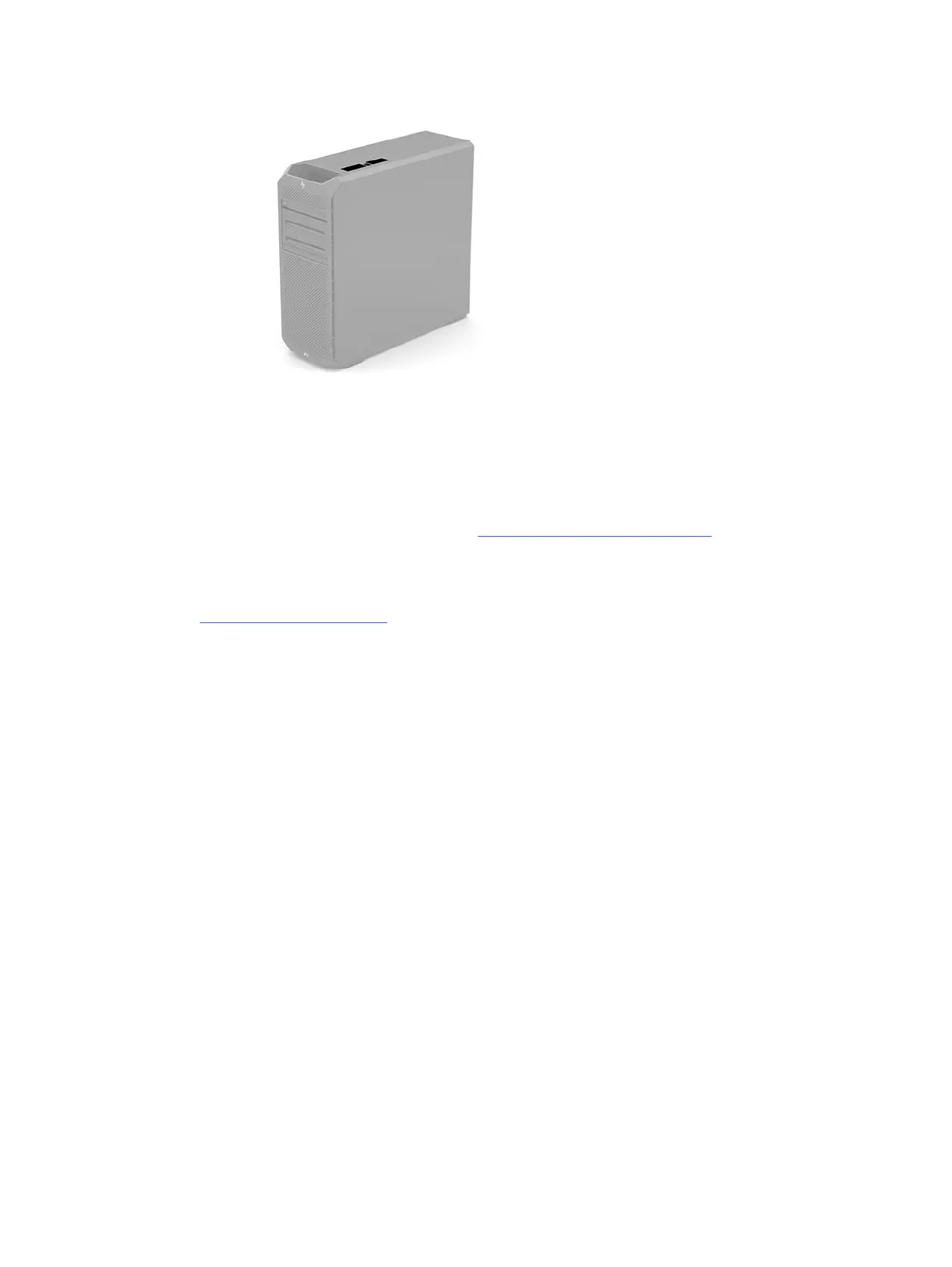
Do you have a question about the HP Z Series and is the answer not in the manual?
| Series | Z Series |
|---|---|
| Category | Desktop |
| Processor | Intel Xeon or Intel Core (depending on the specific model) |
| Operating System | Windows 10 Pro or Windows 11 Pro |
| Storage | SSD or HDD options, up to multiple TB |
| Graphics | NVIDIA Quadro or AMD Radeon Pro |
| Expansion Slots | Multiple PCIe slots |
| Ports | USB, DisplayPort, HDMI |
| Form Factor | Tower |
| Memory | Up to 256 GB DDR4 ECC or non-ECC SDRAM (depending on the specific model) |
| Power Supply | Various wattage options, typically 500W to 1000W (depending on the specific model) |
Identifies and describes components located on the left side of the computer.
Identifies and describes components located on the rear panel of the computer.
Provides information on where to find the computer's serial and product ID numbers.
Guides users on how to find detailed technical specifications for their computer.
Identifies and describes the main internal and external components of the computer.
Explains the risks of static electricity and how to prevent damage to components.
Details precautions for handling electronic components to prevent ESD damage.
Describes wrist straps and heel/boot straps for personal grounding.
Provides guidelines for setting up a safe, static-free work environment.
Lists recommended items for preventing static electricity.
Details practices to prevent overheating and prolong computer life.
Provides general instructions for performing routine care on the computer.
Outlines essential safety measures before cleaning computer components.
Provides step-by-step instructions for cleaning the computer's exterior.
Offers guidance on disinfecting high-touch surfaces for hygiene.
Details methods for cleaning the computer's external case.
Explains how to clean the computer keyboard.
Provides instructions for safely cleaning the computer monitor screen and body.
Details how to clean the computer mouse.
Lists key factors to keep in mind during disassembly and assembly.
Lists the necessary tools and software for servicing the computer.
Information on screw types and the importance of keeping them organized.
Guidelines for properly handling and routing computer cables.
Provides advice on handling and installing hard drives safely.
Information about the coin cell battery and its function for the real-time clock.
Details characteristics and handling precautions for SATA hard drives.
Best practices for managing cables inside the computer.
Steps to prepare the computer for disassembly and reassembly.
Instructions for removing and replacing the computer's front bezel.
Steps for removing and installing the computer's dust filter.
Instructions on how to remove and replace the computer's access panel.
Procedures for removing and replacing the Input/Output (I/O) assembly.
Steps for removing and replacing the computer's internal battery.
Instructions for removing and replacing the computer's optical drive.
Procedures for removing and replacing the computer's storage device.
Steps for removing and replacing the memory fan duct.
Instructions for removing and replacing the front card guide and fan assembly.
Procedures for removing and replacing the computer's memory fan.
Steps for removing and replacing the computer's rear fan.
Detailed instructions for removing and replacing the system board.
Procedures for removing and replacing the computer's power supply unit.
Instructions for removing and replacing the processor heat sink.
Steps for safely removing and replacing the computer's processor.
Offers preliminary troubleshooting steps before contacting support.
Provides general suggestions for resolving common computer issues.
Addresses common issues and provides solutions.
Troubleshoots issues with accessing the BIOS setup utility.
Solves problems where the computer does not respond to the power button.
Provides solutions for unresponsive keyboard or mouse input.
Troubleshoots issues with incorrect system date and time settings.
Solutions for audio output problems, including low volume or no sound.
Addresses issues where the computer locks up during audio recording.
Troubleshoots problems with the computer's line-in audio jack.
General troubleshooting for common printer issues.
Provides solutions for when the printer fails to print.
Troubleshooting steps for a printer that will not power on.
Solutions for when the printer output is garbled.
General troubleshooting for keyboard and mouse input devices.
Addresses issues where keyboard input is not registered.
Solutions for mouse responsiveness issues.
Guidance on troubleshooting new hardware installations.
Solutions for when newly installed hardware is not detected.
Troubleshooting steps for a computer that fails to power on or start.
Interprets specific power light error codes related to device recognition.
General troubleshooting for network connectivity issues.
Solves issues where the network driver fails to detect the controller.
Troubleshoots problems related to the network link status light.
Addresses failures reported by diagnostic tools.
Solves network communication issues when diagnostics pass.
Troubleshoots network controller issues after adding expansion hardware.
Solutions for network controller failures without a clear reason.
Troubleshoots remote network installation connection problems.
Addresses EEPROM configuration errors in the system setup utility.
General troubleshooting for computer memory issues.
Solves boot or function issues after adding memory.
Troubleshoots issues related to insufficient system memory.
Addresses incorrect memory counts detected during POST.
Solutions for insufficient memory errors during normal operation.
Interprets power light and beep codes related to memory errors.
General troubleshooting for USB flash drive issues.
Solves problems where USB drives are not recognized in Windows.
Troubleshoots issues with USB flash drives not being identified.
Solutions for systems unable to boot from a USB flash drive.
Addresses unexpected booting to DOS after creating a bootable USB drive.
General troubleshooting for internet connectivity problems.
Solutions for failing to establish an internet connection.
Troubleshoots issues with internet-dependent programs.
General troubleshooting for software application issues.
Solutions for startup failures where the HP logo is not displayed.
Addresses specific "Illegal Operation" error messages.
Explains how to access and navigate the Computer Setup (F10) Utility.
Details the options and functions available within the Computer Setup Main menu.
Covers security settings, passwords, and related configurations within Computer Setup.
Lists POST errors with numeric codes and text messages, including recommended actions.
Explains front panel light and audible codes used for system validation during POST.
Instructions for changing or setting system and power-on passwords.
Steps to remove existing system and power-on passwords.
Details on using the Windows-based diagnostic tool.
Guides on accessing the diagnostic tool from Start menu or Support Assistant.
Step-by-step instructions to launch the diagnostics from the Start menu.
Instructions to access diagnostics via HP Support Assistant.
Information on downloading the diagnostic software.
Steps to download the latest version from HP's website.
Guide to downloading the diagnostic tool from the Microsoft Store.
How to download diagnostics using product identification.
Instructions for installing the downloaded diagnostic tool.
Overview of the UEFI version of the diagnostic tool for pre-OS diagnostics.
How to use failure ID codes for hardware replacement assistance.
Procedures to initiate diagnostic tests using the UEFI environment.
Guide to creating a bootable USB drive for UEFI diagnostics.
Steps to download the most current UEFI diagnostic version.
How to download UEFI diagnostics using product details.
Details on configuring remote diagnostic settings.
Information on obtaining the remote diagnostic software.
Steps to get the newest version of remote UEFI diagnostics.
How to download remote UEFI diagnostics using product identifiers.
Guides on customizing remote diagnostic test schedules and locations.
Methods for creating data backups and recovery media.
Instructions on using Windows features for data backup.
Guide to using HP's tool for creating bootable recovery media.
General methods for restoring the computer system.
Steps for creating a system restore point in Windows.
Outlines sequential methods for system restoration.
Instructions for restoring the system using HP recovery media.
Guides on altering the sequence of bootable devices.
Information about HP's automated OS recovery solution.
Instructions for restoring nonvolatile memory and BIOS settings.
Explains different types of nonvolatile memory and their troubleshooting.
Provides answers to common questions about nonvolatile memory and BIOS.
Detailed steps for resetting BIOS settings to factory defaults.
Explains the UEFI BIOS and its differences from traditional BIOS.
Information on the physical location of the UEFI BIOS.
Describes the data stored on SPD modules and how it's written.
Clarifies the meaning of restoring nonvolatile memory on Intel boards.
Steps to reset BIOS security and erase data, noting potential information loss.
Instructions for resetting Custom Secure Boot Keys.
Specifies general requirements for power cords applicable worldwide.
Specific requirements for using power cords in Japan.
Details additional power cord requirements specific to various countries.
Discusses system RAM support for Linux workstations.
Details audio hardware support and drivers for Linux.
Explains how to enable and use Hyper-Threading Technology in Linux.
Recommendations for NVIDIA drivers on Linux workstations.
Information on AMD graphics hardware support for Linux.











