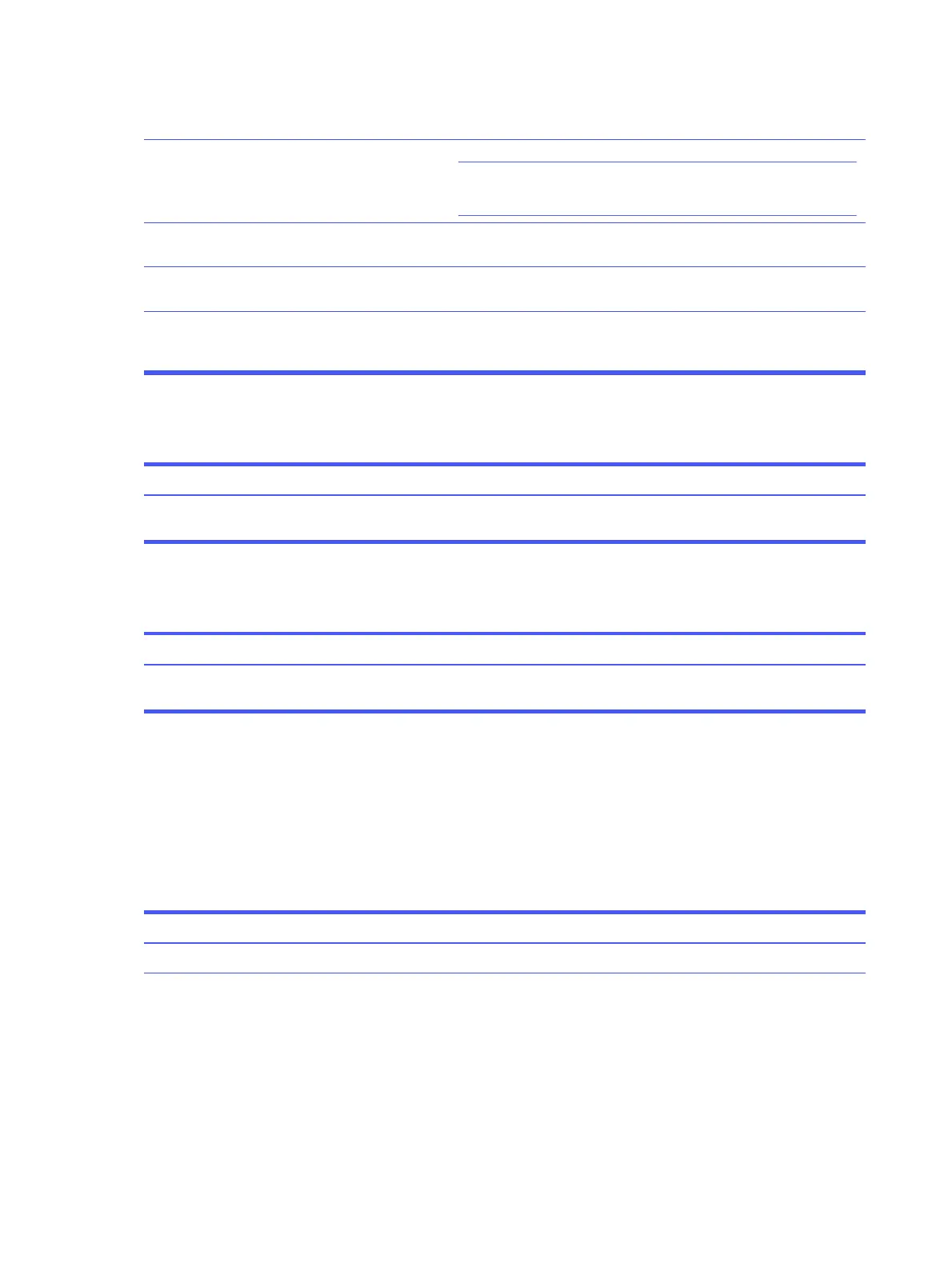Turn on and use headphones or external speakers, if connected, or
disconnect headphones or external speakers.
Headphones or devices connected to the line-
out connector mute the internal speaker.
Press the power button to resume from the Sleep state.
IMPORTANT: When attempting to resume from the Sleep state, do not
hold down the power button for more than 4 seconds. Otherwise, the
computer will shut down, and you will lose any unsaved data.
Computer is in the Sleep state.
Enable the internal speaker in Computer Setup. Select Advanced > Built-
in Device Options.
Internal speaker is disabled in Computer
Setup.
Be sure that the application has selected the correct audio device.Some applications can select which audio
output device is used.
Set the operating system to use the correct audio device.The operating system controls might be set
to use a different audio device as the default
output device than what is expected.
Computer appears to be locked up while recording audio
Use this information to troubleshoot the computer.
SolutionCause
Before recording, be sure that there is enough free space on the hard
disk. You can also try recording the audio file in a compressed format.
The hard disk might be full.
Line-in jack is not functioning properly
Use this information to troubleshoot the computer.
Solution
Cause
In the audio driver or application software, reconfigure the jack or set the
jack to its default value.
Jack has been reconfigured in the audio
driver or application software.
Solving printer problems
If you encounter printer problems, see the documentation that came with the printer and the common
causes and solutions listed in these tables.
Printer will not print
Use this information to troubleshoot the computer.
Solution
Cause
Turn the printer on and be sure that it is online.Printer is not turned on and online.
44 Chapter 5 Troubleshooting without diagnostics