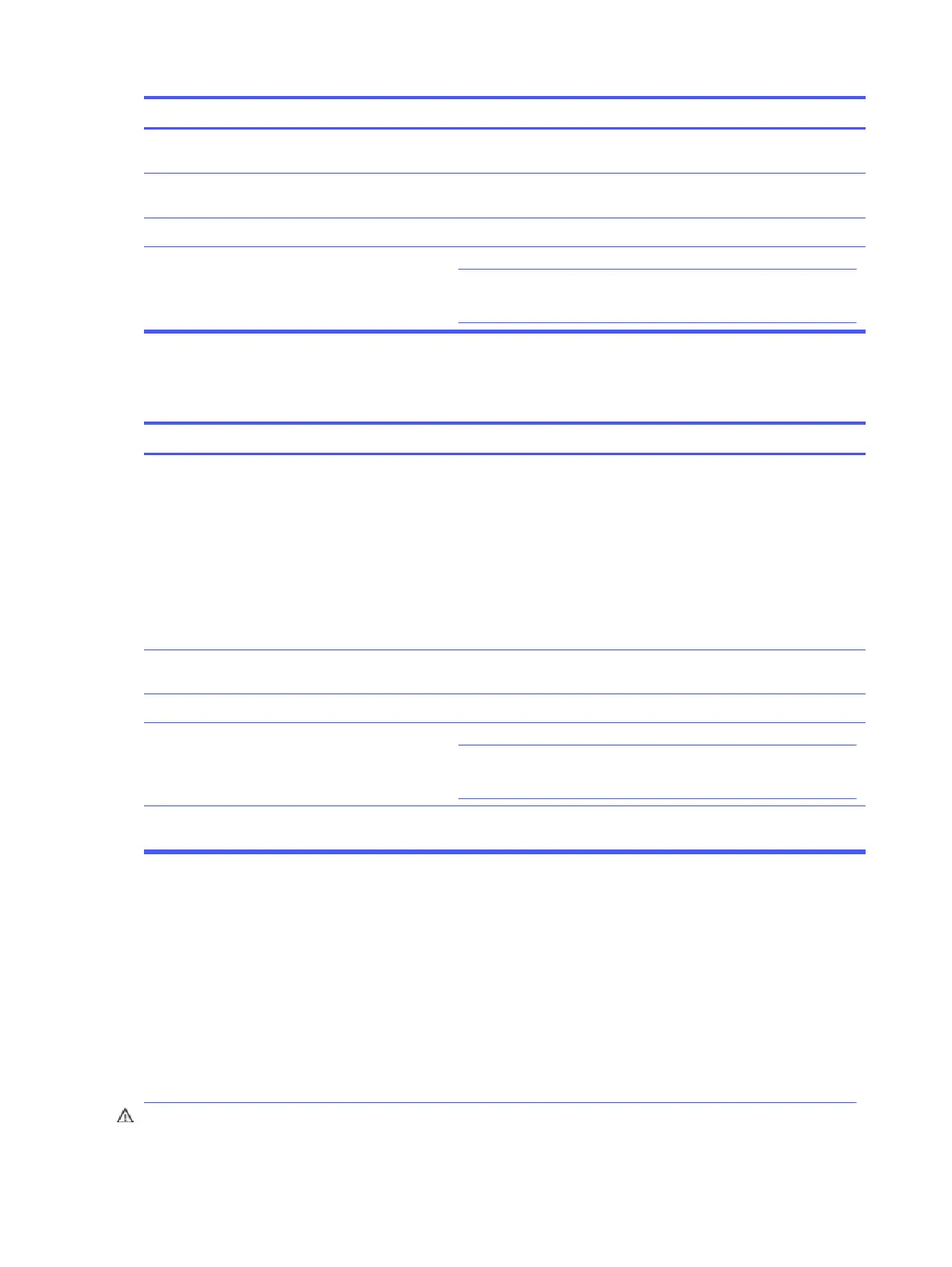SolutionCause
Shut down the computer, reconnect the keyboard, and then restart the
computer.
Keyboard connector is not properly
connected.
Shut down your computer using the mouse, and then restart the
computer.
Program in use has stopped responding
to commands.
See the Worldwide Limited Warranty for terms and conditions.Keyboard needs repairs.
Press the power button to resume from the Sleep state.
IMPORTANT: When attempting to resume from the Sleep date, do not
hold down the power button for more than 4 seconds. Otherwise, the
computer will shut down, and you will lose any unsaved data.
Computer is in the Sleep state.
Mouse does not respond to movement or is too slow
Use this information to troubleshoot the computer.
SolutionCause
Shut down the computer using the keyboard.
1. Press the ctrl and esc keys at the same time (or press the Windows
logo key) to display the Start menu.
2. Use the arrow keys to scroll to and select the power icon at the top
right on the menu, and then press enter.
3. Use the arrow keys to select Shut Down, and then press enter.
4. After the shutdown is complete, plug the mouse connector into the
back of the computer (or the keyboard) and restart.
Mouse connector is not properly plugged into
the back of the computer.
Shut down the computer using the keyboard, and then restart the
computer.
Program in use has stopped responding
to commands.
See the Worldwide Limited Warranty for terms and conditions.Mouse might need repair.
Press the power button to resume from the Sleep state.
IMPORTANT: When attempting to resume from the Sleep state, do not
hold down the power button for more than 4 seconds. Otherwise, the
computer will shut down, and you will lose any unsaved data.
Computer is in the Sleep state.
Follow the instructions that came with the mouse.If using a wireless mouse, you might need to
resynchronize the mouse with the computer.
Solving hardware installation problems
You might need to reconfigure the computer when you add or remove hardware, such as an additional
drive or expansion card.
If you install a plug and play device, Windows automatically recognizes the device and configures the
computer. If you install a device that is not plug and play, you must reconfigure the computer after
completing installation of the new hardware. In Windows, use the Add Hardware Wizard, and follow the
instructions that appear on the screen.
To open the Add Hardware Wizard, open a command prompt and type .
WARNING! When the computer is plugged into an AC power source, voltage is always applied to the
system board. To reduce the risk of personal injury from electrical shock, hot surfaces, or both, be sure
46
Chapter 5 Troubleshooting without diagnostics