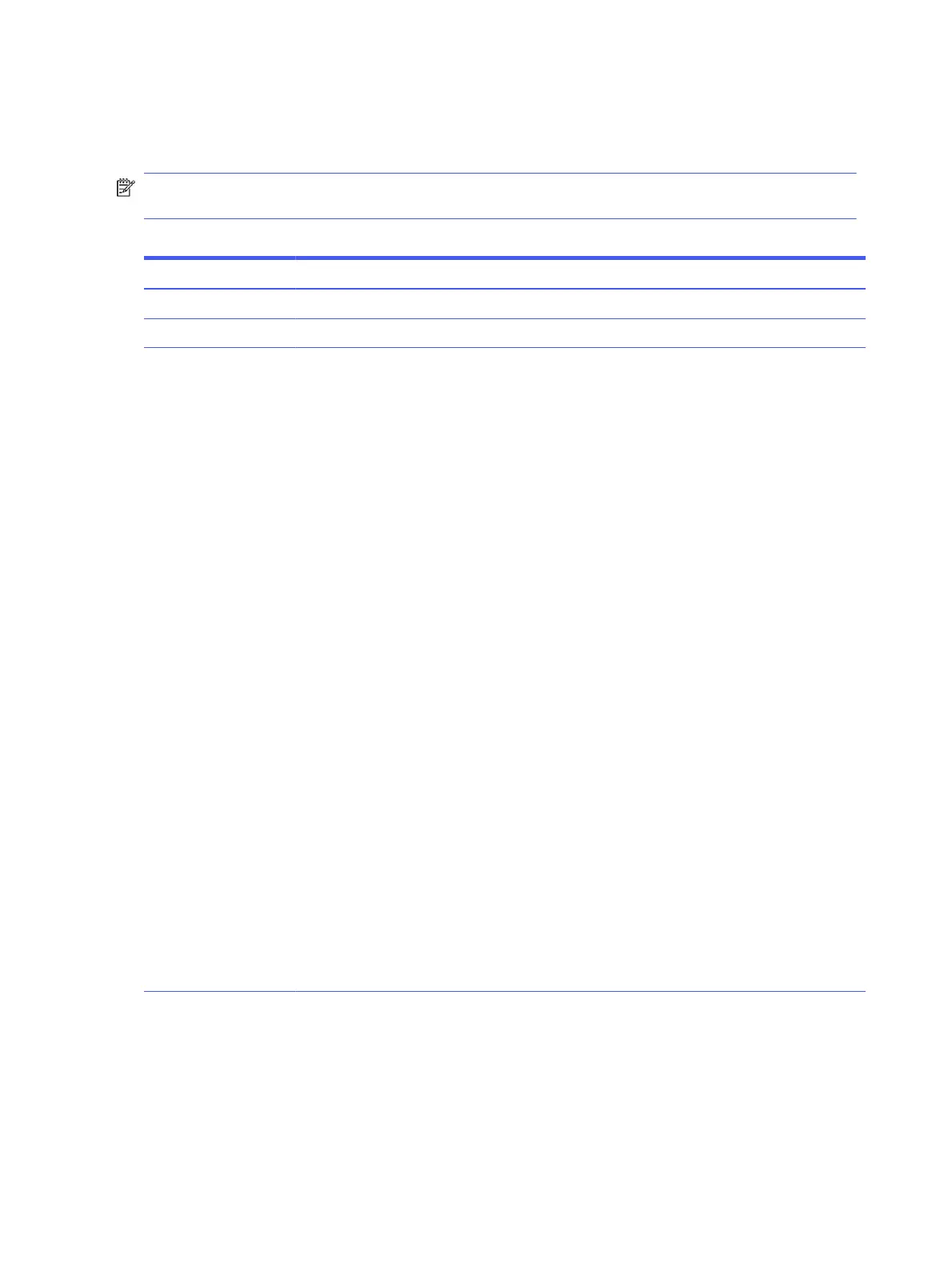Computer Setup Advanced
This table provides information about the Computer Setup Advanced menu.
NOTE: Support for specific Computer Setup options can vary, depending on the hardware
configuration.
Table 6-3 Computer Setup Advanced (for advanced users)
Option Heading
Display Language Lets you select the language of the menus in F10 Setup and the keyboard layout.
Scheduled Power-On This feature wakes the system when it is off at a specified date and time.
Boot Options Select the devices that the computer can boot from, as well as other options, including:
● Startup Delay (sec): Enabling this feature adds a user-specified delay to the POST process.
One purpose for the delay is to provide additional time to activate hotkeys such as esc for the
Startup Menu or f10 for Computer Setup.
● Fast Boot: Default is enabled.
● CD-ROM Boot (select products only): Default is enabled.
● USB Storage Boot: Default is enabled.
● Network (PXE) Boot: Default is enabled.
● After Power Loss: Default is Power Off.
■ Power off: Causes the computer to remain off when power is restored.
■ Power on: Causes the computer to turn on automatically as soon as power is restored.
■ Previous state: Causes the computer to turn on automatically as soon as power is
restored, if it was on when power was lost.
NOTE: If the system is configured to Power On from Keyboard Ports (see Power Management
Options), then this setting is forced to Power On.
● Prompt on Memory Size Change: Default is enabled.
● Prompt on Fixed Storage Change: Default is disabled.
● After Boot Device Not Found: Default is Stop.
■ Stop: Show boot failed message only if no boot devices are found.
■ UEFI Diagnostics: Start the HP UEFI Diagnostics Tool to check if device issues found.
■ Restart: Restart the computer to if boot device is not found.
● Audio Alerts During Boot: Default is enabled. When disabled, most audible beeps from errors,
warnings, and password prompts during boot up are suppressed.
● Numlock on at boot: Default is disabled.
66
Chapter 6 Computer Setup (F10) Utility