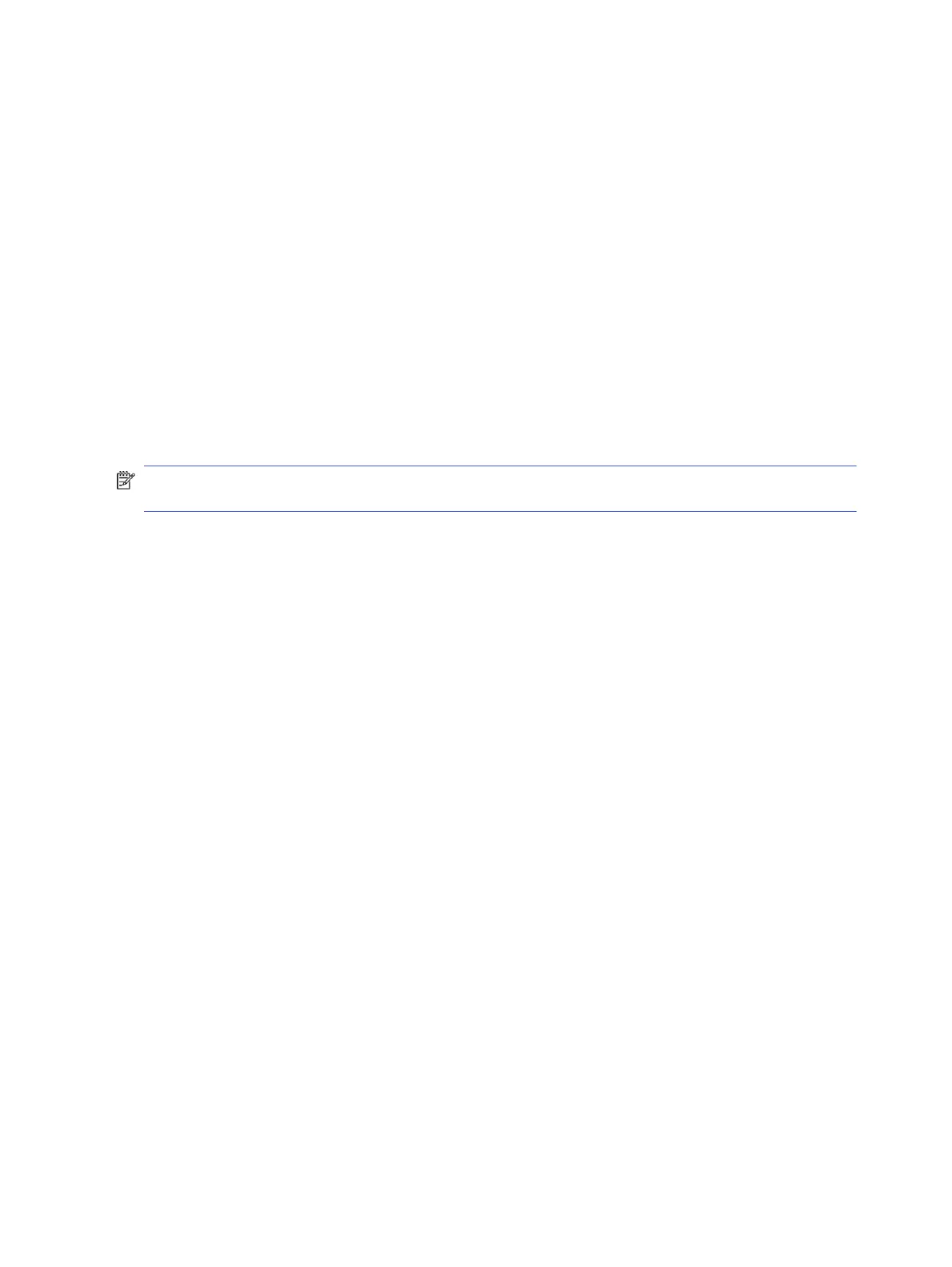Hyper-Threading Technology
The Z Series Workstations support Hyper-Threading Technology (HTT), an Intel technology that improves
processor performance by enabling the processor to simultaneously perform multiple tasks.
The operating system treats an HTT-enabled processor as two virtual processors and shares the
workload between them when possible. This feature can be used only if the operating system support
multiple processors and is specifically optimized for HTT.
To enable HTT:
1. During startup, press F10 to enter Computer Setup (F10) Utility.
2. Select Advanced > Performance Options.
3. Set Intel Hyperthreading to Enable, and then press F10 to exit the menu.
4. Select Main > Save Changes and Exit.
5. Restart the system to enable HTT.
NOTE: On most recent Linux distributions, the kernel automatically detects that HTT is enabled and
works correctly.
NVIDIA graphics workstations
Some workstation configurations come with NVIDIA Quadro graphics hardware. HP recommends the
use of NVIDIA drivers for best results on Linux systems.
HP provides recommended versions of the drivers with RPM-compatible installers for RHEL and SLED
distributions. These are available from the HP Installer Kit for Linux and from workstation driver
repositories on hp.com. When HP installers are used, their contents and documentation links are located
in the /opt/hp/nvidia folder.
When installing Linux on a workstation that contains an NVIDIA card, administrators should select a
VESA-compatible driver to avoid the instability that is experienced with some open-source versions of
the Nouveau and DRM drivers.
Open-source versions of Nouveau drivers and NVIDIA drivers cannot coexist in the same runtime
environment because they use the same hardware resources. If administrators create their own Linux
environments using NVIDIA drivers but choose not to use HP-packaged versions, HP recommends that
they manually append the following boot loader parameters to properly suppress the Nouveau driver at
runtime (grub example below):
kernel /vmlinuz ... rdblacklist=nouveau nouveau.modeset=0
This action is applied by HP installers but must be applied and restored under other circumstances.
To customize display characteristics and resolutions when the computer is using an NVIDIA driver, run
the following command:
/usr/bin/nvidia-settings
To create and manipulate the /etc/X11/xorg.conf file, run:
/usr/bin/nvidia-xconfig
106
Chapter 14 Linux technical notes