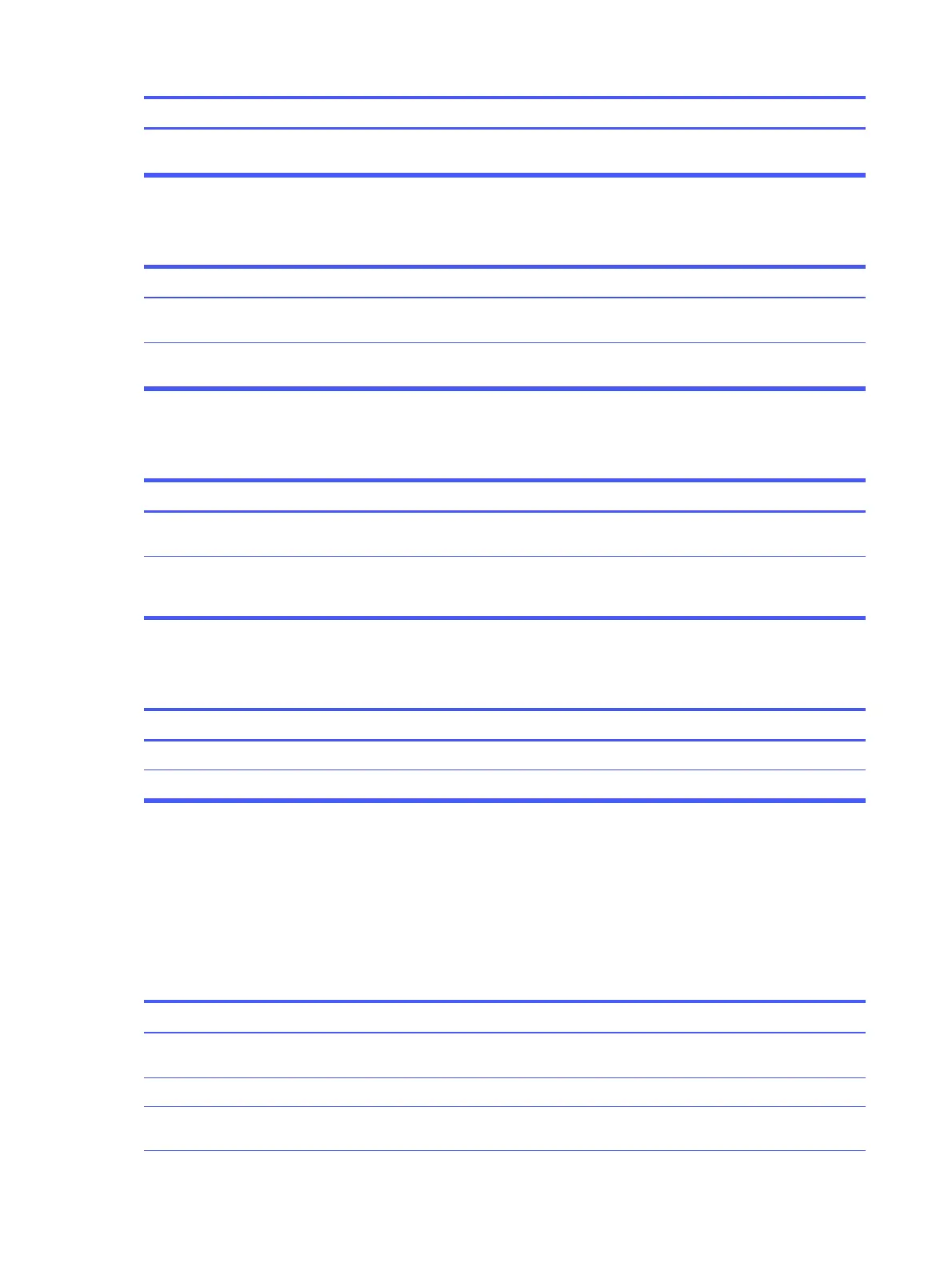SolutionCause
Change the default drive letter for the flash drive in Windows.The drive letter after the last physical drive is
not available.
USB flash drive not found (identified)
Use this information to troubleshoot the computer.
SolutionCause
Run the Computer Setup utility and enable the USB ports in Advanced >
Port Options.
The device is attached to a USB port that has
been hidden in Computer Setup.
Be sure that the device is fully inserted into the USB port before applying
power to the system
The device was not properly seated before
startup.
System will not boot from USB flash drive
Use this information to troubleshoot the computer.
SolutionCause
Run the Computer Setup utility, and change the boot sequence in
Advanced > Boot Options.
Boot order is not correct.
Run the Computer Setup utility, and enable booting to removable media in
Advanced > Boot Options. Be sure that USB is enabled in Storage > Boot
Order.
Removable Media Boot is disabled in the
Computer Setup utility.
The computer boots to DOS after making a bootable flash drive
Use this information to troubleshoot the computer.
Solution
Cause
Install the flash drive only after the operating system boots.Flash drive is bootable.
Try a different flash drive.Flash drive is defective.
Solving internet access problems
If you encounter internet access problems, consult your internet service provider (ISP), or see the
common causes and solutions listed in these tables.
Unable to connect to the internet
Use this information to troubleshoot the computer.
Solution
Cause
Verify Internet settings, or contact your ISP for assistance.Internet Service Provider (ISP) account is not
set up properly.
Verify that the web browser is installed and set up to work with your ISP.Web browser is not set up properly.
Plug in the cable/DSL modem. You should see a power light on the front of
the cable/DSL modem.
Cable/DSL modem is not plugged in.
52 Chapter 5 Troubleshooting without diagnostics