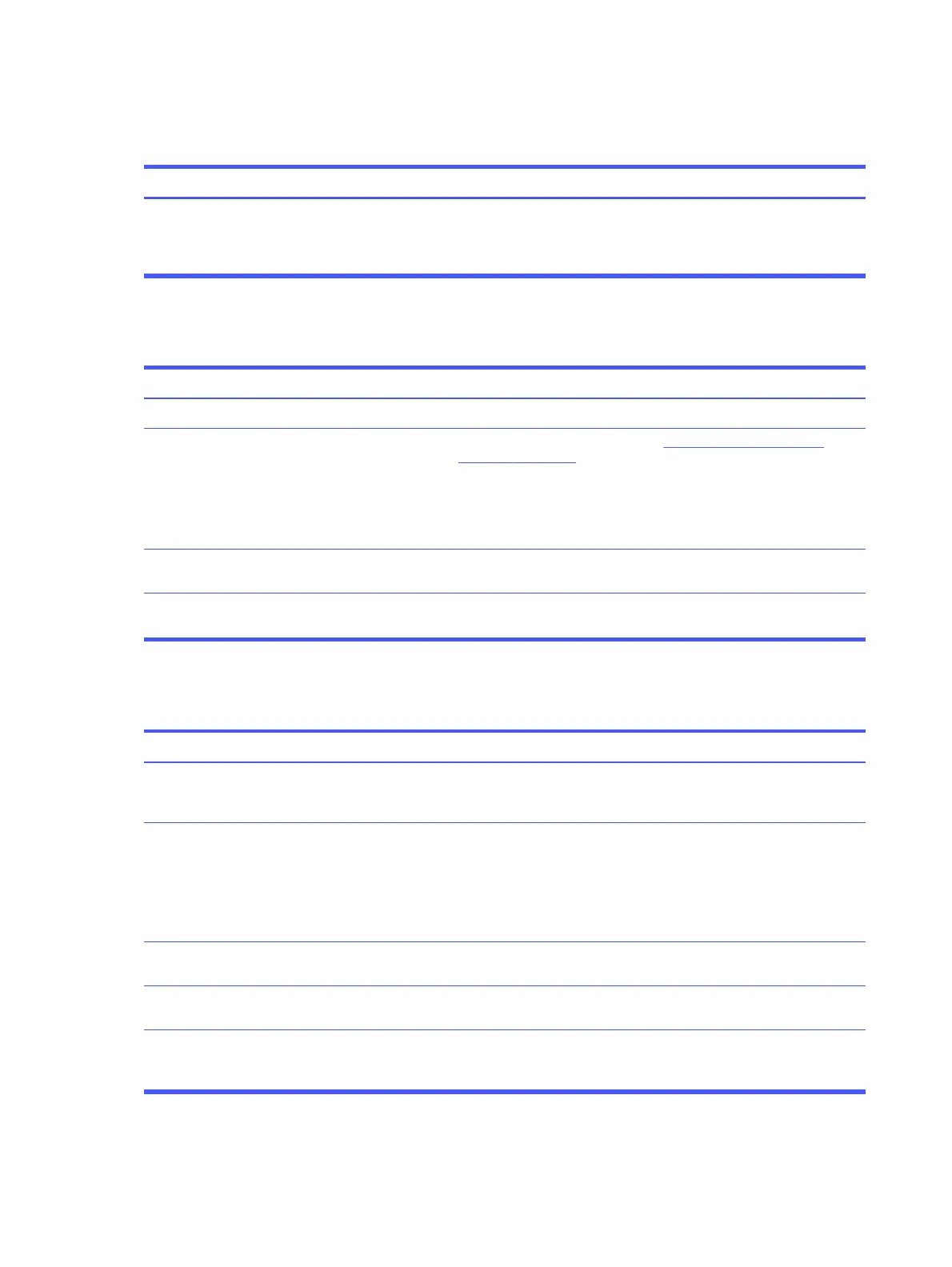Disk drive transaction problem
Use this information to troubleshoot the computer.
SolutionCause
In Windows, type file in the taskbar search box, and then select File
Explorer from the list of applications. In the left column, expand This PC,
right-click a drive, select
Properties, and then select the Tools tab. Under
Error checking, select Check.
Either the directory structure is bad or there is
a problem with a file.
Drive not found (identified)
Use this information to troubleshoot the computer.
SolutionCause
Check cable connections.Cable could be loose.
See reconfiguration directions in the Solving hardware installation
problems on page 46 section. If the system still does not recognize
the new device, check to see if the device is listed in Computer Setup. If
it is listed, the probable cause is a driver problem. If it is not listed, the
probable cause is a hardware problem.
If this is a newly installed drive, run the Computer Setup utility, and add a
POST delay under Advanced > Boot Options.
The system might not have automatically
recognized a newly installed device.
Run the Computer Setup utility and be sure that Device Available is
selected for the device's SATA port in Advanced > Port Options.
The device is attached to a SATA port that has
been hidden in Computer Setup.
Run Computer Setup and increase the POST Delay in Advanced > Boot
Options.
Drive responds slowly immediately after
startup.
Nonsystem disk/NTLDR missing message
Use this information to troubleshoot the computer.
Solution
Cause
Perform Drive Protection System (DPS) testing in system ROM.The system is trying to start from the hard
drive, but the hard drive might have been
damaged.
1. Insert bootable media and restart the computer.
2. Boot to the windows installation media, and select the recovery
option. If only a restore kit is available, then select the File Backup
Program option, and then restore the system.
3. Install system files for the appropriate operating system.
System files missing or not properly installed.
Run the Computer Setup utility, and enable the hard drive entry in the
Advanced > Boot Options list.
Hard drive boot has been disabled in
Computer Setup.
If attempting to boot from a hard drive, be sure that it is attached to the
system board dark blue SATA connector.
Bootable hard drive is not attached as first in
a multiple hard drive configuration.
Run the Computer Setup utility, and select Advanced > Boot Options, and
be sure that the bootable hard drive is listed immediately under the Hard
Drive entry.
Bootable hard drive is not listed first in the
Boot Order.
42 Chapter 5 Troubleshooting without diagnostics