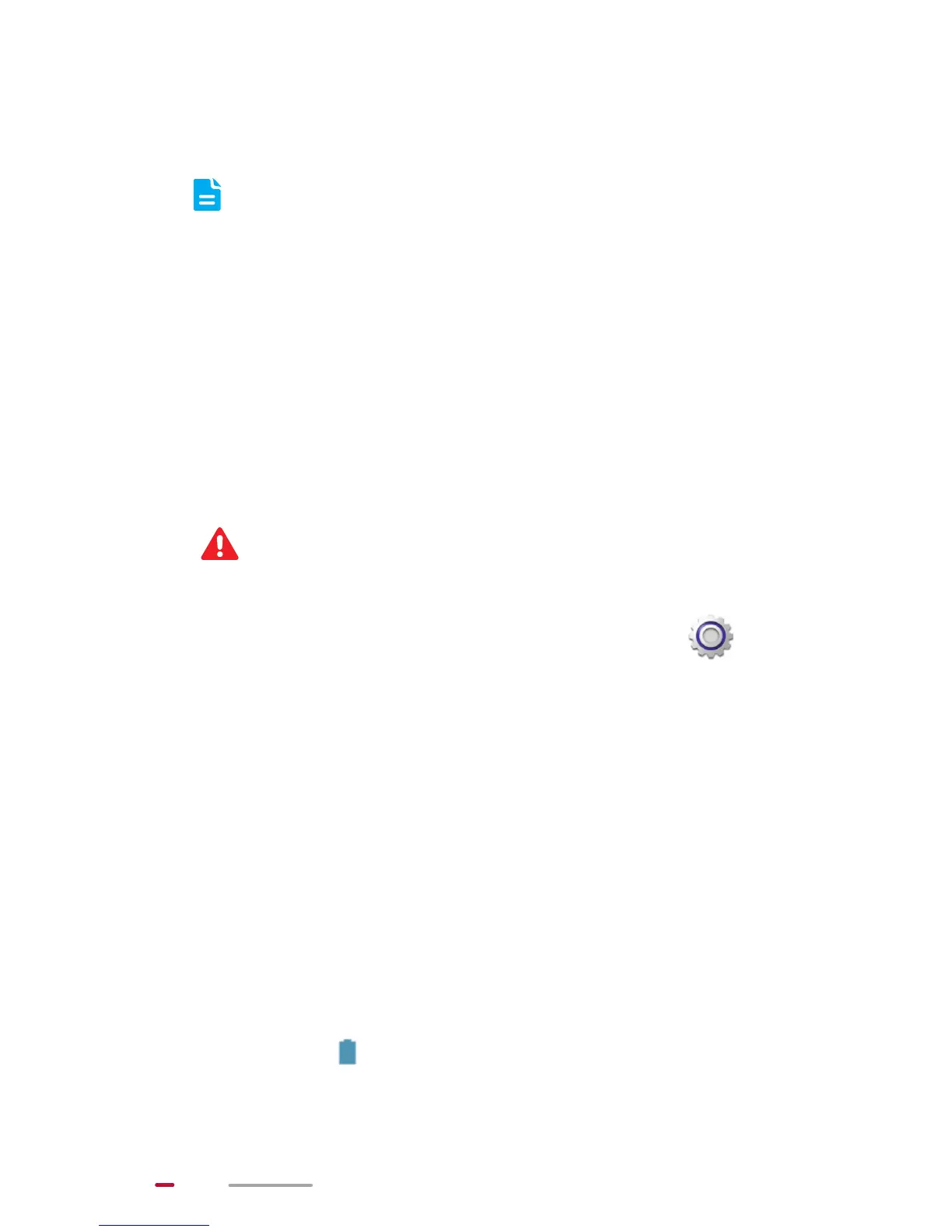4
2. Insert the SIM card with its gold contacts facing up, as
indicated in the preceding figure. Push the card inward
until it clicks into place.
HUAWEI MediaPad is only compatible with
standard SIM cards, whose dimensions are 0.76
mm x 15 mm x 25 mm. Inserting a SIM card with
other dimensions will damage your HUAWEI
MediaPad.
3. Insert the microSD card with its gold contacts facing
up, as indicated in the preceding figure. Push the card
inward until it clicks into place.
4. Replace the card slot covers.
Do not remove the card slot covers from the tablet.
To remove the microSD card when HUAWEI MediaPad is
powered on, access the Home screen, and touch >
Storage > Unmount SD card. Then open the microSD card
slot cover and gently push the microSD card. The microSD
card then pops out.
Charging the Battery
1. Connect your charger to the provided USB cable.
2. Connect the charger to a power outlet.
3. Connect your HUAWEI MediaPad to the USB cable to
start charging the battery.
With HUAWEI MediaPad powered on, the battery icon in the
status bar turns when the battery is fully charged.
