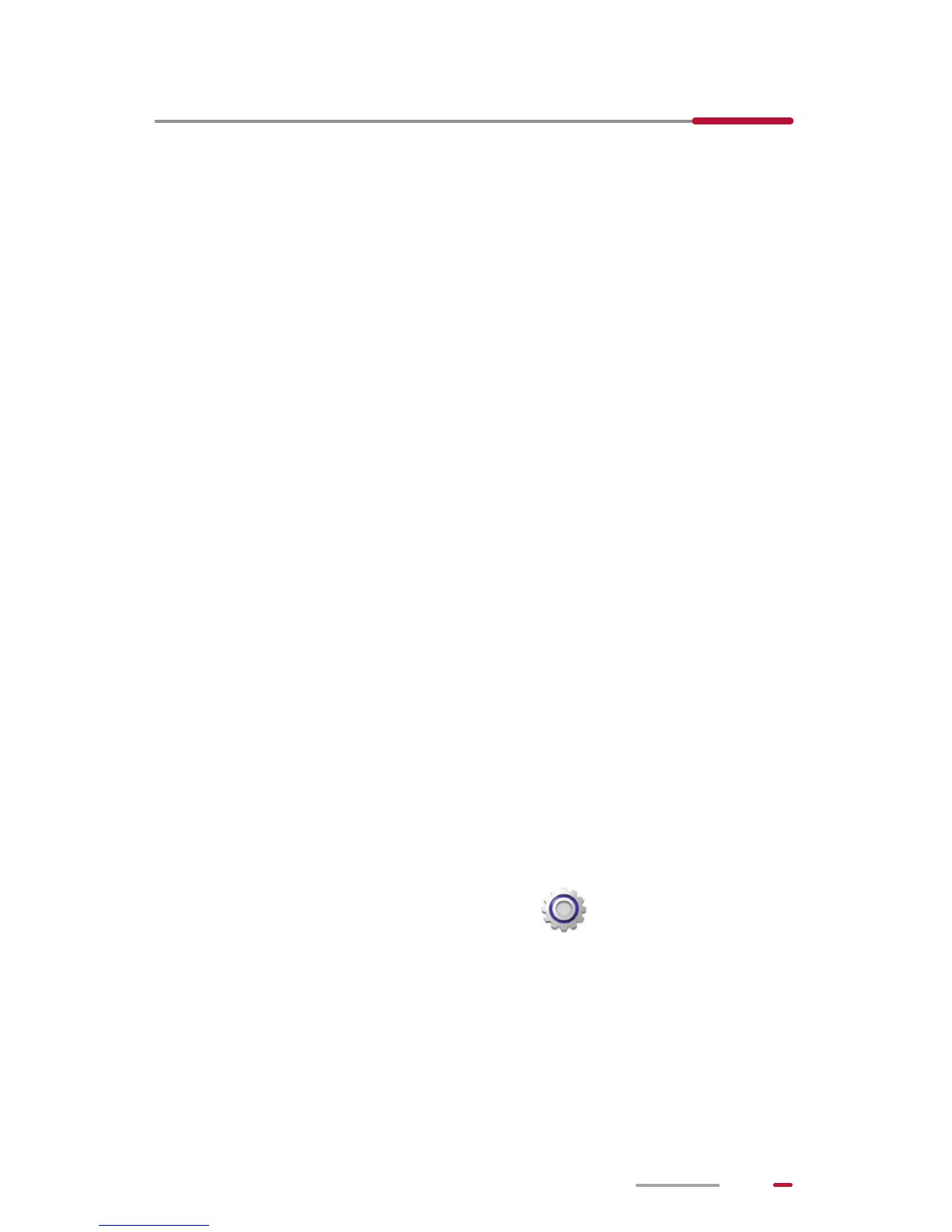25
5 Internet Connection
HUAWEI MediaPad brings you into a new age of wireless
Internet surfing. Let's take a look at how this works.
Wi-Fi Network
A Wi-Fi network is a wireless local area network. Wi-Fi
devices can maintain a high-speed connection to the Wi-Fi
network even when they are moving. Wi-Fi networks are
widely applied in homes and public places, such as hotels
and libraries.
Connecting to a Wi-Fi Network
You can connect HUAWEI MediaPad to a Wi-Fi network and
access the Internet through the Wi-Fi network.
To do so, ensure that a wireless network is available. When
you use HUAWEI MediaPad at your home, turn on the
wireless router to set up a Wi-Fi hotspot. When you use
HUAWEI MediaPad in a public place, such as a library or a
shopping mall, there may be open Wi-Fi networks.
HUAWEI MediaPad's power consumption increases after
you turn on the Wi-Fi function. To save battery, disable the
Wi-Fi function when you do not need to use it.
1. From the Home screen, touch > Wi-Fi.
2. Turn on Wi-Fi. Your device then scans for available
Wi-Fi networks in range.
3. Select the desired Wi-Fi network.
> You can connect to open Wi-Fi networks directly.
