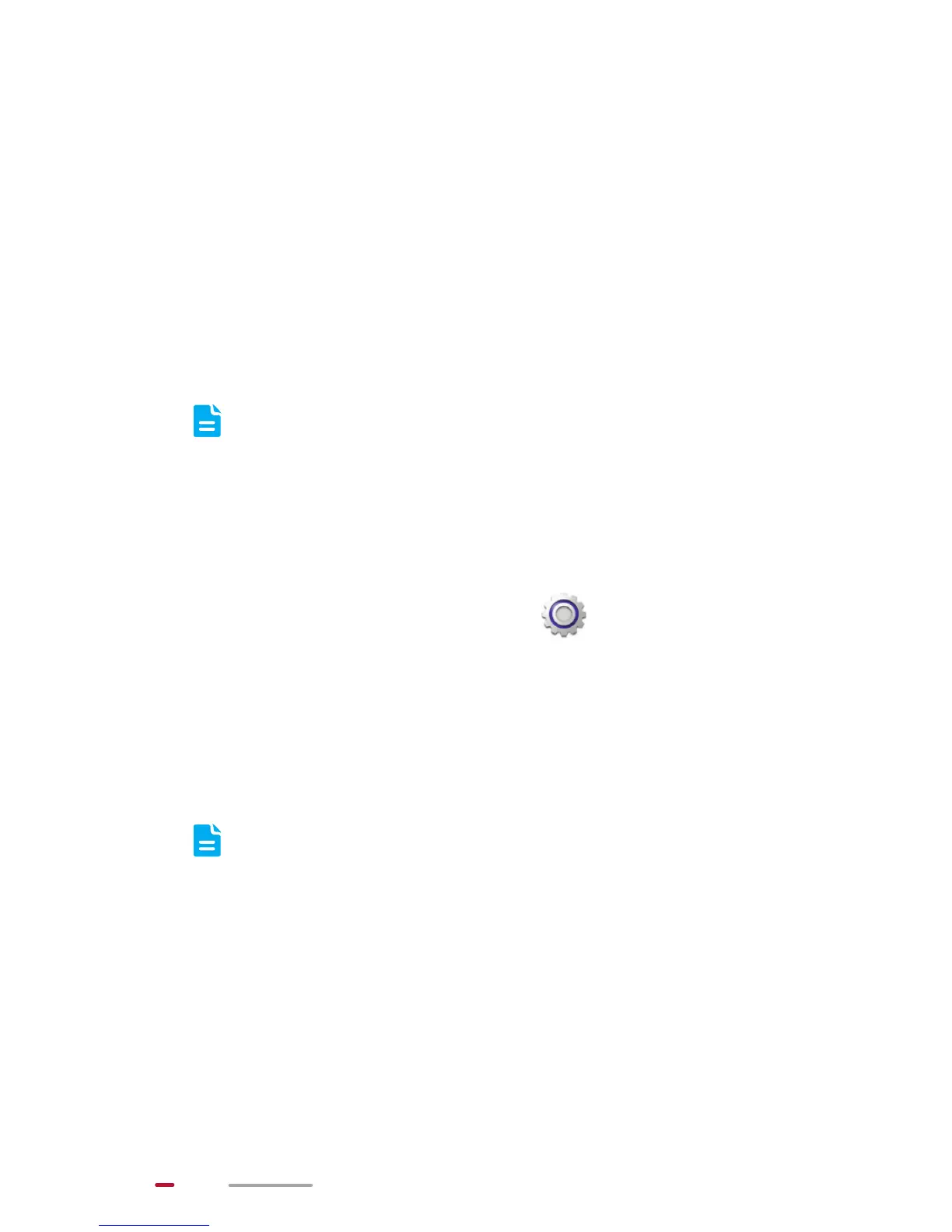30
Using USB tethering may incur data traffic charges,
depending on which version of HUAWEI MediaPad you
purchased. For details about traffic fees, contact your
service provider.
Sharing HUAWEI MediaPad's Data Connection
Connect HUAWEI MediaPad to a computer using a USB
cable. You can then access the Internet from the computer
using HUAWEI MediaPad's data connection.
To use USB tethering, ensure that your HUAWEI
MediaPad has Internet access.
1. Connect HUAWEI MediaPad's multifunctional port to
the computer's USB port using the provided USB
cable.
2. From the Home screen, touch . From WIRELESS
& NETWORKS, choose More…. Then touch
Tethering.
3. Select the USB tethering check box. After a USB
tethering connection is set up, you can access the
Internet using the computer.
You cannot use your HUAWEI MediaPad's USB
tethering function and access its microSD card as
a mass storage device at the same time.
