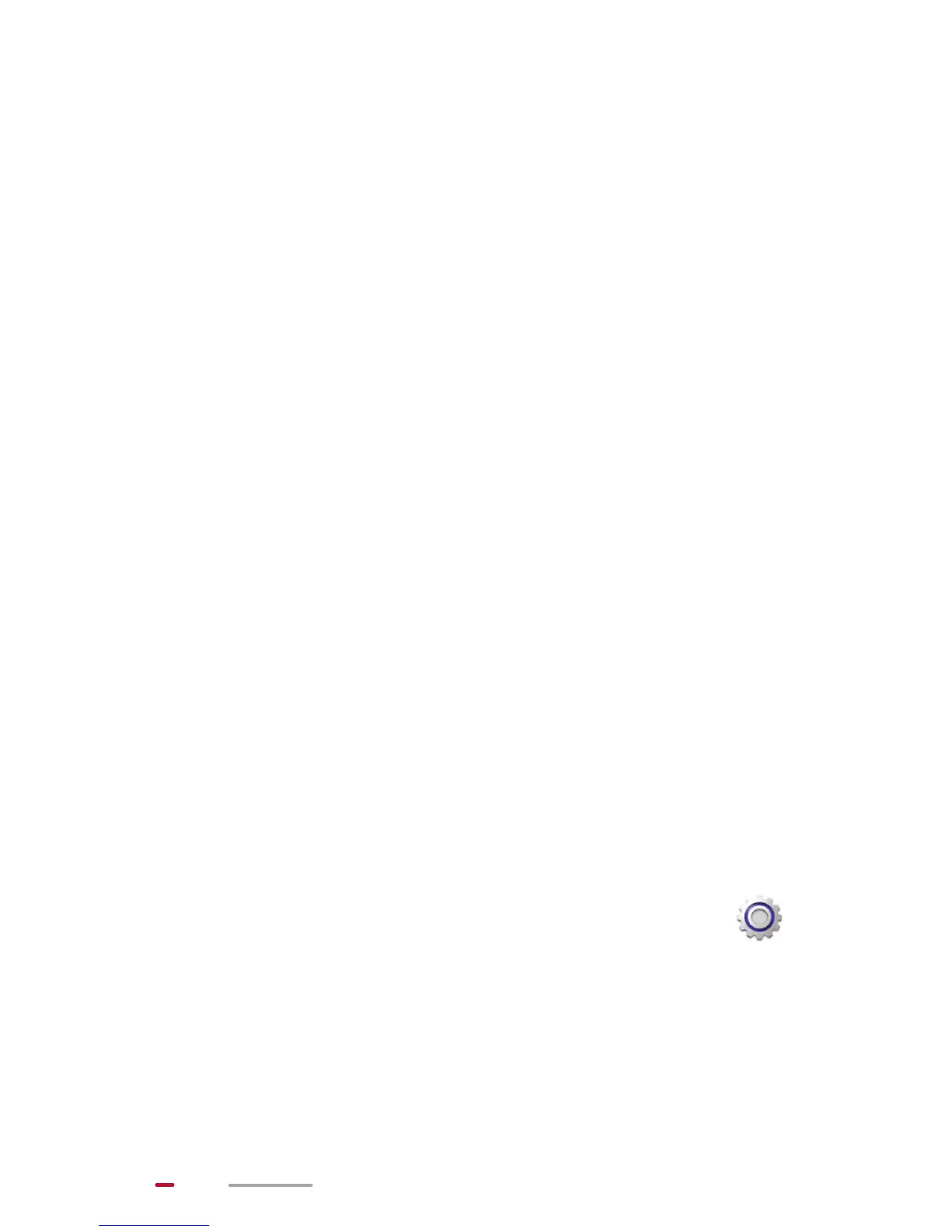26
> For an encrypted Wi-Fi network, enter the password
when prompted.
When HUAWEI MediaPad is connected to a Wi-Fi network,
you can touch its name to view connection details, such as
the network speed, encryption mode, and IP address.
With Wi-Fi turned on, after HUAWEI MediaPad returns to the
coverage of a previously connected Wi-Fi network, it
automatically reconnects to the Wi-Fi network.
Connecting to a Wi-Fi Network Using the WPS
Button
Wi-Fi Protected Setup (WPS) is a function to encrypt a Wi-Fi
network by pressing one button. You do not need to enter a
password. WPS ensures the network security and simplifies
the encryption process.
To connect HUAWEI MediaPad to a Wi-Fi network using
WPS, ensure that the router that provides the Wi-Fi supports
WPS.
Complete the WPS connection within 2 minutes.
1. Follow the wireless router's user guide to set up a Wi-
Fi network. Press the WPS button on the router to start
the WPS negotiation (this operation may vary,
depending on the wireless router you use).
2. From HUAWEI MediaPad's Home screen, touch
> Wireless & networks.
3. Select the desired Wi-Fi network.
4. Select Show advanced options. For WPS, choose
the WPS connection method that corresponds to the
