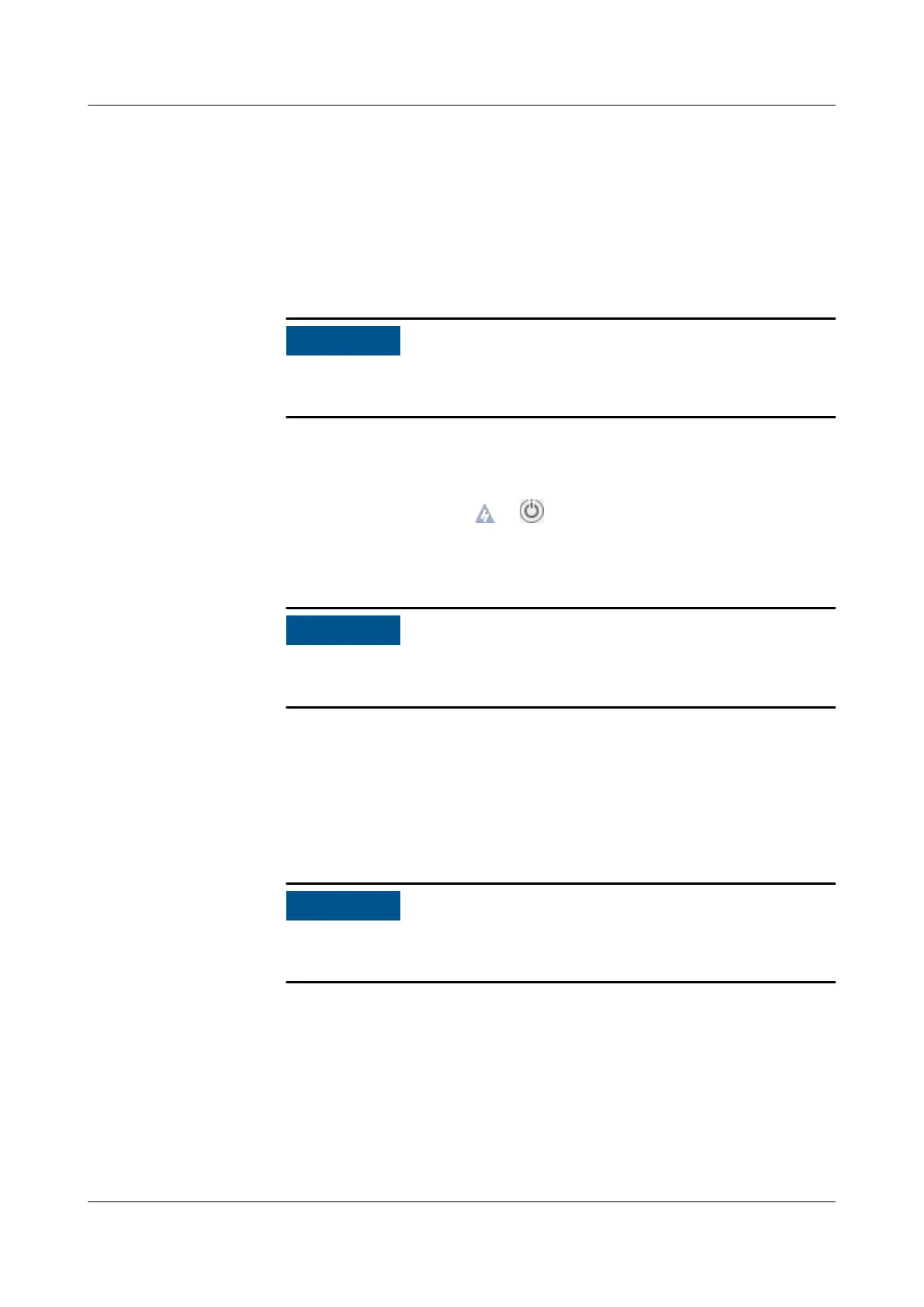b. Open the page where the Power O and Forced Power O buttons are
located.
▪ For iBMC earlier than V500, choose Power > Power Control.
▪ For iBMC V500 and later, choose System > Power > Power Control.
c. Click Power O or Forced Power O. In the displayed dialog box, click
Yes to power o the server.
A forced power-o may cause data loss or program damage. Forcibly
power o the server only when necessary.
● Power o the server using the Remote Virtual Console.
a. Log in to the Remote Virtual Console. For details, see 8.4.1 Logging In to
the Remote Virtual Console through the iBMC WebUI.
b. On the KVM screen, click or on the menu bar.
c. Choose Power
O or Forced Power O.
A dialog box is displayed.
A forced power-o may cause data loss or program damage. Forcibly
power
o the server only when necessary.
d. Click Yes to power o the server.
● Power o the server using the iBMC CLI.
a. Log in to the iBMC CLI. For details, see 8.3 Logging In to the iBMC CLI.
b. On the iBMC CLI, run the ipmcset -d powerstate -v 0 command to
power o the server or the ipmcset -d powerstate -v 2 command to
forcibly power it o.
A forced power-o may cause data loss or program damage. Forcibly
power
o the server only when necessary.
c. Enter y or Y to power o the server.
5.4.3 Installing the Server on Guide Rails
5.4.3.1 Installing with L-Shaped Guide Rails
L-shaped guide rails are designed for Huawei cabinets.
The servers are stackable when L-shaped guide rails are used.
TaiShan 200 Server
Maintenance and Service Guide (Model 2280) 5 Removal and Installation
Issue 04 (2020-01-16) Copyright © Huawei Technologies Co., Ltd. 77