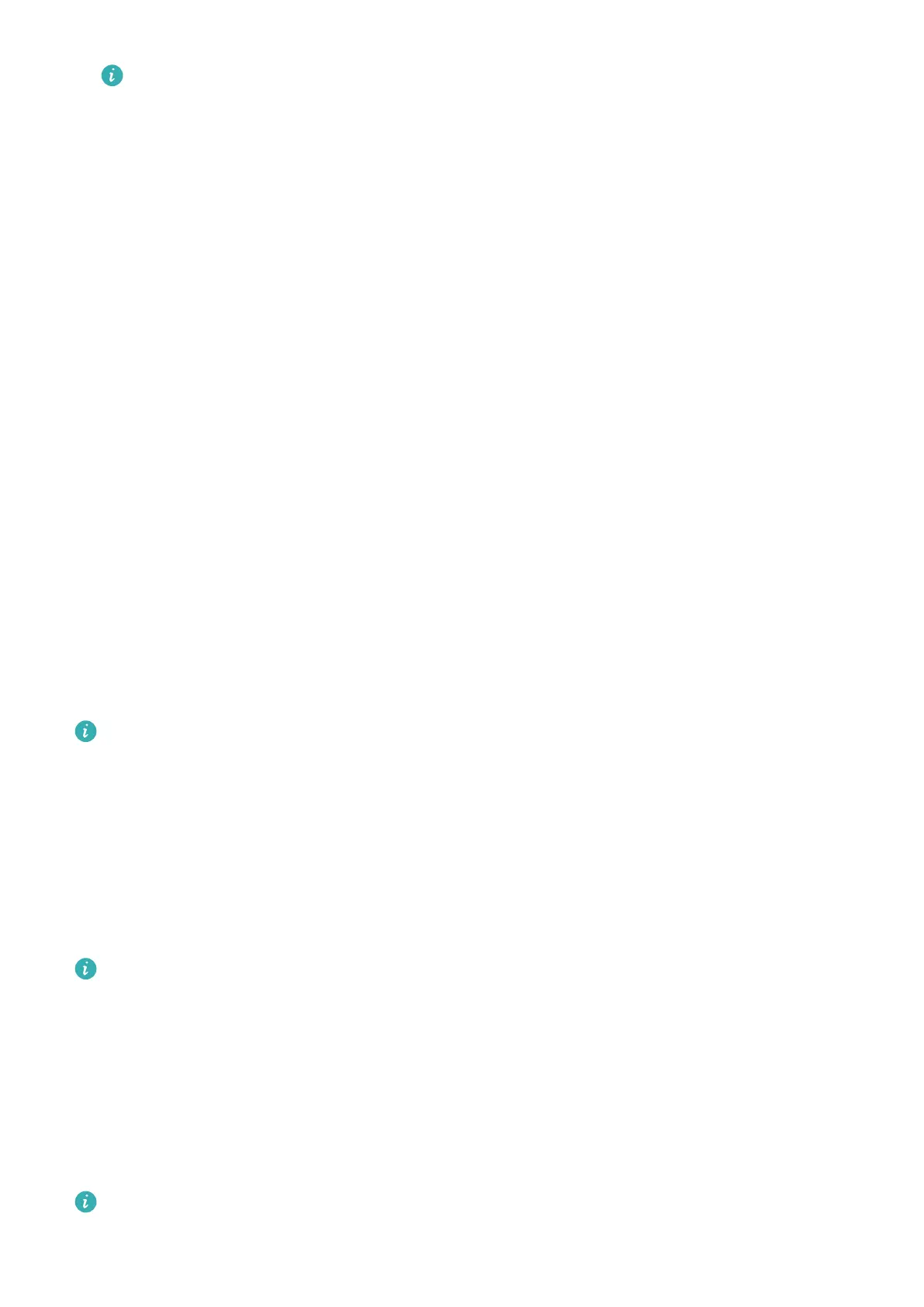• Some apps can only be used when the watch is connected to your phone. If the
watch displays a message asking you to install the app on your phone, it indicates
that the app can only be used with your phone.
• When you install and use an app on your phone for the rst time, agree to the
agreements or terms displayed on the app screen, and follow the onscreen
instructions to complete giving authorization and logging in. Otherwise, you will not
be able to use the app. If there is an issue when giving authorization, open the
Huawei Health app, go to Me > Settings > Device capabilities, and select the app
that you want to give authorization to again.
Updating apps
1 Open the Huawei Health app, touch Devices and your device name, then touch
AppGallery.
2 Touch Manager to view the apps to be updated and the list of installed apps.
3 Go to Updates > Update to update apps to the latest version for a better experience.
Uninstalling apps
1 Open the Huawei Health app, touch Devices and your device name, then touch
AppGallery.
2 Touch Manager to view the apps to be updated and the list of installed apps.
3 Go to Installation manager > Uninstall to uninstall apps. After the app is uninstalled, it
will also be deleted from your watch.
• If you touch Disable AppGallery service and DISABLE, AppGallery will be disabled. If
you want to use this feature again, touch AppGallery and follow the onscreen
instructions to complete giving authorization, and enable AppGallery.
Message management on the
After you enable notications, all messages with notications that are displayed in the status
bar of your phone/tablet will be synced to your watch.
When the Huawei Health app is connected to your device via Bluetooth, the notications
displayed in the status bar of your phone/tablet will be pushed to your device. The
notications that are not displayed in the status bar will not be pushed to your device.
Enabling message notications
1 Open the Huawei Health app, touch Devices and then your device name, touch
Notications, and turn on the switch.
2 Touch Apps and turn on the switches for apps that you want to receive notications from.
You can go to Apps to view the apps that you can receive notications from.
Assistant
17
