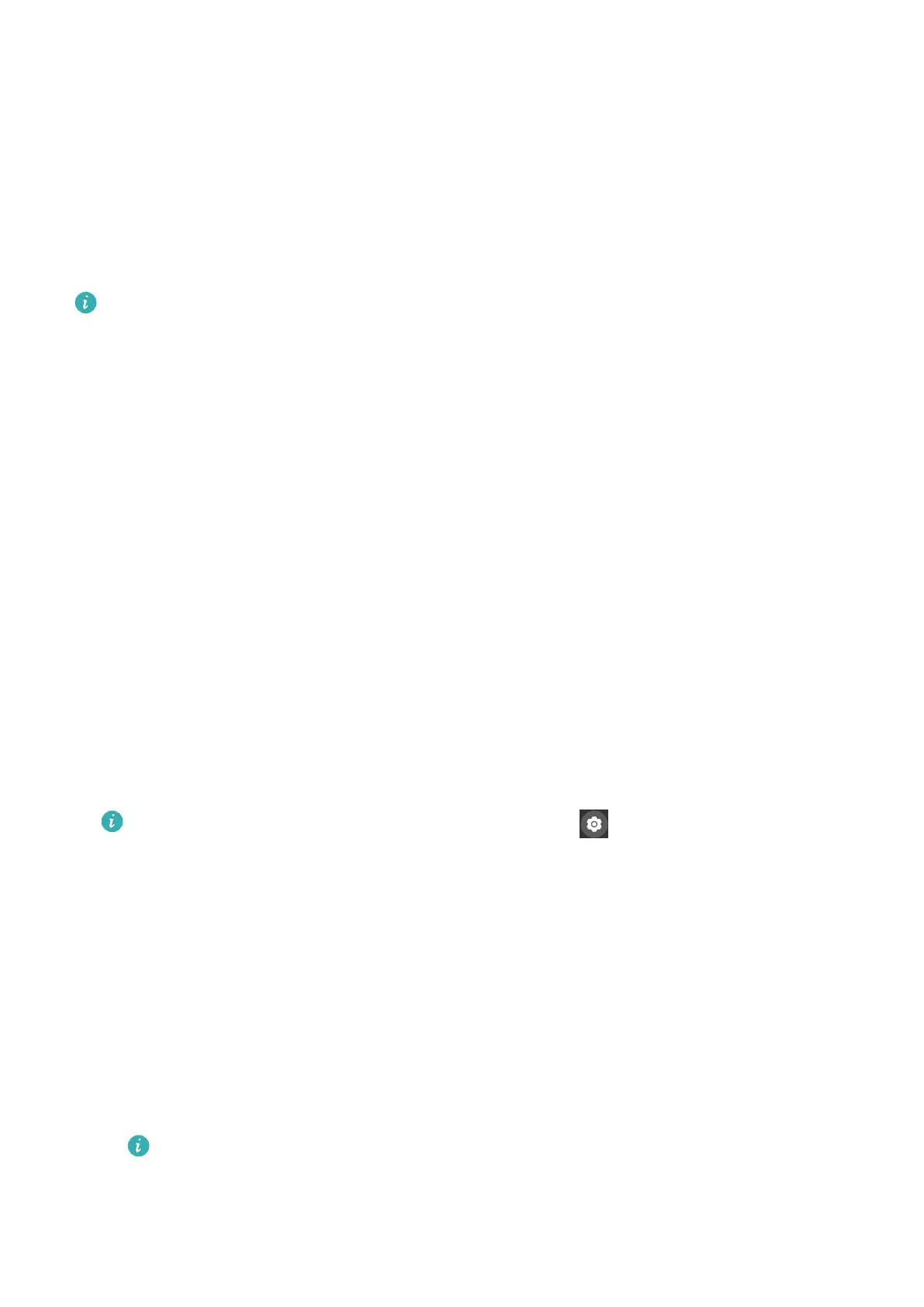• Touch Style and Position to set the style and location of the date and time on the Gallery
watch faces.
• Touch the Cross icon in the upper right corner of a selected photo to delete it.
Setting the AOD watch face
You can enable the Always on display (AOD) feature and select to display the main watch
face or AOD watch face when you raise your wrist.
• Enabling AOD will reduce the battery life.
• After you enable AOD, the Raise to wake feature will be disabled.
Setting AOD
1 Open the app list, go to Settings > Watch face & home, and enable AOD.
2 Go to AOD style > Default style and select your preferred style. The style will then be
displayed when the main watch face doesn't come with a built-in AOD watch face and
you raise your wrist.
Managing watch faces
Watch Face Store provides a diverse range of watch faces for you to choose from. To
download or delete watch faces, update the watch and the Health app to the latest versions.
Changing a watch face on your watch
1 Touch and hold the watch face screen or go to Settings > Watch face & launcher >
Watch faces.
2 Swipe left or right to select a watch face you like.
Some watch faces can be customized. You can touch under a watch face to
customize the content that is displayed.
Installing and changing the watch face on your phone
1 Open the Health app, touch Devices and the device name, and go to Watch faces >
More.
2 Select a watch face.
a If the watch face has not been installed, touch Install. After the installation is
complete, your watch will automatically use this new watch face.
b If the watch face has been installed, touch SET AS DEFAULT to use the selected watch
face.
• Paid watch faces cannot be refunded. If you cannot nd watch faces in Watch
Face Store that you have already purchased, contact the customer service hotline.
More
27
