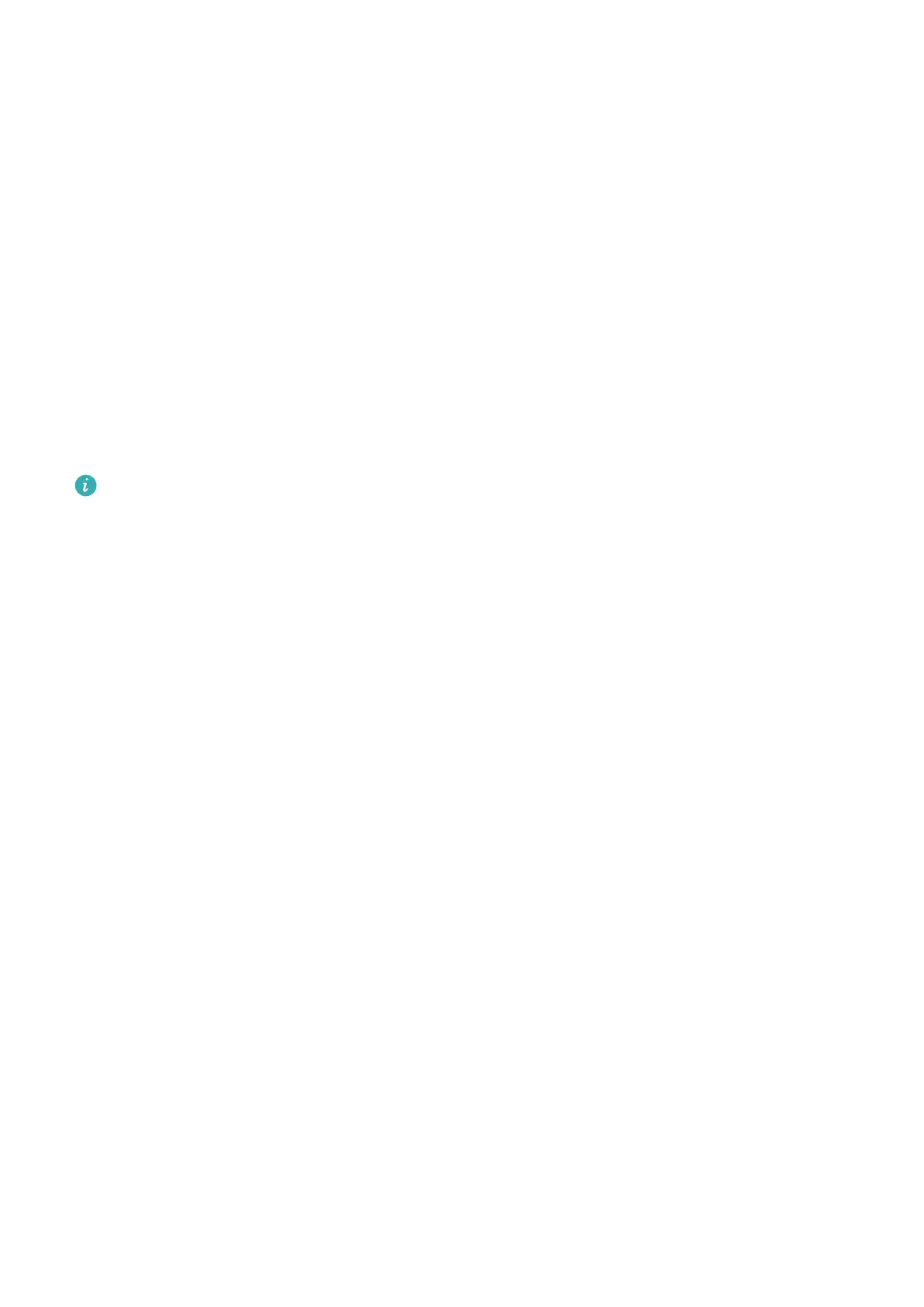3 Swipe left or right on the home screen to open the apps added to your custom cards.
Adjusting the screen brightness
1 Press the Up button on the watch to open the app list and then go to Settings > Display
& brightness.
2 If Automatic is enabled, disable it.
3 Touch Brightness to adjust the screen brightness.
Updating the watch
For Android users: Connect the watch to your phone using the Health app, enter the device
details screen on the watch, go to Firmware update > Check for updates, and follow the
onscreen instructions to nish updating.
• Once Auto-update device over Wi-Fi or Auto-download update packages over Wi-
Fi is enabled, your device will receive an update package from the phone and send you
a notication about the update. Follow the onscreen instructions to update your
device.
• During an update, the Bluetooth connection between your watch and phone will
disconnect. Please wait patiently until the update is complete.
• You are advised to ensure that the battery level of your device is greater than 20%
before an update.
Viewing the Bluetooth name, MAC address, SN,
model, and version number
Viewing the Bluetooth name:
• On the watch, go to Settings > About to view the Bluetooth name of the watch under
Device name.
• Alternatively, open the Huawei Health app, then touch Devices and the watch name. The
name of the connected device is the Bluetooth name.
Viewing the MAC address:
On the watch, go to Settings > About to view the MAC address of the watch.
Viewing the SN:
On the watch, go to Settings > About to view the serial number (SN) of the watch.
Viewing the model:
• On the watch, go to Settings > About to view the model of the watch.
Viewing the version number:
More
29
