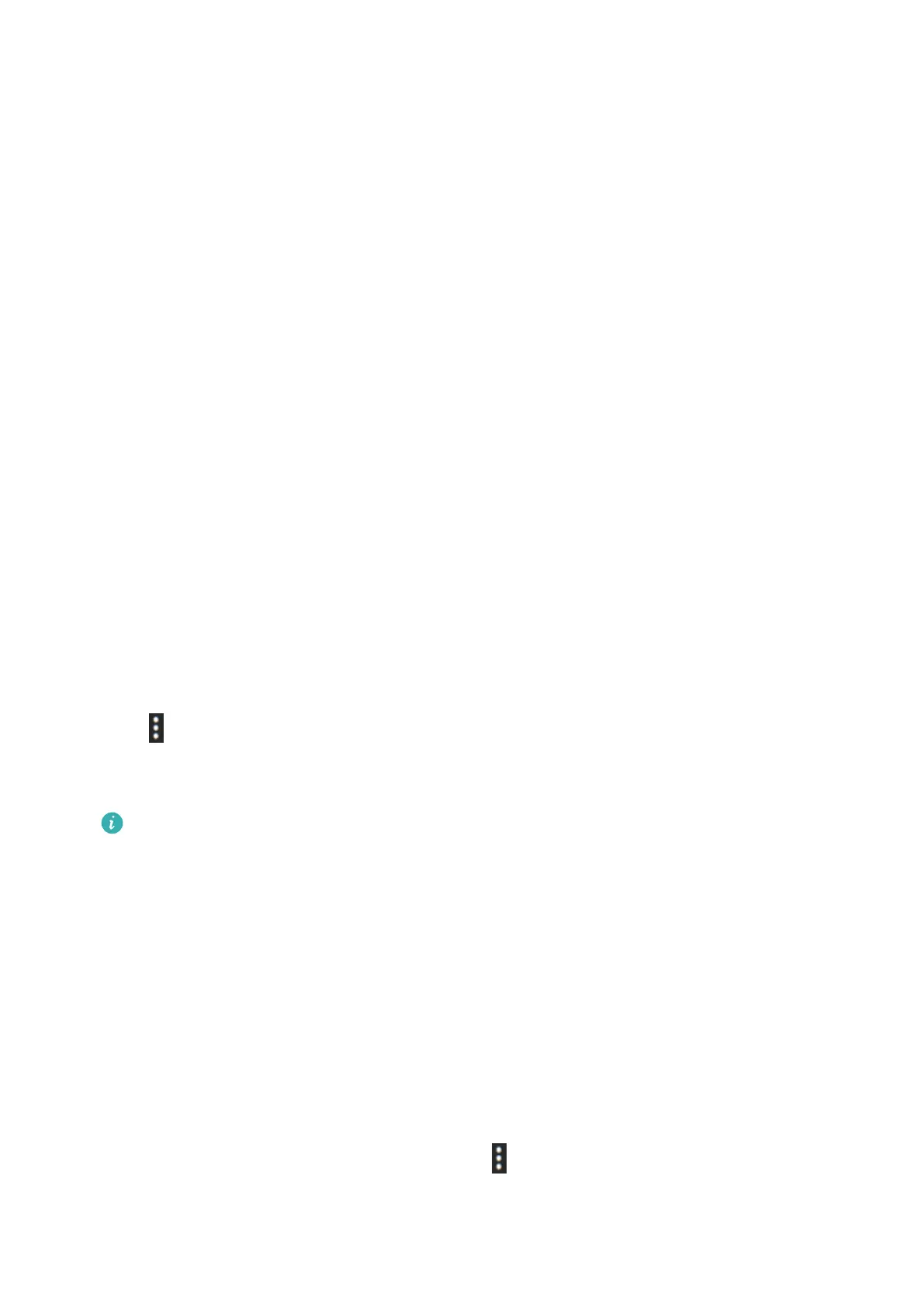Calling back
When your watch is paired with your phone, touch any call record to call back.
Deleting call logs
Swipe down to the bottom of the screen and touch Clear to clear all call logs.
Music playback controlled on the
Prerequisites
• To use this feature, ensure that the watch is connected to your phone.
• This feature is only supported on the following devices:
Phones: HarmonyOS 2/Android 6.0 or later
Tablets: HarmonyOS 2 or later
Adding music
1 Open the Health app and touch Devices then your device name.
2 Go to Music > Manage music > Add songs and select the music to be added.
3 Click √ in the upper right corner of the screen.
Controlling music playback on the watch
1 Press the Up button of the watch to access the app list, swipe until you nd Music, and
then touch it.
2 Go to > Watch.
3 Swipe right on the screen to return to the previous screen, touch the music you have
added to your watch using the Health app, and touch the play button to play the music.
• On the music playback screen of your watch, you can switch between songs, adjust
the volume, and select a playback mode, such as Play in order, Shue, Repeat the
current song, and Repeat list.
• Swipe up on the screen to view the music list. If you swipe left or right on the
watch's home screen to access the music playback card, you won't be able to view
the music list.
Controlling music playback on the phone
1 Open the Health app, touch Devices then your device name, touch Music, and turn on
Control phone music.
2 Open the Music app on your phone and play music.
3 Open the Music app on your watch and go to
> Phone.
4 Swipe right on the screen to return to the previous screen to pause, switch, or adjust the
music volume on your phone.
Assistant
19
