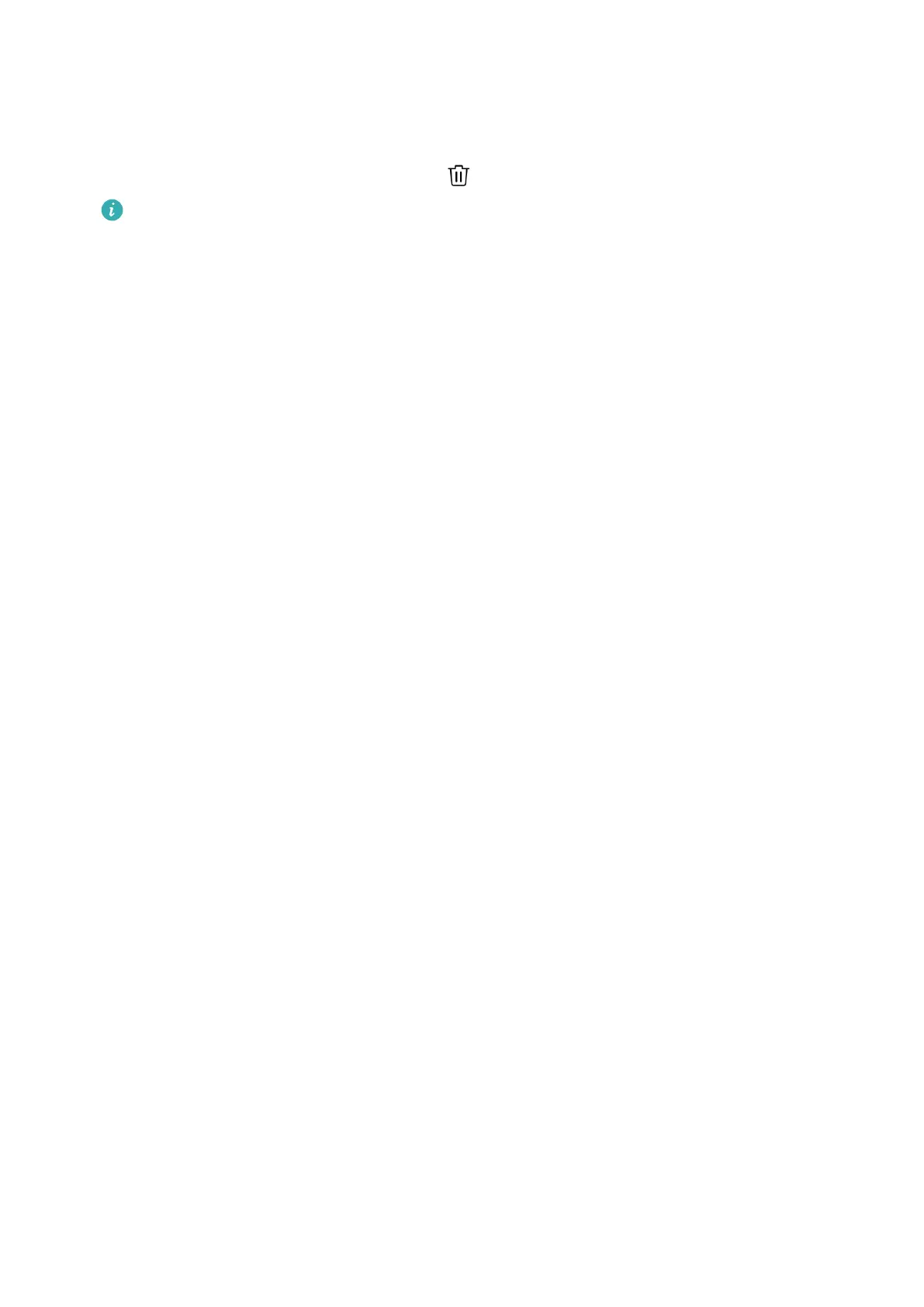Deleting a watch face
1 Open the Health app, touch Devices and the device name, and go to Watch faces >
More.
2 Select an installed watch face and touch
to delete it.
• Gallery or video watch faces cannot be deleted.
• You do not need to purchase a watch face again after deleting it from Watch Face
Store. You will only need to reinstall it.
Setting favorite contacts
1 Open the Health app, touch Devices and your device name, then select Favorite contacts.
2 On the Favorite contacts screen:
• Touch ADD to display your phone/tablet's contacts list and then select the contacts
you wish to add.
• Touch Sequence to sort the contacts you have added.
• Touch Remove to remove a contact you have added.
3 Touch a favorite contact from Favorite contacts in your watch's app list to call the
contact's number on your watch.
Setting time and language
After you have synced data between your device and phone/tablet, the system language will
be synced to your device as well.
If you change the language and region or change the time on your phone/tablet, the
changes will automatically sync to the device as long as it is connected to your phone/tablet
via Bluetooth.
Customizing the function of the Down button
1 Press the Up button to open the app list and then go to Settings > Down button.
2 Select an app and customize the function of the Down button.
After you have
nished customizing the function, return to the home screen and press the
Down button to open the current app.
Adding custom cards
1 Go to Settings > Custom cards on your wearable device and select your favorite apps,
such as Sleep, Stress, and Heart rate.
2 Touch the up icon next to an app that you have added to move the app to another
position. Touch the delete icon to delete the app.
More
28
