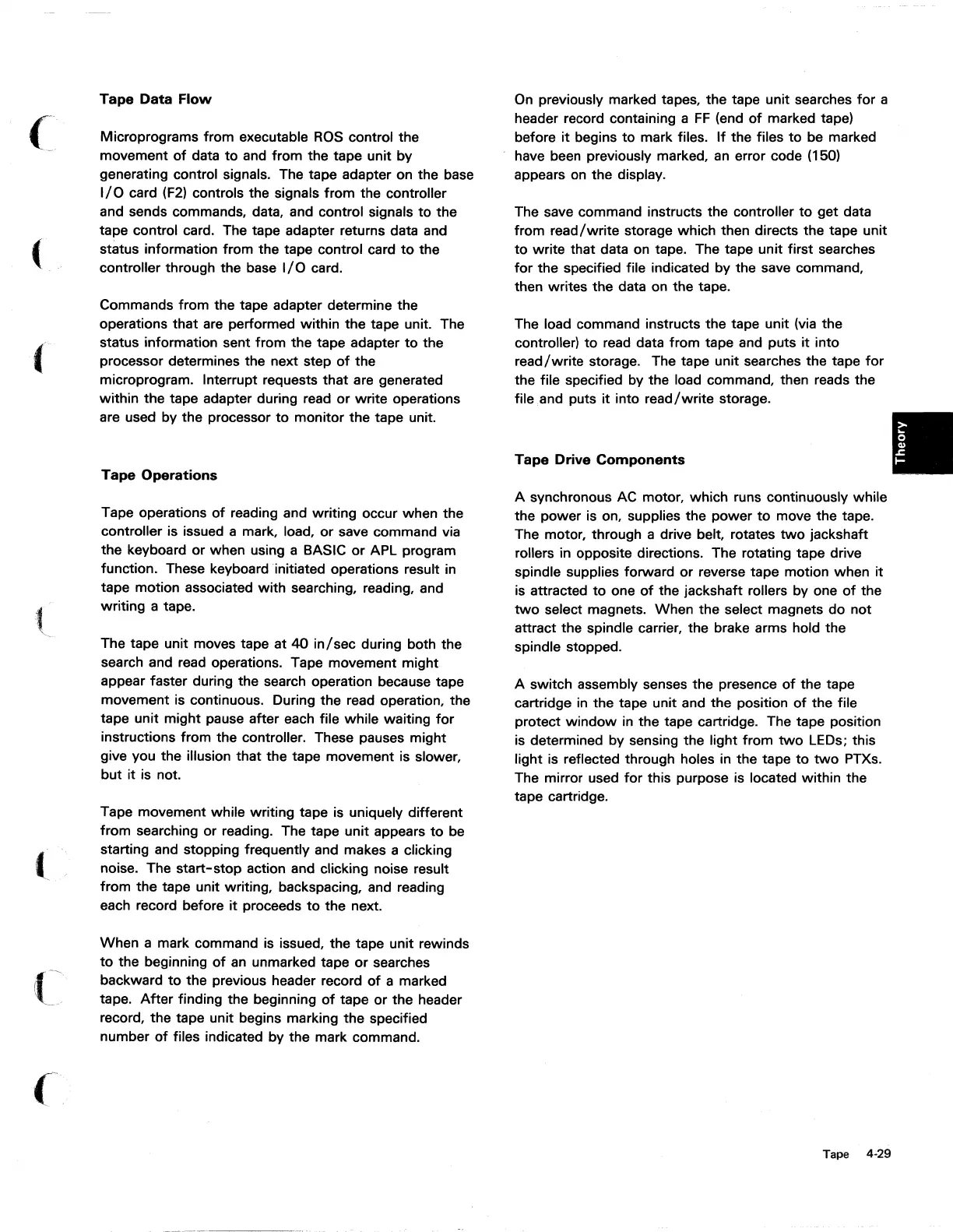(
Tape
Data
Flow
Microprograms from executable
ROS
control the
movement
of
data
to
and
from the tape unit by
generating control signals. The tape adapter on the base
I/O
card
(F2)
controls the signals from the controller
and sends commands, data, and control signals
to
the
tape control card. The tape adapter returns data and
status information from the tape control card
to
the
controller through the base
I/O
card.
Commands from the tape adapter determine the
operations that are performed within the tape unit. The
status information sent from the tape adapter
to
the
processor determines the next step
of
the
microprogram. Interrupt requests that are generated
within the tape adapter during read or write operations
are used by the processor
to
monitor the tape unit.
Tape
Operations
Tape operations
of
reading and writing occur when the
controller is issued a mark, load, or save command via
the keyboard or when using a BASIC
or
APL program
function. These keyboard initiated operations result in
tape motion associated
with
searching, reading, and
writing a tape.
The tape unit moves tape at
40
in/sec
during both the
search and read operations. Tape movement might
appear faster during the search operation because tape
movement is continuous. During the read operation, the
tape unit might pause after each file while waiting
for
instructions from the controller. These pauses might
give you the illusion that the tape movement is slower,
but it
is
not.
Tape movement while writing tape
is
uniquely different
from searching or reading. The tape unit appears
to
be
starting and stopping frequently and makes a clicking
noise. The
start-stop
action and clicking noise result
from the tape unit writing, backspacing, and reading
each record before
it
proceeds
to
the next.
When a mark command is issued, the tape unit rewinds
to
the beginning
of
an
unmarked tape
or
searches
backward
to
the previous header record
of
a marked
tape.
After
finding the beginning
of
tape or the header
record, the tape unit begins marking the specified
number
of
files indicated by the mark command.
On
previously marked tapes, the tape unit searches
for
a
header record containing a
FF
(end
of
marked tape)
before
it
begins
to
mark files.
If
the files
to
be marked
have been previously marked,
an
error code (150)
appears
on
the display.
The save command instructs the controller
to
get data
from
read/write
storage which then directs the tape unit
to
write that data on tape. The tape unit first searches
for
the specified file indicated by the save command,
then writes the data on the tape.
The load command instructs the tape unit (via the
controller)
to
read data from tape and puts
it
into
read/write
storage. The tape unit searches the tape
for
the file specified by the load command, then reads the
file and puts
it
into
read/write
storage.
Tape
Drive
Components
A synchronous AC motor, which runs continuously while
the power is on, supplies the power
to
move the tape.
The motor, through a drive belt, rotates
two
jackshaft
rollers in opposite directions. The rotating tape drive
spindle supplies forward or reverse tape motion when
it
is attracted
to
one
of
the jackshaft rollers by one
of
the
two
select magnets. When the select magnets do not
attract the spindle carrier, the brake arms hold the
spindle stopped.
A switch assembly senses the presence
of
the tape
cartridge
in
the tape unit and the position
of
the file
protect
window
in
the tape cartridge. The tape position
is determined by sensing the light from
two
LEOs; this
light is reflected through holes in the tape
to
two
PTXs.
The mirror used
for
this purpose is located within the
tape cartridge.