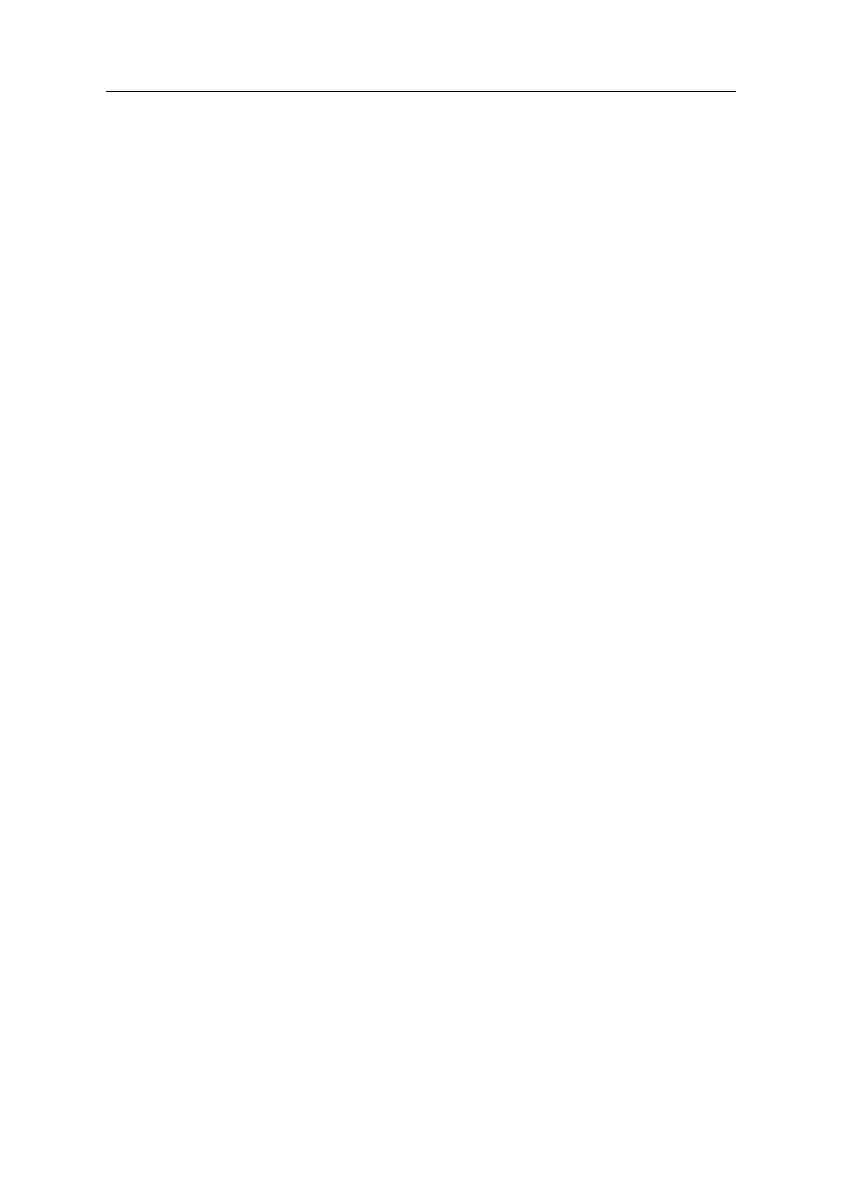3-2
Introduction
This section explains the diagnostic aids that are available for troubleshooting
problems on the system.
Power-On Self Test
Each time you power-on the system, the power-on self test (POST) is initiated.
Several items are tested during POST, but is for the most part transparent to
the user.
POST checks the following:
• System Board
• Memory
• VGA Controller
• Hard Disk Drive(s)
• Floppy Diskette Drive(s)
• Keyboard
To start POST, turn on the monitor and then the system unit. The following
will happen:
1. The IBM logo will appear on center of the screen, followed by a beep from
the internal system buzzer and the message “Press <F1> to go to the
Setup Utility” will appear at the lower left corner of the screen.
2. At this time one of two hot-keys may be used. The <F1> key, as described
on screen, will cause the system Setup Utility menu to appear. The <F9>
key will switch the graphical IBM logo screen to the traditional text-based
system startup screen, which displays BIOS version and system memory
tested.
3. If an error is detected during POST, the IBM logo screen will automatically
switch to the text-based screen and display the error message or code.
Depending on the criticality of the POST error, the system may halt and/or
display the message “Press <F1> to go to the Setup or <Enter> to
continue…” If this message appears, pressing the <Enter> key will allow
the system to attempt to proceed despite the reported error; pressing <F1>
will cause the system Setup Utility menu to appear.
4. If no keyboard keys are pressed, and if POST is completed without errors,
the system will then proceed with the loading of DOS or other operating
system from the floppy diskette drive A or a fixed disk (hard disk) or CD-
ROM drive, depending on the options selected in the Setup Utility.