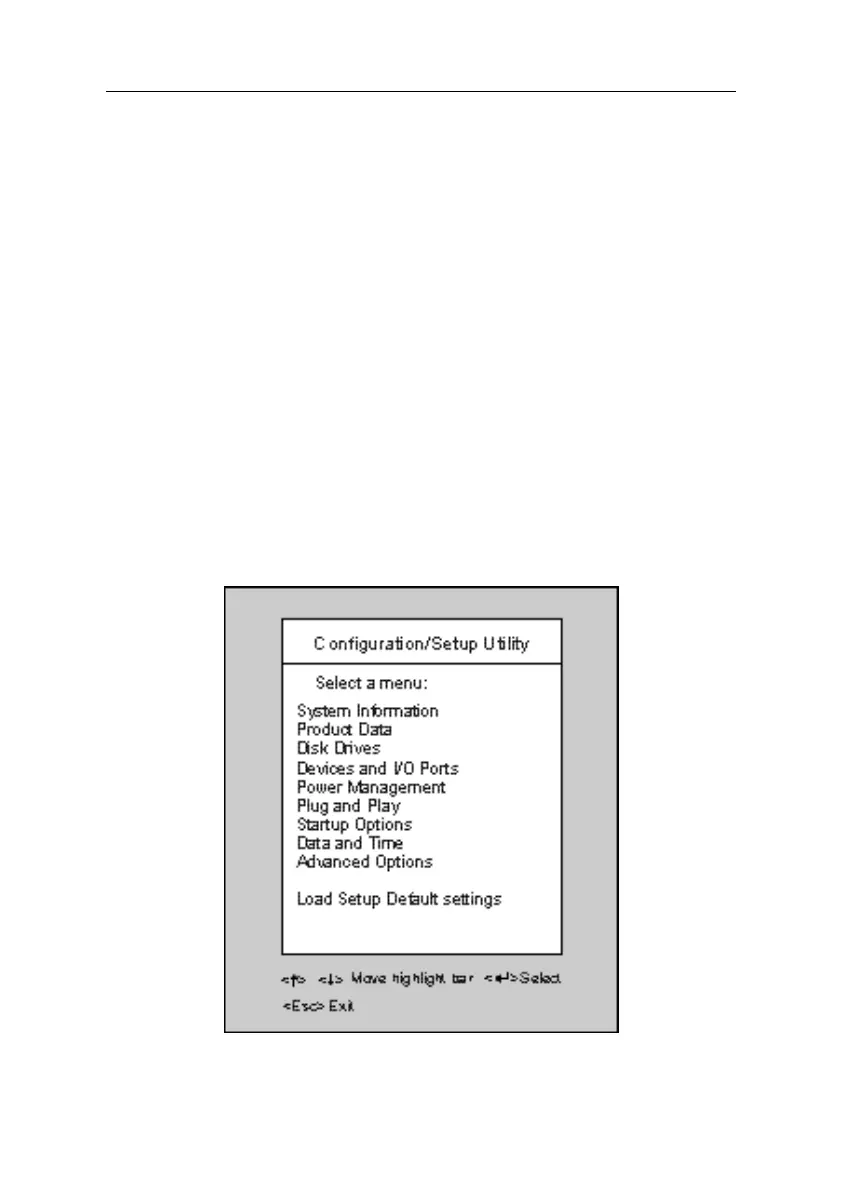1-18
BIOS Setup Utility
The Setup Utility lets you review and change important information about the
computer and its hardware.
Starting the Setup Utility
Follow these steps to start the Setup Utility.
1. Turn on your monitor.
2. Turn on the system unit.
3. When you see the IBM logo and the line message “Press F1 to enter
Setup”, press F1 to enter the Setup Utility. If you have previously set a
power-on password, you are prompted to type in the password after you
press the F1 key. See the section “Configuring Advanced Options” on
page 1-27 for information on setting, changing, or removing the password
and “Power-On Password” on page 1-15 for bypassing password.
Note: You cannot enter the Setup Utility after the power-on self test
(POST).
Figure 1- 1 BIOS Setup Main Menu Display