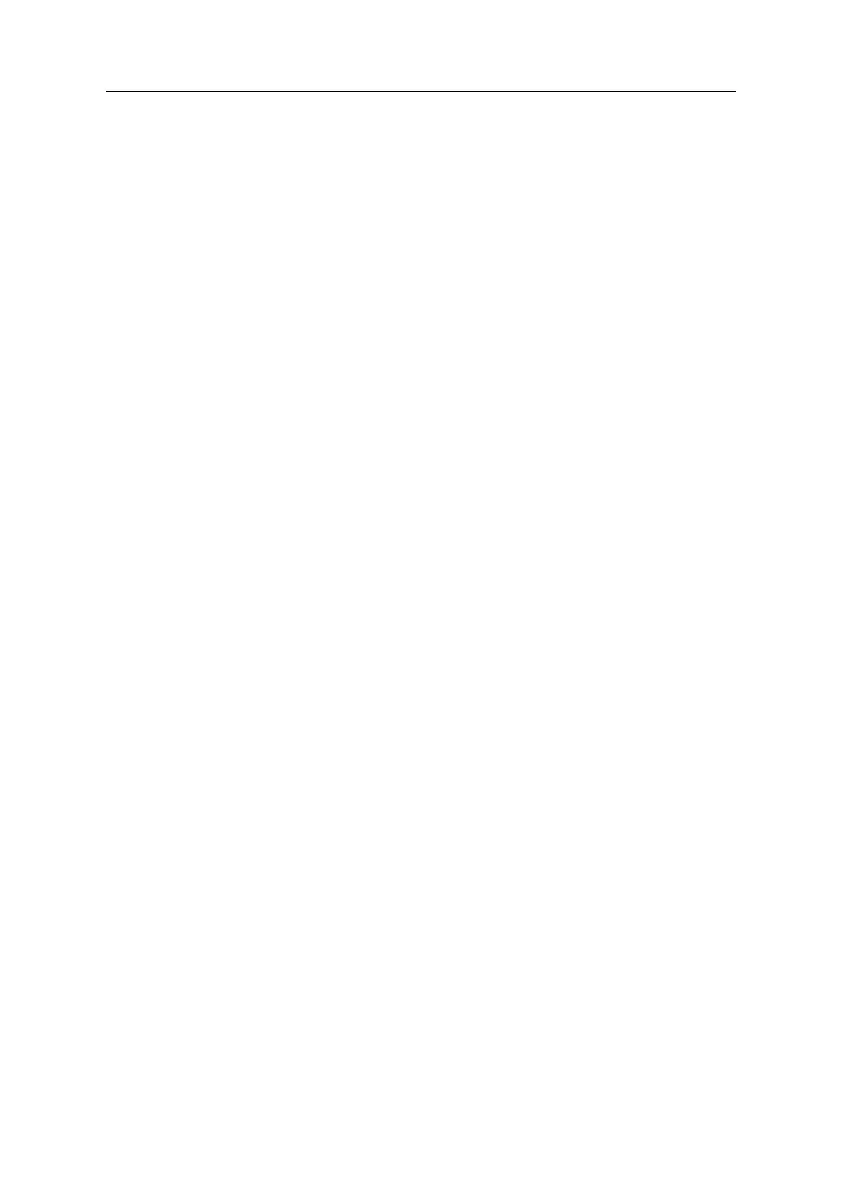General Information 1-15
Power-On Password
A power-on password denies access to the system by an unauthorized user
when the system is powered on. When a power-on password is active, the
password prompt appears on the screen each time the system is powered on.
The system unit starts after the proper password is entered.
In some cases, you might be required to service a system with an active and
unknown power-on password. To clear a password from the system, first
identify the system password jumper by referring to "System Board Layout” in
page 5-2, then follow these steps.
1. Power-off the system unit.
2. Unplug the power cable from the electrical outlet.
Attention: Do not attempt these steps with the power cord plugged into
the electrical outlet. The power supply maintains +5 Vdc of
auxiliary power when the power switch is powered off. System
damage might result if the power cord is not unplugged during
testing.
3. Move the jumper JP4 from pins 1-2 to pins 2-3 to bypass the password
check process. See "System Board Layout" in page 5-2.
Note: If you want to skip password checking step for service and are not
requested to clear the password for customer, then here the
procedure is enough.
Do not forget to return the password jumper to 1-2(check status)
if you want the machine remains the original password setting.
4. Plug the power cable, turn on the system, depress F1 while POST to enter
BIOS Setup menu.
5. Select Advanced Options, then enter Security Options and set Power-on
Password setting to “None” to clear password.
6. Save the exit from BIOS Setup.
7. Unplug the power cable from the electrical outlet.
8. Move the jumper from pins 2-3 back to pins 1-2 to enable the password
check process. See "System Board Layout” on page 5-2.
Notes: To reinstall the password, the user must enter a password in the
Setup Utility.