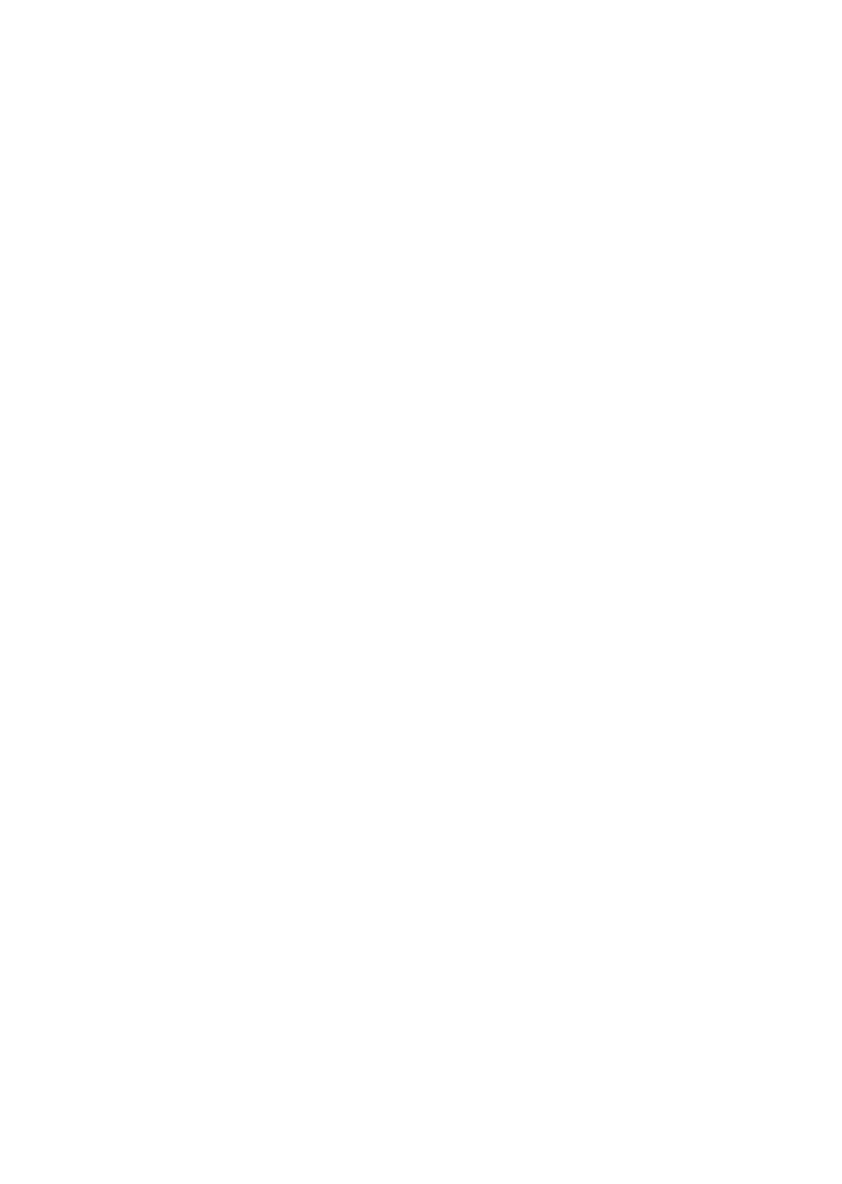General Information 1-27
Configuring Advanced Options
From the Setup Utility Main Menu, select the Advanced Options option to view
or change a variety of configuration settings. The Advanced Options menu
appears, with the following options:
• Security Options
• Cache Options
• PCI Options
Each of these options opens an additional menu.
Security options
The Security Options menu lets you configure the following parameters:
• Power On Password
• Disk Drive Control
Power on password
Select this option to open the Power On Password menu. In this window, you
can set up a password to restrict the use of your computer. You can also
change or remove the password.
If you set up a power-on password, you must type this password each time
your computer is turned on. If you do not type the correct password, you
cannot use your computer.
Note: Make sure that jumper JP4 is set to pins 1-2 (check password). This
is the default setting. See “System Board Layout” on page 5-2.
Follow these steps to set a power on password:
1. Highlight the Power On Password parameter and press the left or right
arrow key to display the Power On Password window.
2. Type a password consisting of up to seven characters, then press Enter.