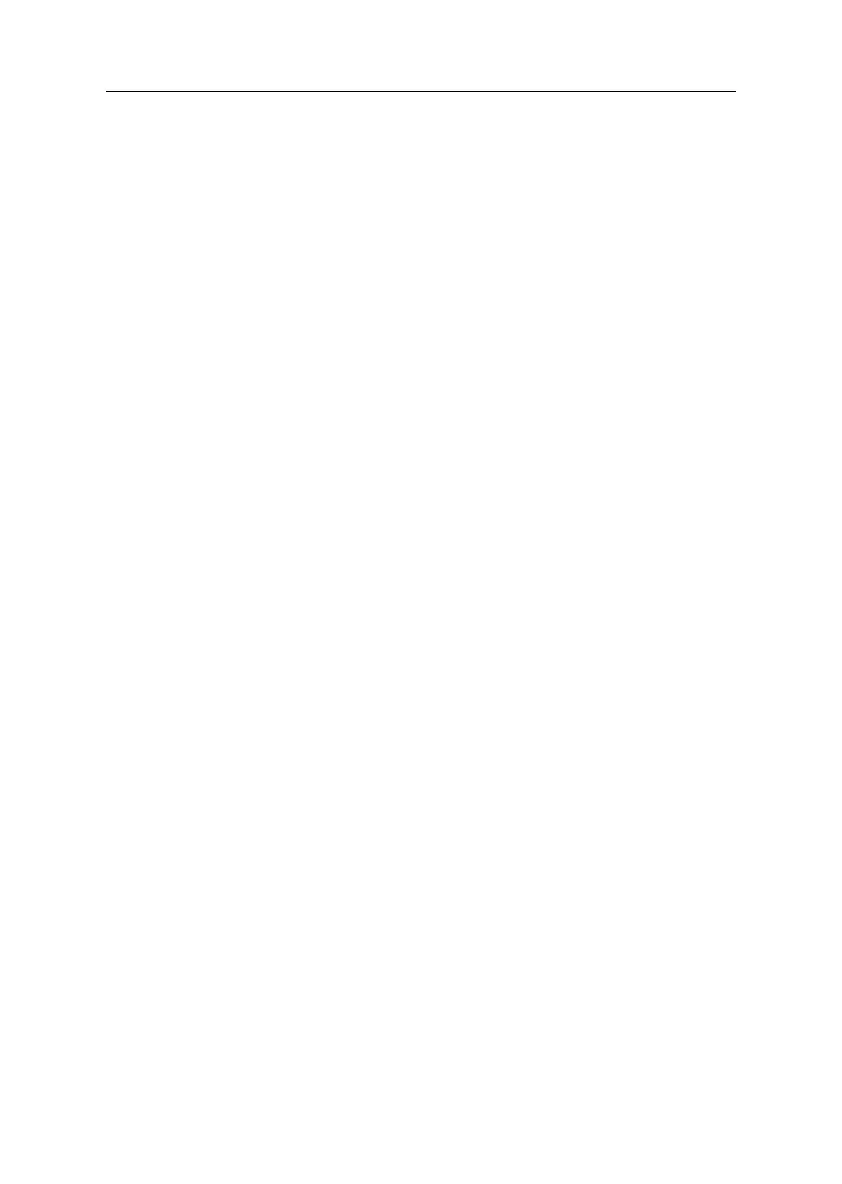2-30
Mouse
Note: A sticking keybutton can cause the mouse to operate
incorrectly. If you suspect this, go to "Keyboard" on page 2-29.
001 - START
− Make sure the mouse ball turns freely.
− Make sure the mouse plug connects properly.
002 -
− Power-off the system unit.
− Insert the Mouse Driver and Diagnostic diskette into the floppy drive.
− Power-on the system unit.
− Select Interactive Test menu, then execute Mouse test.
003 - DO YOU SEE THE MOUSE CURSOR IN THE DIAGNOSTIC
PROGRAM? (YES, READ AHEAD. NO, GO TO STEP 011)
− Test right (left) button and check if right (left) button works.
004 - DOES THE MOUSE BUTTON WORK? (YES, READ AHEAD.
NO, GO TO STEP 007)
− Test mouse cursor movement.
005 - DOES THE MOUSE MOVE SMOOTHLY AND KEEP X AND Y
COORDINATES CHANGED? (YES, READ AHEAD. NO, GO
TO STEP 006)
− Mouse has no problem.
− End.
006 -
− Power-off the system unit.
− Open mouse bottom cover and clean track ball.
− Go to step 002.
007 -
− Power-off the system unit.
− Check mouse plug.