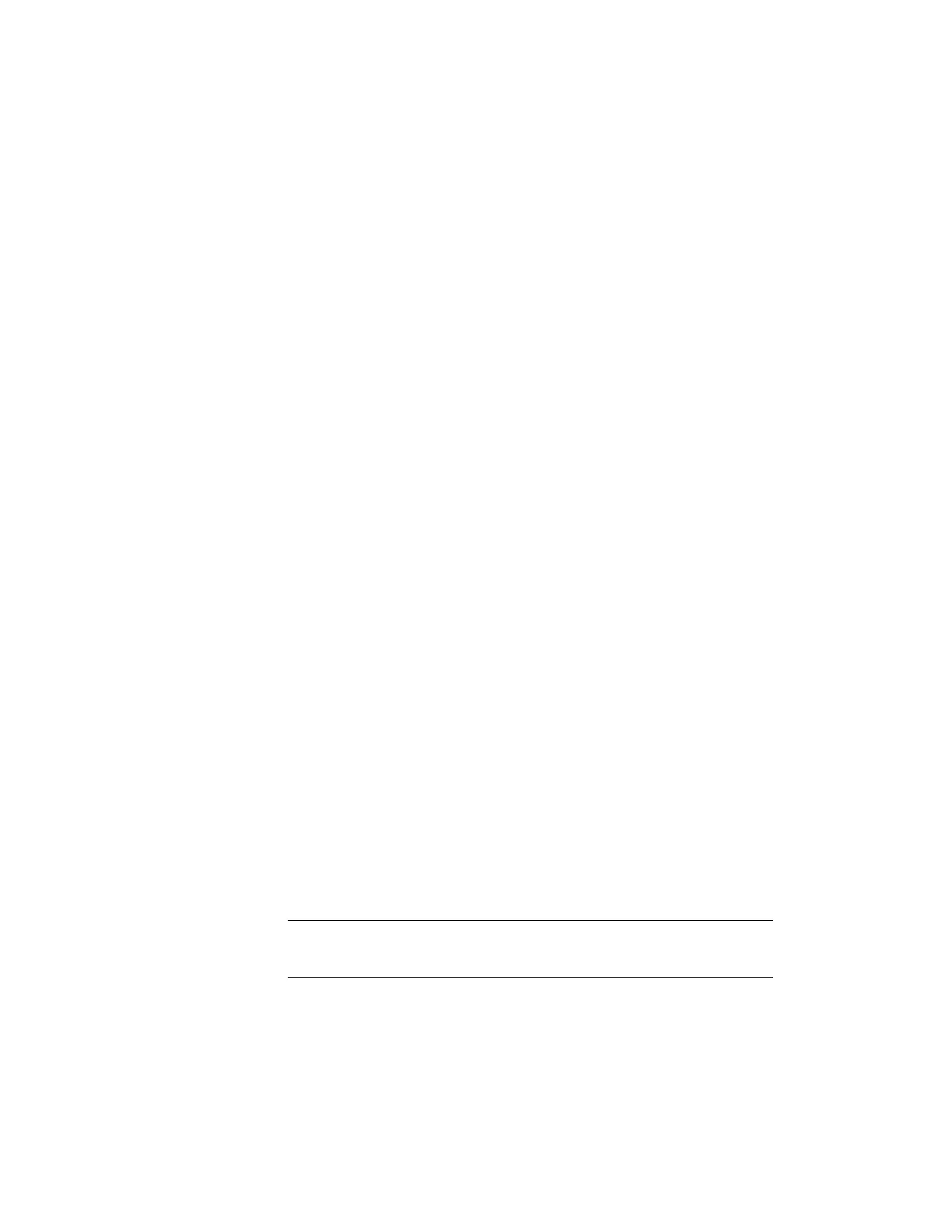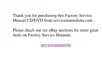You can set any resolution for either the ThinkPad LCD or
the external monitor. When you use both at the same time,
the resolution of both is the same. If you set a higher
resolution for the ThinkPad LCD, you can see only part of
the screen at a time. You can see other parts by moving
the image with the TrackPoint or other pointing device. You
can change the display output type to the LCD, external
monitor, or both with the Display Device buttons of the
ThinkPad Configuration program, or with Fn+F7.
You can set up the external monitor as follows:
1
Double-click on My Computer, Control Panel; then
Display.
2
Click on the Properties... button. The “Display
Properties” window appears.
3
Click on the Settings tab.
4
Click on Advanced Properties.
5
Click on Monitor.
6
Click on the Change button.
7
Select Show All Devices.
8
Select Manufacturers and Models in the next
window.
9
Click on OK; then Close.
10
Set Color palette and Desktop area in the “Display
Properties” windows.
11
Click on OK.
How can I set up the external monitor if the Windows
plug-and-play feature does not detect it?
Do as follows:
1
Double-click on My Computer, Control Panel; then
Display.
2
Click on the Properties... button. The “Display
Properties” window appears.
3
Click on the Settings tab.
96
IBM ThinkPad 600 Online Book