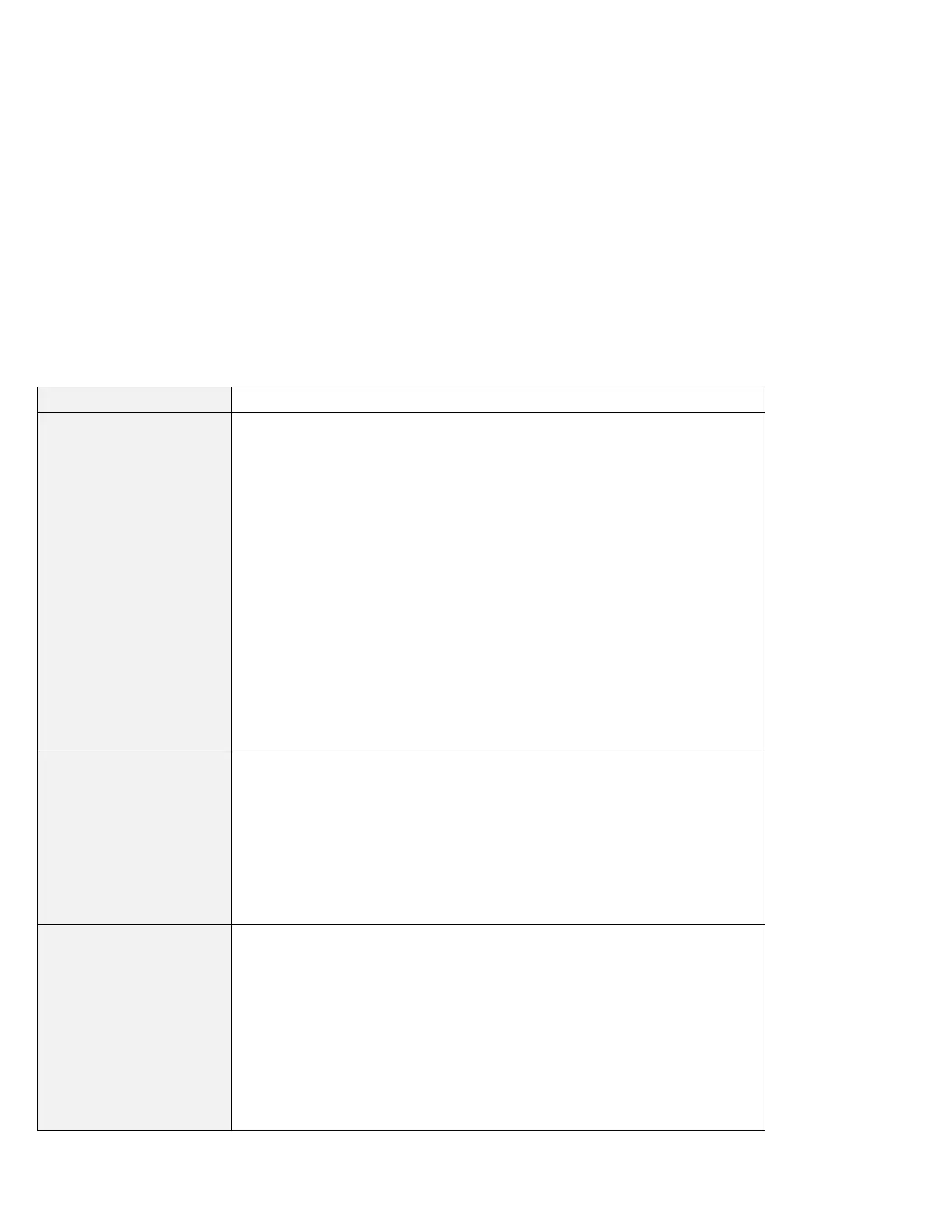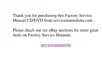Infrared Communication Problems
Problem Action
Your computer cannot
communicate with other
devices using the infrared
port.
Make sure that:
The communication speeds are the same.
| The infrared ports are clean.
No objects are between the computer and the communicating device.
The distance and angle between your computer and the device is within the
set range.
The other computer is the same model as yours.
You are not operating under direct sunlight.
The infrared ports are directly facing each other.
Communication is not impeded by the light from the computer's LCD. To avoid
this, open the LCD to a wide angle.
The communication application running on your computer is the same as that
running on the other computer. Refer to the application manuals for more
information.
ThinkPad mode cannot be used if you are using a conventional communication
application that uses the serial port and cable for data exchange. (In this case,
the infrared port is a substitute for them.)
Incorrect data is sent
between your computer
and a communicating
device.
Make sure that:
The distance and angle between your computer and the device is within the
set range.
The communication speeds are the same.
There are no other devices that radiate infrared rays, such as
remote-controlled devices or wireless headphones, near your computer or
the communicating device.
You are not operating under direct sunlight.
No fluorescent lamps are near your computer or the communicating device.
You cannot use DMA
channels for both the
parallel port and the
infrared port.
If you enable ECP and choose DMA3 (default value) for the parallel port, you
| might see the panel asking if you want to disable DMA for the infrared port. Do
| the following to use DMA channels for both parallel and infrared port:
1. Click on OK to disable DMA for the infrared port.
2. Close a parallel port panel.
3. Click on the Infrared device button to open the infrared panel.
4. Choose DMA0 or DMA1 for infrared port on the panel.
5. If you see the panel prompting if you want to disable DMA for an audible
device, click on OK.
116 IBM ThinkPad 600 Online Book