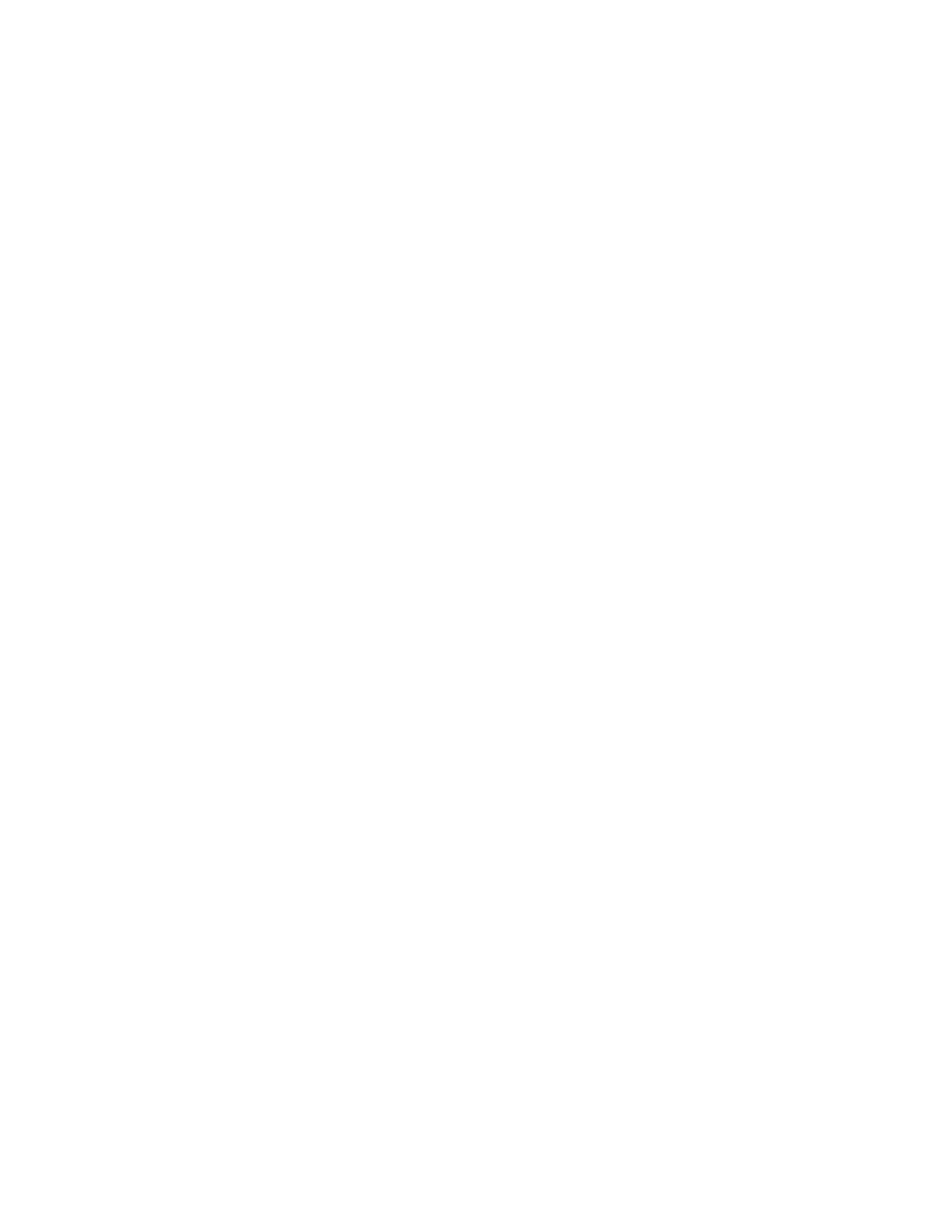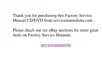Installing the Audio Device Driver for Windows 95
To install the audio support software for Windows 95:
1
Start Windows 95.
2
Insert the Audio Features Diskette for Windows 95 into the
diskette drive.
3
Click on Start.
4
Click on Run....
5
Type A:\UNINSTAL and click on Uninstall Crystal Drivers.
6
Click on Shut Down.
Follow the instructions on the screen.
7
When you are prompted to restart the computer, remove any
diskette from the diskette drive and restart the computer.
The setup program removes the previous driver if there is one,
and prepares for the new registration. After you restart your
computer, you see the message “Windows 95 found an
unknown device.” Insert the Audio Features Diskette for
Windows 95 Disk 1, and follow the instructions on the screen.
8
When the computer prompts you to install the manufacturer's
diskette during the startup of Windows 95, insert the Audio
Features Diskette for Windows 95 into the diskette drive.
Follow the instructions on the screen.
The MIDI serial port connector is available if the computer is
attached to the docking station (option). The MIDI port capability is
disabled as a default, so you need to enable the function with
ThinkPad Configuration.
After you enable MIDI port capability, you are prompted to insert the
manufacturer's diskette to install support software for the function.
Insert the Audio Support Diskette for Windows 95 into the A drive.
146
IBM ThinkPad 600 Online Book