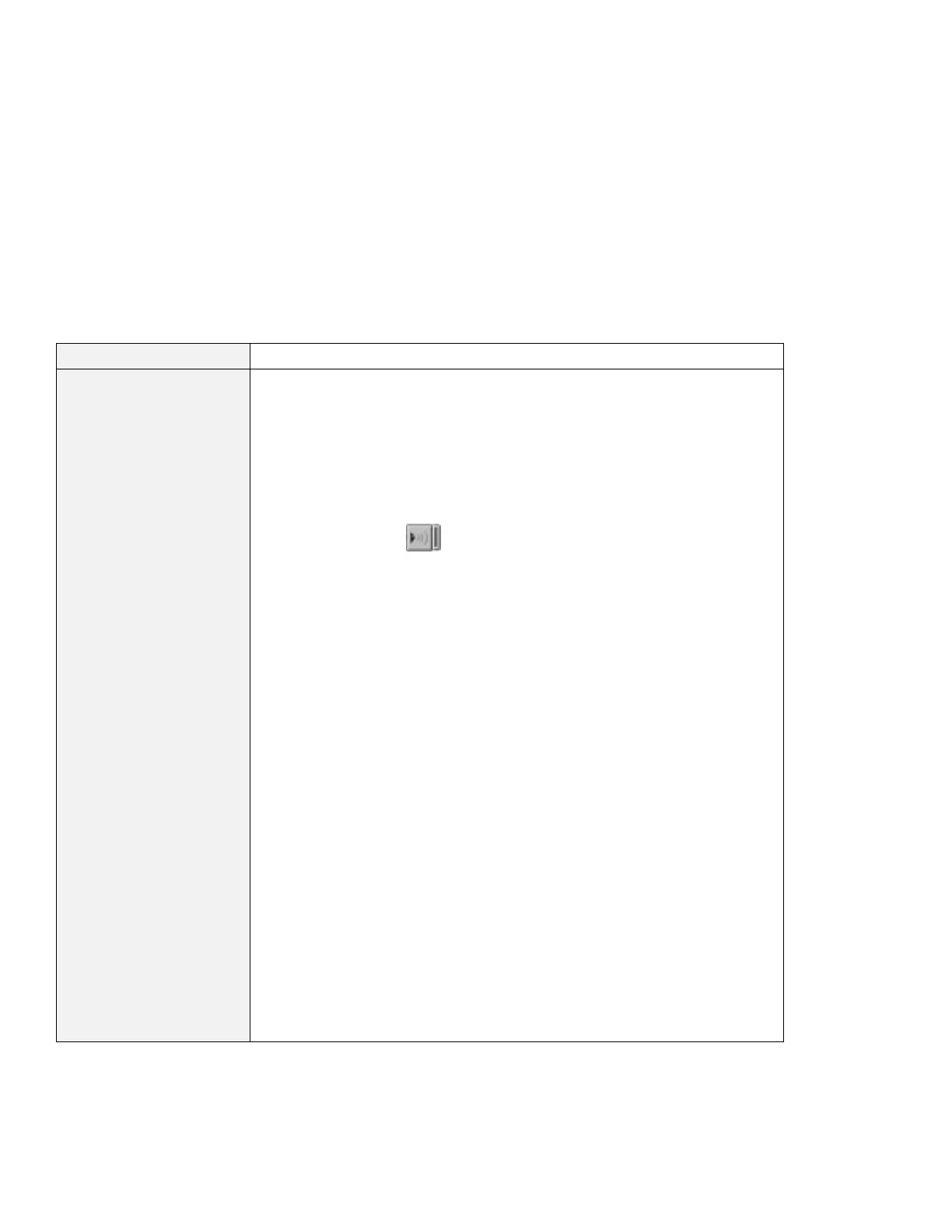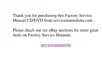Problem Action
| Your PC Card modem
| does not work
| Make sure that the infrared port is disabled and the modem is set up correctly.
| You can disable the infrared port from the ThinkPad Configuration program or
| the “Device Manager” window.
| Open the ThinkPad Configuration program and do as follows:
| 1. Click on Start.
| 2. Move the cursor to Programs and ThinkPad; then click on ThinkPad
| Configuration.
| 3. Click on Infrared ( ).
| 4. Select Disable.
| 5. Click on OK.
| For Windows 95:
| To set up the modem, do the following:
| 1. Double-click on My Computer, Control Panel, and then Modem.
| The “Modem Properties” window appears.
| 2. Make sure the PC Card (PCMCIA) modem is in the window.
| 3. Click on Properties,
not
Dialing Properties.
| 4. Click on the Connection tab.
| 5. Remove the check mark in the Wait for dial tone before dialing box if it is
| checked.
| 6. Click on Advanced.
| 7. If there is a check mark in the Use error control box, click and remove it.
| 8. Add a check mark to the Use flow control by clicking on the box and make
| sure that the Hardware (RTS/CTS) is selected.
| 9. Close the window by clicking on OK.
| 10. Return to the “Modem Properties” window by clicking on OK.
| 11. Click on Dialing Properties in the “Modem Properties” window, and fill in all
| boxes.
| Note: Click on either Tone dialing or Pulse dialing. Most telephones
| today use tone dialing.
| 12. Click on OK.
| 13. Click on Close to close the window.
| 14. Close all active windows.
| Run your modem application again.
Chapter 7. Solving Computer Problems 121