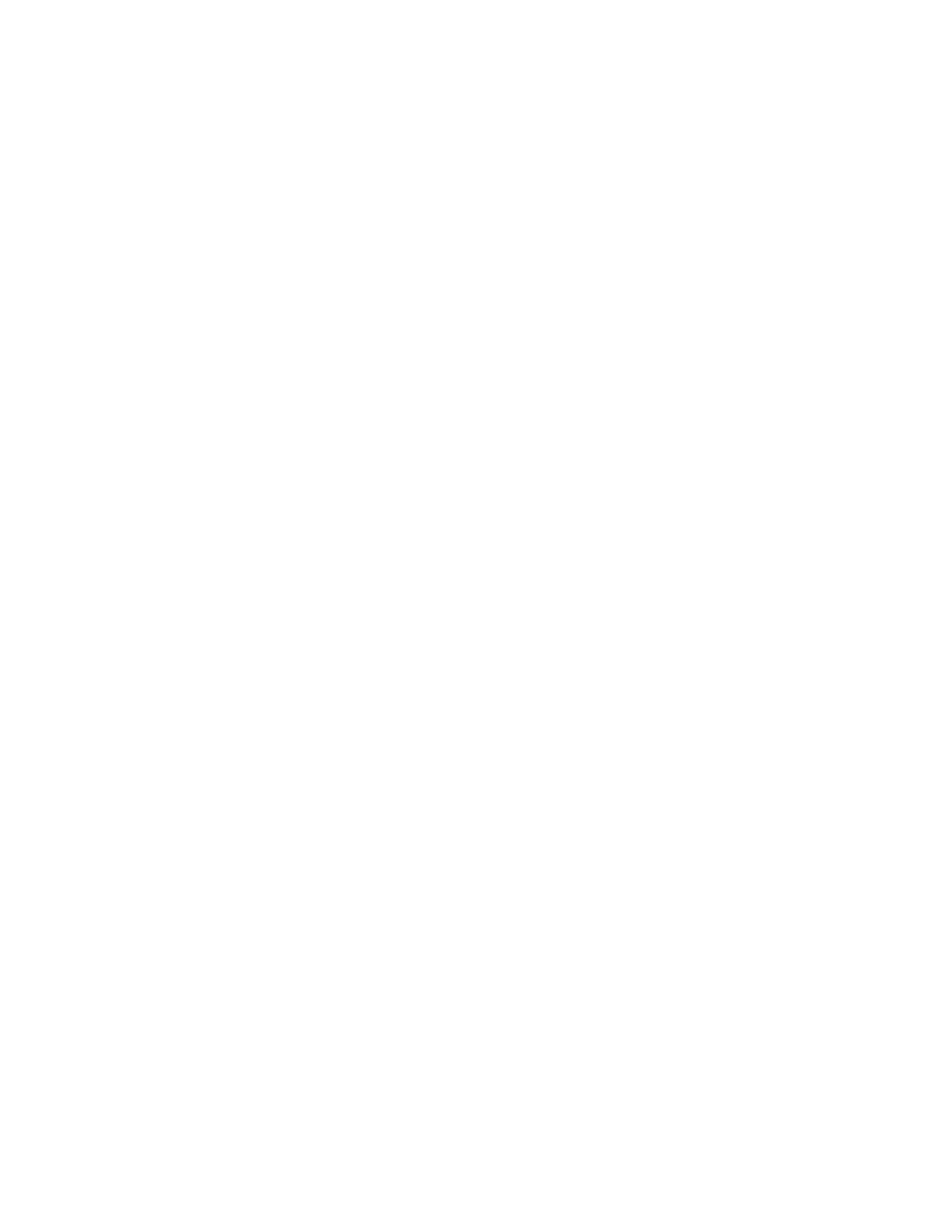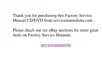13
Click on Test and make sure the selected mode is displayed
correctly on the screen. Click on OK in the “Display Properties”
window.
14
Click on Apply to make the change effective.
If you want to use an external monitor with the computer, go to Using
the Display Driver for an External Monitor. If not, go to Installing the
ThinkPad Configuration Program for Windows NT.
Using the Display Driver for an External Monitor
If you are attaching an external monitor to the computer, do the
following.
1
Start Windows NT, and log on with the user ID authorized as
an administrator.
When the “OS Loader V4.00” window appears, prompting you
to select the operating system, change the screen to CRT-only
mode by pressing the Fn+F7 key combination.
2
Log on to Windows NT.
Windows NT starts on the CRT screen.
3
Double-click on My Computer, Control Panel, and Display.
4
In the “Display Properties” window, click on the Settings tab.
5
Click on List All Modes...; then select the resolution, color
depth, and refresh frequency.
6
Click on Test to make sure that the selected mode is displayed
correctly on the monitor.
7
Click on OK or Apply to make the change effective.
154
IBM ThinkPad 600 Online Book