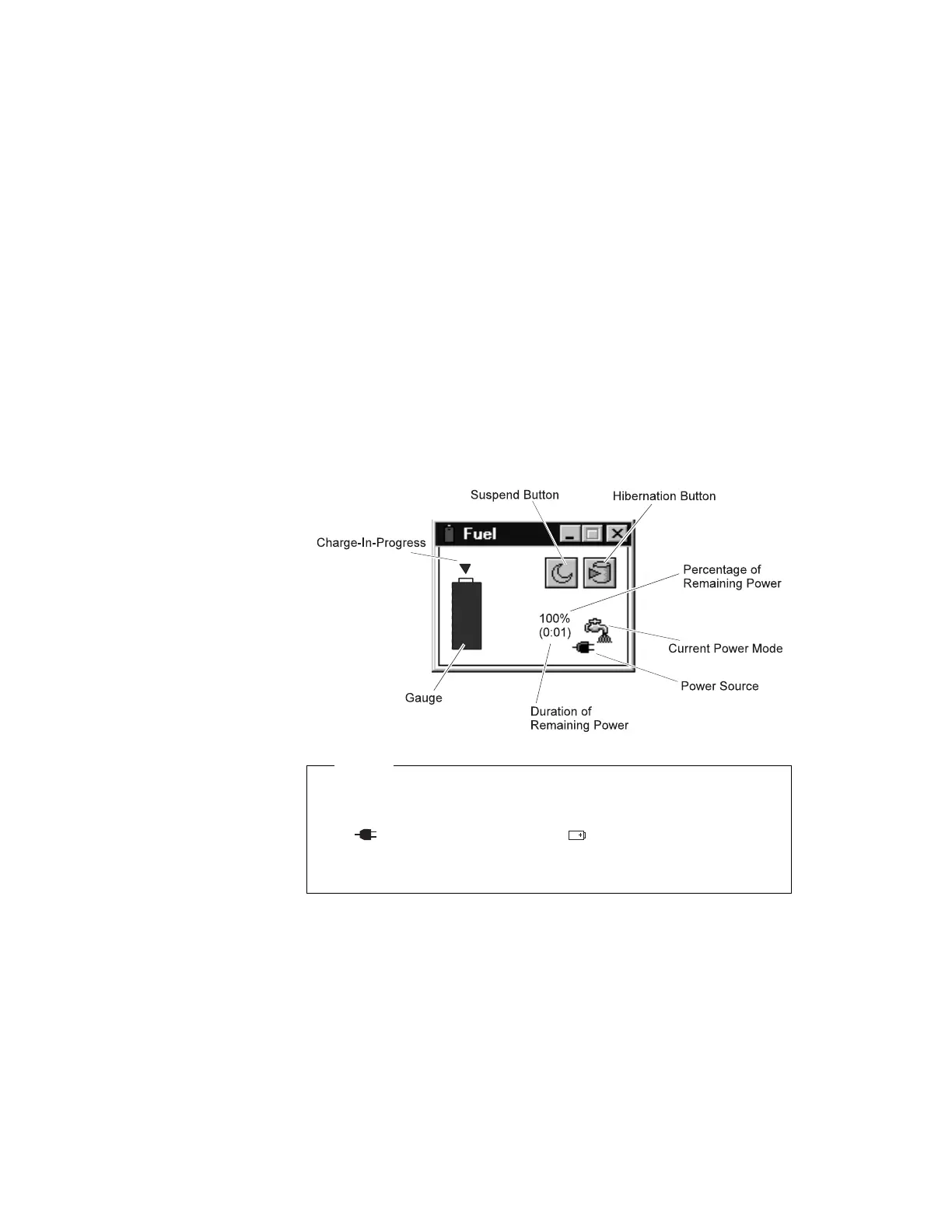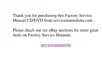Using the Fuel-Gauge Program
Using the Fuel-Gauge program, you can display the battery status
and power mode (High Performance, Automatic, or Customized).
You also can select suspend or hibernation mode.
To start the Fuel-Gauge program, click on the Fuel-Gauge icon in
the ThinkPad Configuration window. The following window appears:
Notes
The “Current Power Mode” icon depends on the power mode.
The “Power Source” icon depends on the power source.
( is for the AC Adapter and
is for battery pack.)
The “Duration of Remaining Power” does not appear when
the AC Adapter is connected.
You can minimize the window to an icon by clicking on the icon at
the top of the window. You can toggle between the Fuel-Gauge
window and the icon by pressing the Fn+F2 key combination.
Chapter 4. Using Your Computer with a Battery Pack 23