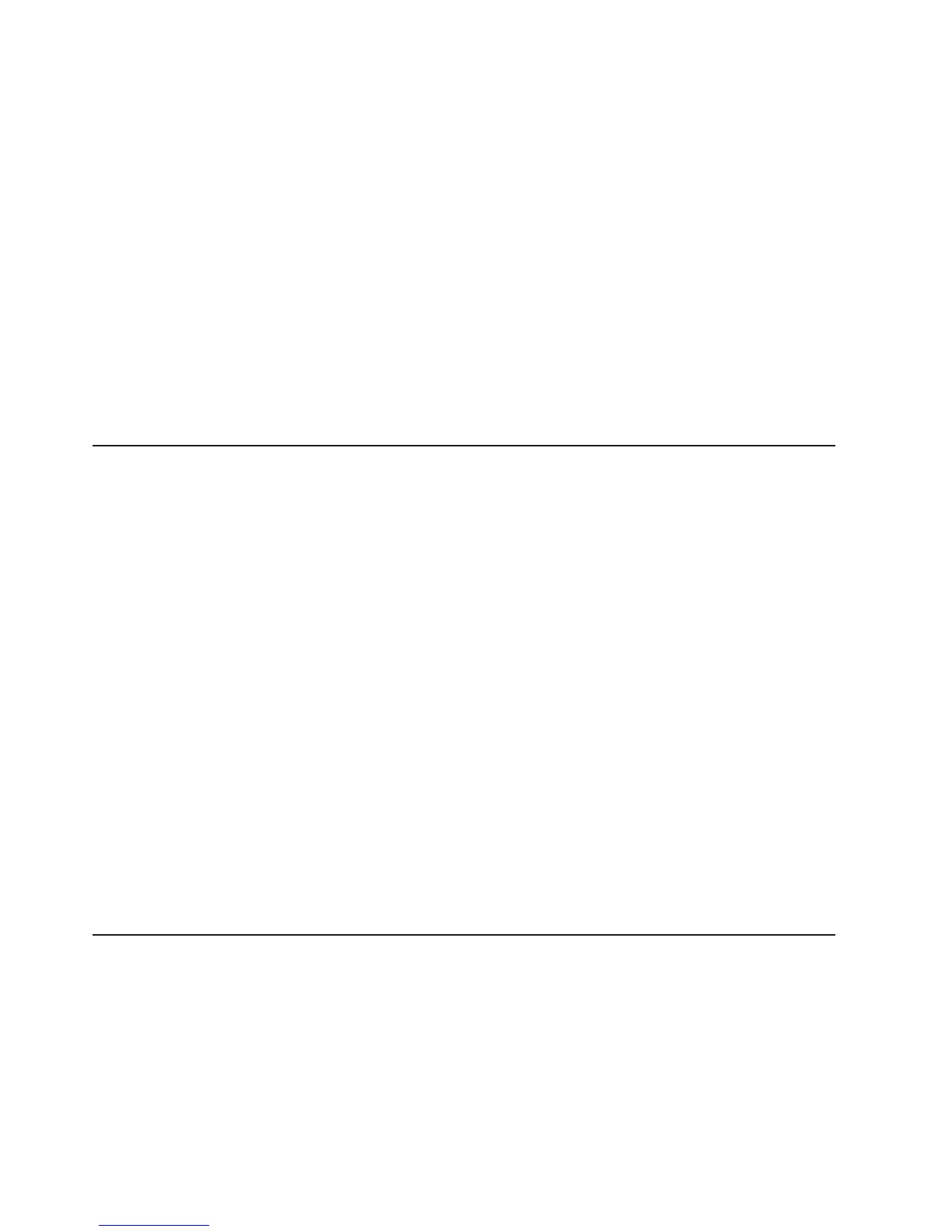3. When you exit from management console session, you can choose to shut
down, reboot, or log off your session. The following is a description of each
option:
Logout
Returns the user to the login prompt without shutting down the
Management Console. This is an appropriate action when you leave the
management console unattended.
Reboot Console
Shuts down the management console and then reboots it to the login
prompt. This might be necessary when your management console
becomes hung up and a service provider is not available to pursue the
cause of this event.
Shutdown Console
Powers off the management console. Generally, this action is done
when there is an emergency or when the service provider is repairing
management console.
Changing the Management Console password
You can change the password you use to log on to the management console. When
the password is changed, the predefined password can no longer be used.
Consider the following factors when you make a change to the management
console password:
v The new password must be at least seven characters and contain a numeric
character.
v The numeric character cannot be in the first or last position of the password.
v The new password nullifies the use of the predefined password. Thus, if you
forget your new password, you must contact your IBM service representative to
have the password reset.
v Passwords are case-sensitive.
v After inputting your new password, ensure that you record it for your personal
retrieval.
1.
Select Change HMC password. The change user password window is
displayed with three input fields.
2. Type your old (current) password into the first input field.
3. Type your new password into the New password and Confirm password input
fields.
4. Click OK and the system accepts the changed password. The next time you log
onto the management console you can use your new password.
Accessing the DS Storage Manager
You can access the DS Storage Manager after the 2107 installation using the
Management Console or you can use your PC. It is important that you connect to
the DS Storage Manager using one of the supported Internet browser systems.
When you use the Management Console, log on to the WebSM interface and from
here you can access the DS Storage Manager using the internet browser system.
Use the following process to connect to the DS Storage Manager using the
Management Console.
1. Log on to the WebSM interface at the Management Console using the
predefined user ID and password.
88 DS8000 User’s Guide