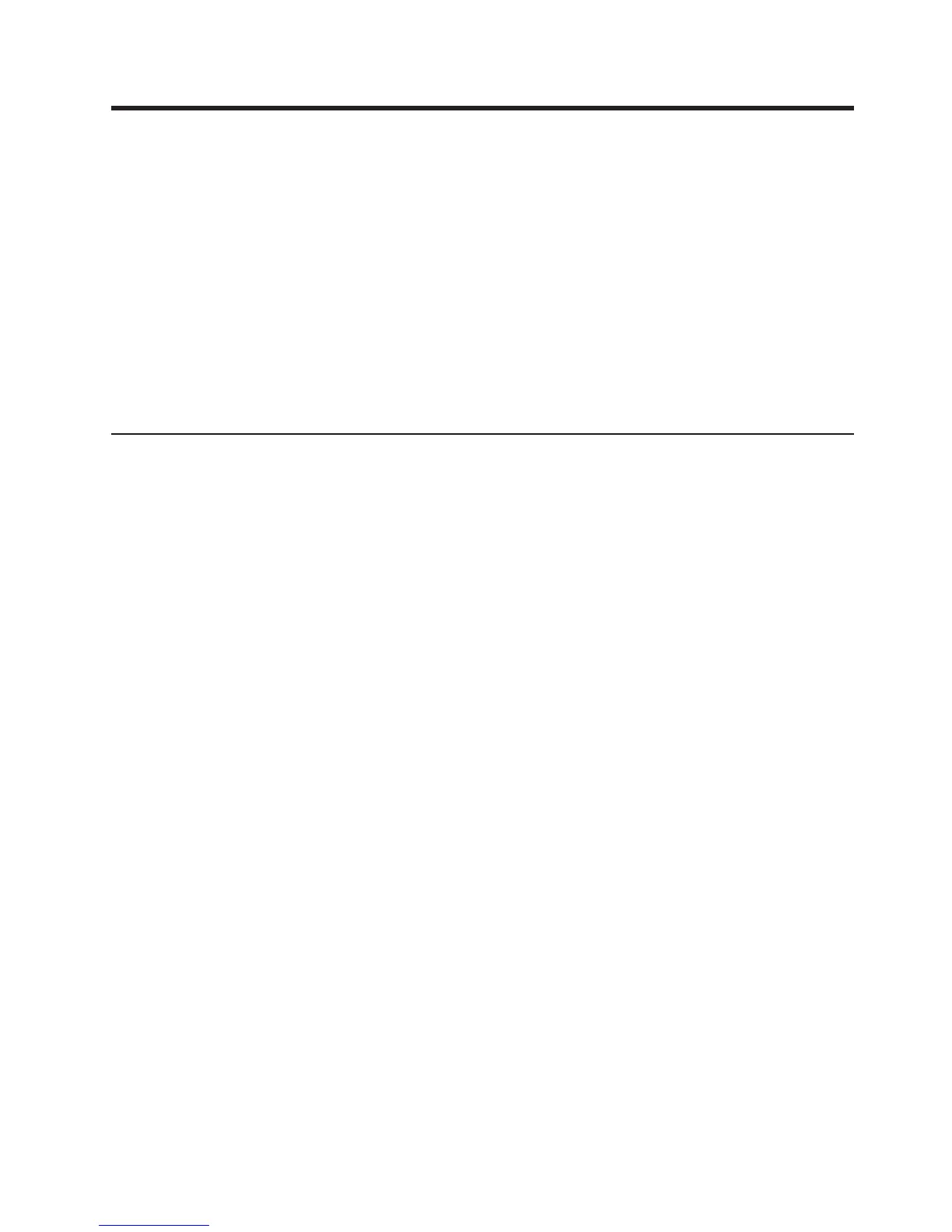Chapter 3. Installing the IBM TotalStorage DS8000 Storage
Manager on the Linux operating system
This section provides and overview of the installation, upgrade, and uninstall
processes and instructions associated with the IBM TotalStorage DS8000 Storage
Manager on the Linux operating system.
You can choose to install the IBM TotalStorage DS8000 Storage Manager on the
Linux (Red Hat Enterprise Linux 2.1) operating system using either of the following
modes:
v Graphical mode – allows you to use an online installation wizard that guides you
through the installation process providing prompts and information needed to
complete the installation.
v Unattended mode (also called silent mode) – allows you to customize a response
file and issue a command to complete the installation process.
Installing the IBM TotalStorage DS Storage Manager on a Linux
operating system using the graphical mode
You can install the IBM TotalStorage DS Storage Manager in your Linux
environment using the graphical mode.
Note: During the installation process, do not interrupt the program by abnormal
methods, because an interruption can cause unpredictable effects in the
system. Abnormal methods include using CTRL-C, closing the launchpad
window which is open behind the installation windows, or shutting down the
power source. To interrupt the installation process normally, use the Windows
application Cancel button.
Perform the following steps to install the IBM TotalStorage DS Storage Manager.
1. Log on as a user with root authority.
2. Create a mount point or choose an existing mount point.
3. Determine where you want to mount the DS8000 Storage Manager CD. For
example, imagine you have decided to mount the CD in a CD-ROM drive
known as /dev/cdrom at mount point /mnt/cdrom. When the time comes for you
to mount the CD in this drive, you perform the following steps:
a. Insert the CD in the CD-ROM drive.
b. Type the following command at the command prompt: # mount -o ro
/dev/cdrom /mnt/cdrom
4. Choose the destination paths for the DS8000 Storage Manager components
and be sure that you have enough space available on the chosen destination.
The installation program (installer) provides a default installation location
(/opt/IBM/DS8000StorageManager) for the component. You can override this
by using the installer browse function. When you click Next, the installer
analyzes the available space for the location that you provide. If there is not
enough space, you cannot proceed to the next panel in the installation
process.
5. Change the current directory to the mount point for the CD-ROM drive. For
example, if the CD was mounted at the /mnt/cdrom mount point, type the
following command: # cd /mnt/cdrom
6. Run the wizard launcher, launchpad_linux, by typing the following command: #
./launchpad_linux. The installation in graphical mode begins with a
© Copyright IBM Corp. 2004, 2005 53