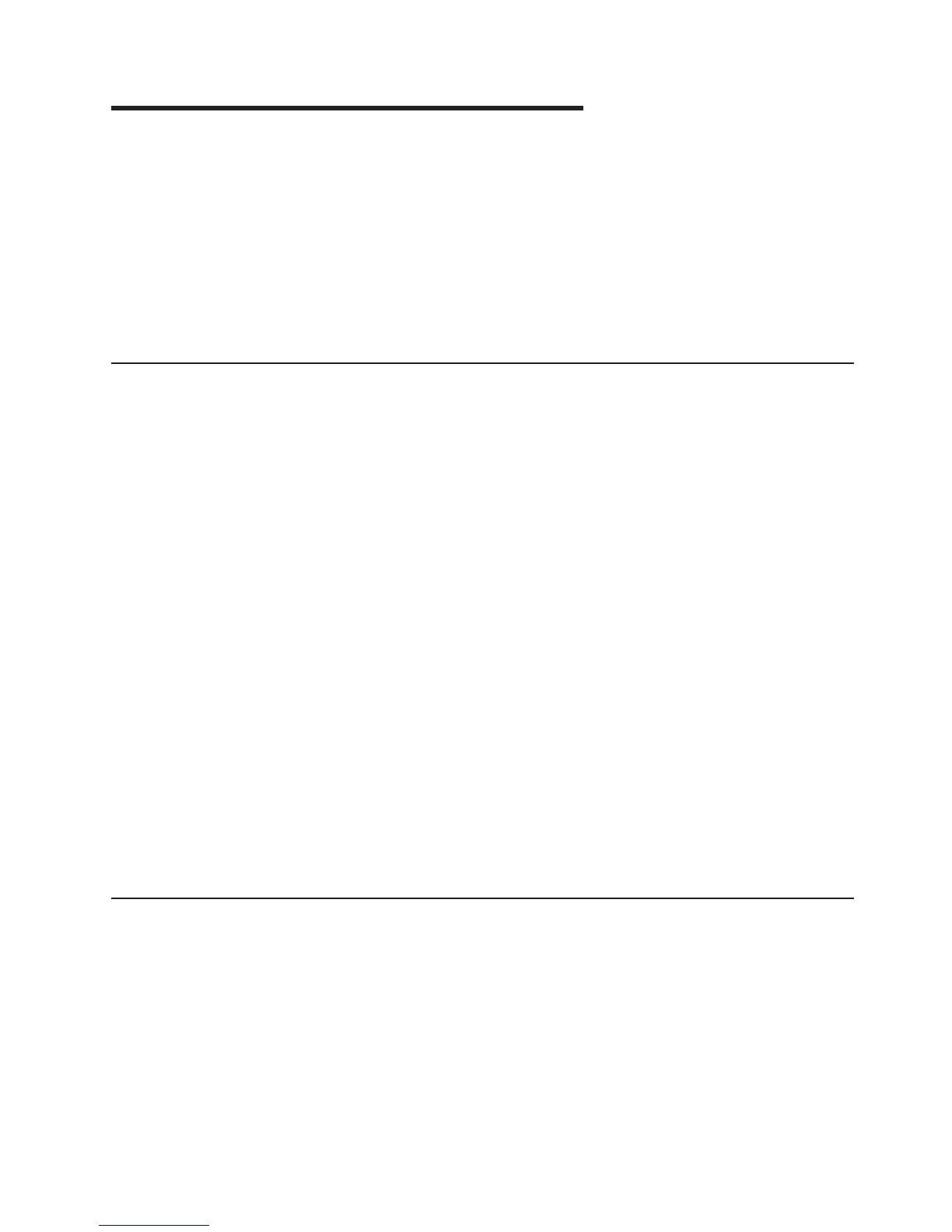Chapter 6. Administering user accounts
The topics in this section provide information related to administering your DS8000
user accounts. If you have administrator level privileges, you can add a new user
account, delete an existing user account, or modify the user name, password, and
group for a user account. There might be times when users forget the password
that they use to access the DS Storage Manager. After going beyond the set
number of allowable attempts with the wrong password, the account is locked. The
administrator can unlock a user account. If the Admin account is locked, the
administrator must use the security recovery utility tool. If you do not have
administrator level privileges, your account administration privileges are limited to
entering a new password for your own user ID.
Adding user accounts
You must have Administrator level privileges to add a new user account. If you do
not have Administrator level privileges, Add does not display in the Select Action
drop-down box of the User administration - Main page. You can also add a user
account with the mkuser DS Command-Line Interface command. See DS CLI
documentation for more information.
1. Under Monitor system, select User administration. In User administration —
Main page, select Add in the Select Action drop-down box. Then click Go. The
Add user page is displayed.
2. Specify the user name. You can enter up to 16 characters.
3. Specify the user account password. This entry is displayed as asterisks.
Passwords must meet the following criteria:
v Passwords must contain at least 5 alphabetic characters, and at least one
numeric character, with an alphabetic character in the first and last positions.
v Passwords are limited to a total of 16 characters.
v Passwords cannot contain the user name.
v Four unique new passwords must be issued before an old password can be
reused.
4.
Retype the password in the Confirm password box. This entry must match the
password entry above. Characters in this field appear as asterisks.
5. Assign a group role to the user account by selecting the appropriate group in
the Group assignment boxes.
6. Click Ok. The user ID that you added is available for selection in the User
administration — Main Page.
Modifying user accounts
If you have Administrator level privileges, you can modify the user name, password,
and group for a user account. If you do not have Administrator level privileges, you
can only enter a new password for your own user ID. You can also modify a user
account with the chuser DS Command-Line Interface command. See DS CLI
documentation for more information.
1. Under Monitor system, select User administration. In User administration —
Main page, select Modify in the Select Action drop-down box. Then click Go.
The Modify user page is displayed.
2. To modify the user name, enter up to 16 characters. If you do not have
Administrator level privileges, your user name appears in the User name box by
default and you are not able to modify it.
© Copyright IBM Corp. 2004, 2005 91