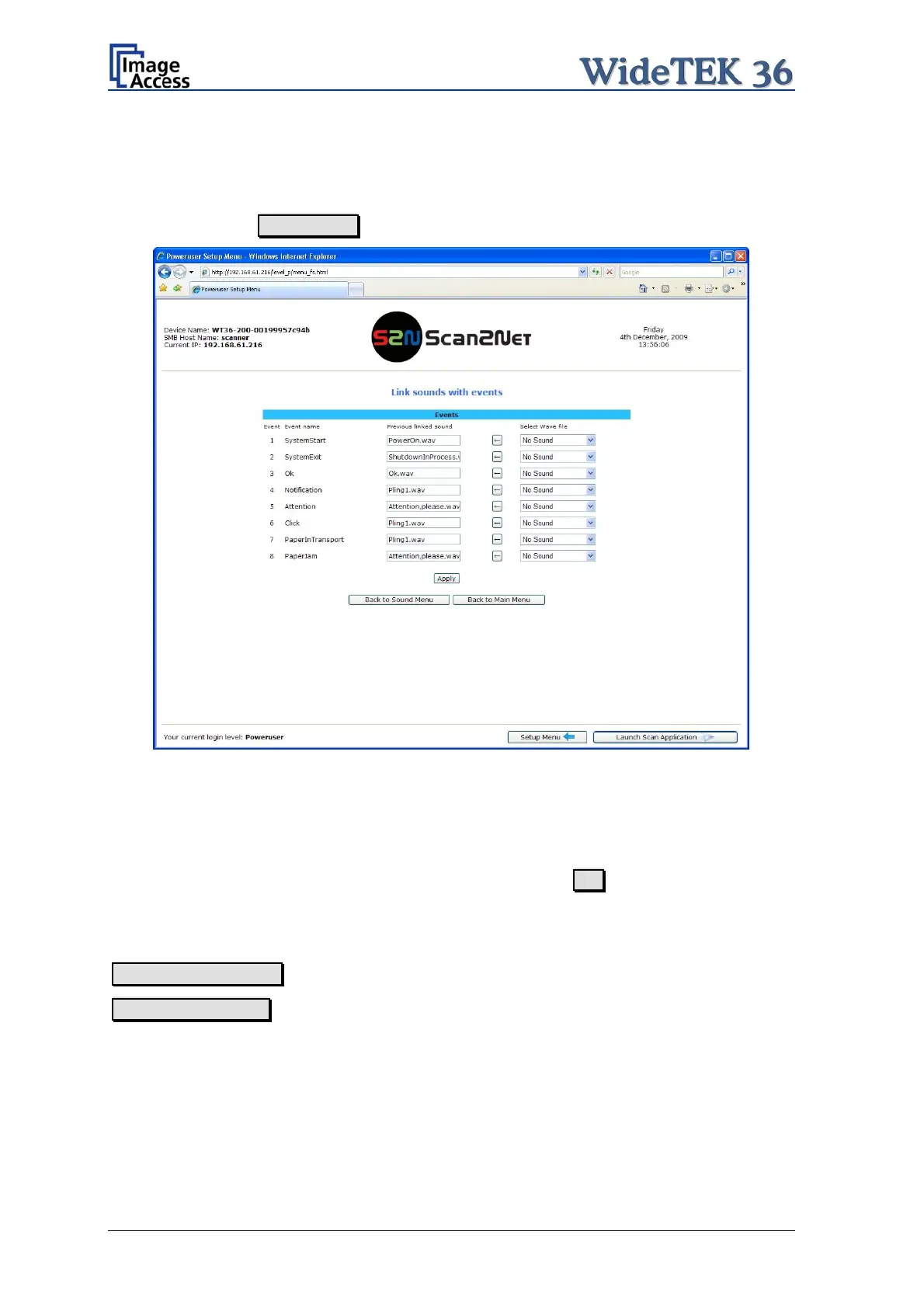B.3.3.3 Link Events
A sound can be assigned to various action items. This will be played every time the
condition occurs. The default setting can be overwritten.
Click on the button Link Events
Picture 40: Link Sounds to Events screen
The list shows the event and the sound name which is linked to it.
The sound that should replace the current sound can be selected in the next row. Click on
the selection arrow to open the list of available sounds.
The selected sound will be linked to the event by clicking the symbol.
Click on the button Apply to transfer the changes to the scanner.
Back to Sound Menu returns to the former menu.
Back to Main Menu returns to Poweruser main menu (Picture 34).
Page 42 Setup and Assembly Manual
