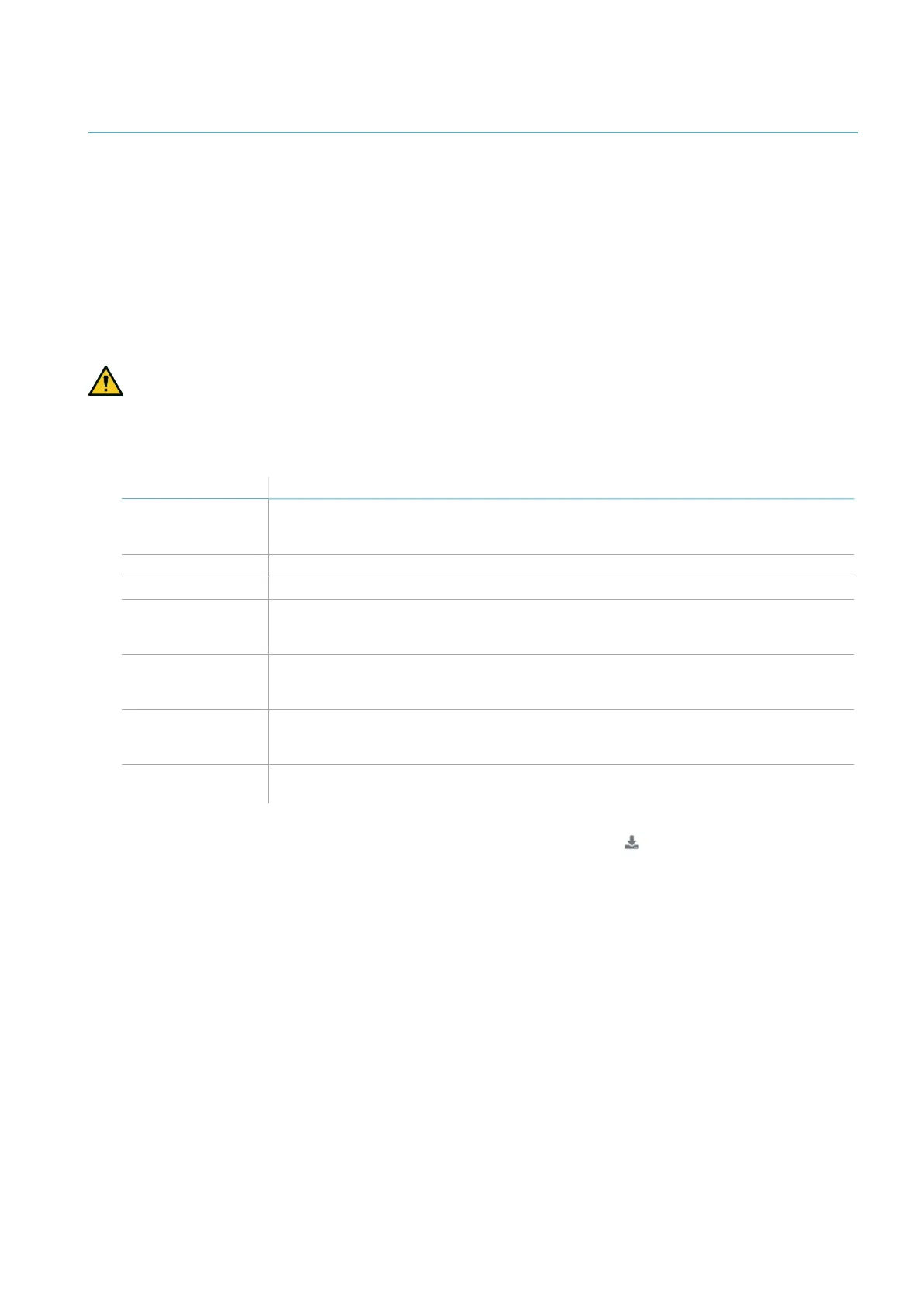7.4 Manage the configuration
7.4.1 Configuration reports
After changing the configuration, the system generates a configuration report with the following
information:
l configuration data
l date and time of configuration change
l name of computer where the change was inserted
The reports are documents that cannot be changed, and can only be printed and signed by the person
assigned to the task.
7.4.2 Change the configuration
WARNING! During configuration, LBK System is disabled. Prepare opportune safety measures in
the dangerous area protected by the system before configuring the system.
1. Start the Inxpect Safety application.
2. Click Login and enter the password.
3. Depending on what you want to change, follow the instructions below:
To change... Then...
Monitored area and
sensors
configuration
Click Configuration
System sensitivity Click Settings > Sensors
Sensor ID Click Settings > Sensor ID Nodes
Function of
auxiliary inputs and
outputs
Click Settings > Digital Input/Output
Muting:
composition of
groups of sensors
Click Settings > Muting
Note: if only one digital input is connected for muting, assign all the sensors to group 1.
Muting: Input
signal
characteristics
Click Settings > Digital Input/Output
Sensor inclination Loosen the side screws on the sensor with a six-pointed star screwdriver and
orient the sensors to the desired inclination.
4. Click APPLY CHANGES.
5. Upon conclusion of transfer of the configuration to the controller, click to print the report.
6. Complete the report with the inclination and height data of the sensors and request signature by the
person assigned to the task.
7.4.3 Back up the configuration
The current configuration can be backed up, including the input/output settings. The configuration is saved
in a .cfg file, which can be used to restore the configuration or to facilitate configuration of several LBK
System.
1. In Settings > General, click BACKUP.
2. Select the file destination and save.
7.4.4 Load a configuration
1. In Settings > General, click RESTORE.
2. Select the previously saved .cfg file (see "Back up the configuration" above) and open it.
Note: a re-imported configuration requires new downloading onto the controller and approval according to the safety plan.
7.4.5 Display previous configurations
In Settings, click Activity History and then click Configuration reports page: the reports archive opens.
7. Installation and use procedures
LBK System| Instruction manual v1.3 SEP 2019 |LBK-System_instructions_en v1.3|© 2018-2019 Inxpect SpA
51
