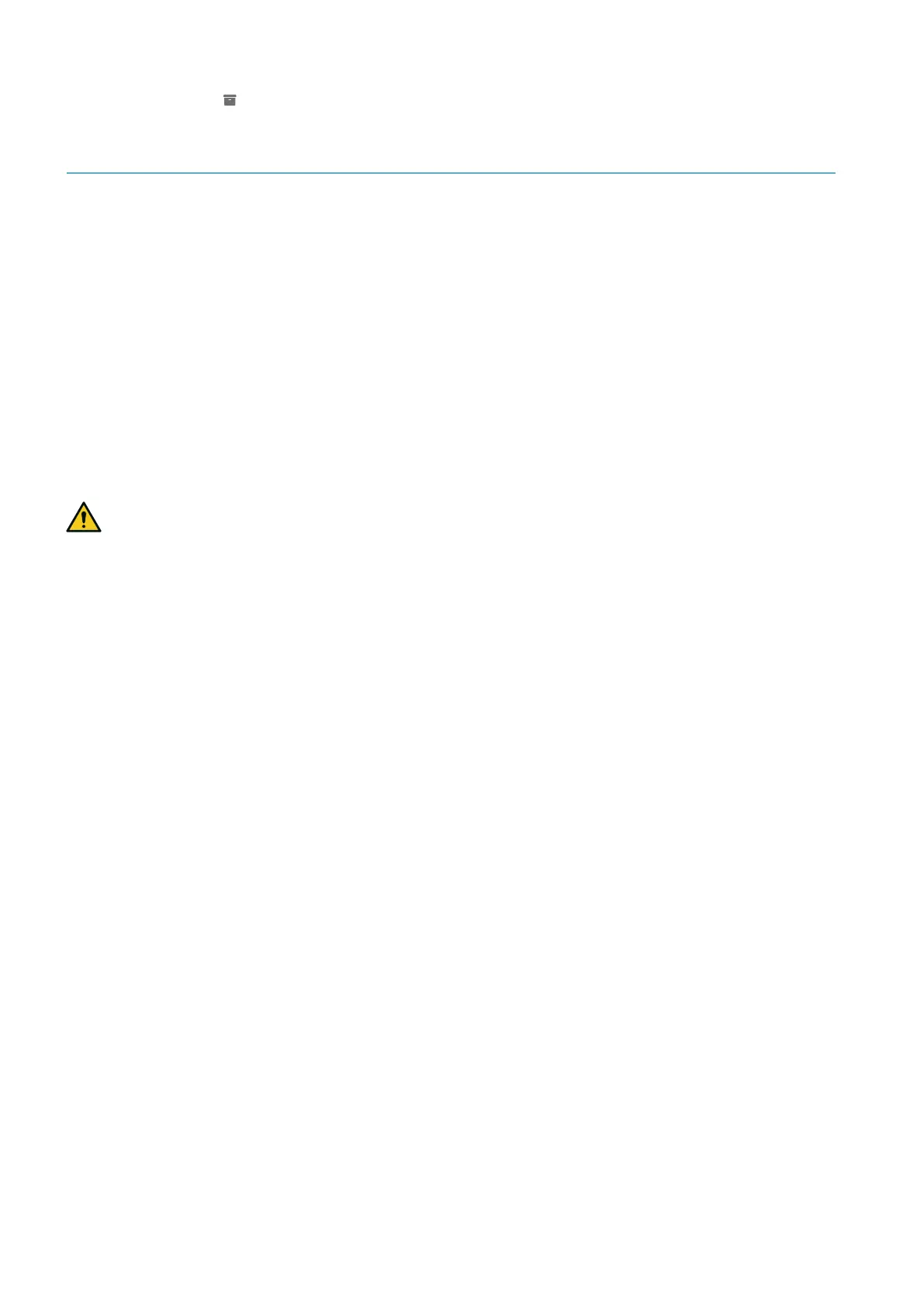52
LBK System| Instruction manual v1.3 SEP 2019 |LBK-System_instructions_en v1.3|© 2018-2019 Inxpect SpA
In Configuration click .
7.5 Other functions
7.5.1 Change language
1. First, click Settings and then User account.
2. Select the desired language. The language changes automatically.
7.5.2 Locate the area with movement detected
First, click Validation and then VALIDATION START: the area with movement detected turns red and the
detection position appears on the left.
7.5.3 Change the access password
In Settings > User account, click CHANGE PASSWORD.
7.5.4 Restore factory default settings
In Settings > General click FACTORY RESET: the configuration parameters are restored to default settings
and the access password is reset.
WARNING! The factory configuration is not a valid configuration. Therefore, the system goes into
an alarm state. The configuration must be validated, and if necessary modified, by the application
Inxpect Safety by clicking APPLY CHANGES.
For the default values of the parameters, see "Default values" on page67.
7.5.5 Identify a sensor
In Settings > Sensor ID Nodes, click Blink led near the desired sensor ID: the LED on the sensor flashes for 5
seconds.
7. Installation and use procedures
