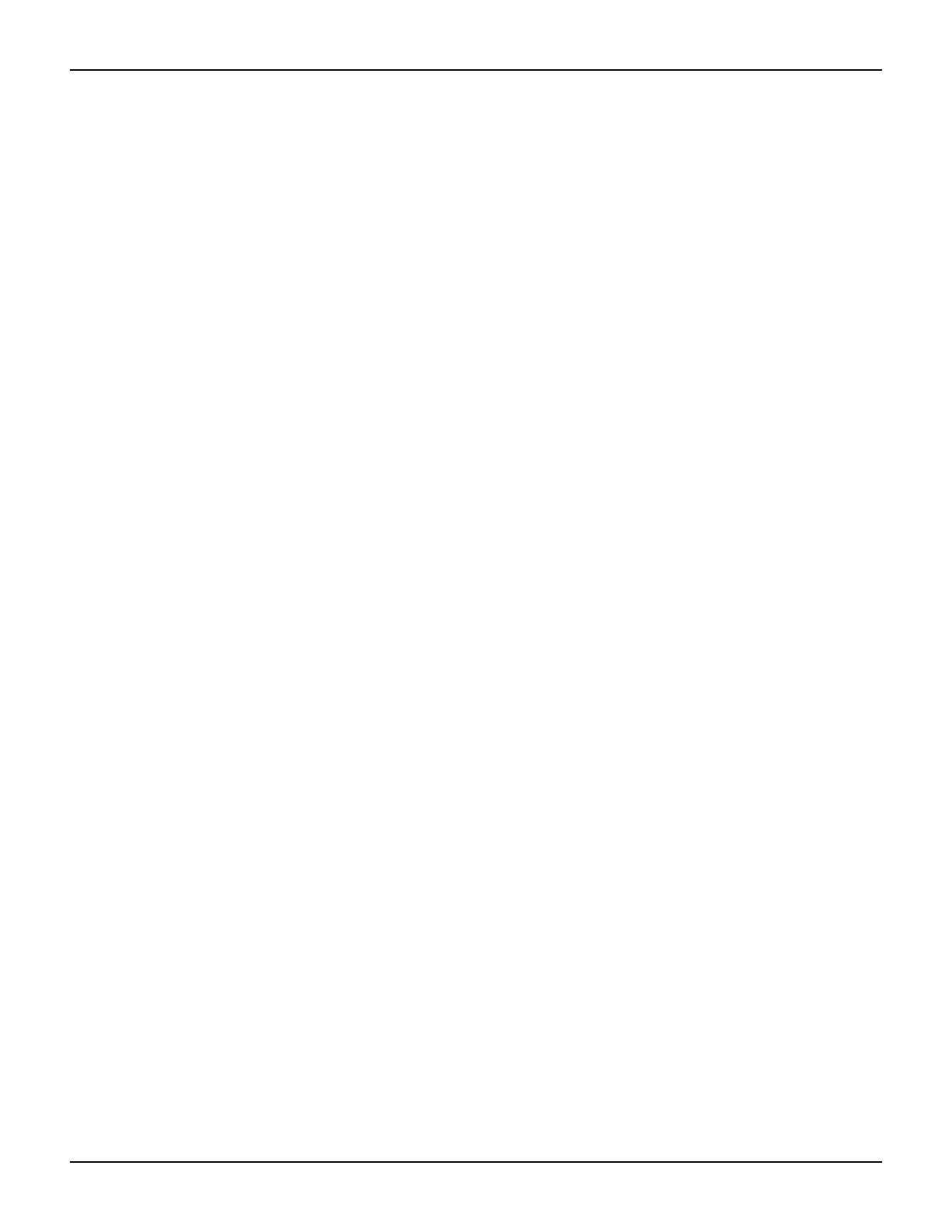2600S-901-01 Rev. C / January 2008 Return to Section Topics 1-21
Series 2600 System SourceMeter® Instruments Reference Manual Section 1: Getting Started
To select the GPIB interface
1. Press MENU > GPIB and then press ENTER.
2. Choose ADDRESS, then press ENTER.
3. Set the GPIB address (0 to 30) and press ENTER.
4. Press EXIT to return to the main menu.
To select the RS-232 interface
1. Press MENU > RS-232, then press ENTER.
2. Do the following:
• Set the BAUD rate: 300, 600, 1200, 2400, 4800, 9600,
19200, 38400, 57600, or 115200.
•Set BITS: 7 or 8.
•Set PARITY: NONE, ODD, or EVEN.
• Set the FLOW-CTRL: NONE or HARDWARE.
3. Press EXIT to return to the main menu.
Error and status messages
Error and status messages are displayed momentarily. During operation and programming, you
will encounter a number of front panel messages. Typical messages are either status or error
notifications, as listed in
Appendix B.
Messages, both status and error, are held in queues. For information on retrieving error messages
from queues, refer to
Appendix D.
Default settings
The Series 2600 can be restored to one of six setup configurations: Five user-saved setups, and
the original factory defaults. As shipped from the factory, the Series 2600 powers-up to original
default settings, which are also saved in the five user setup locations. Original default settings are
listed in
Table 1-5. The instrument will power-up to whichever default setup was saved as the
power-on setup.
Front panel setups
To save a user setup:
1. Configure the Series 2600 for the desired operating modes to be saved.
2. Press MENU > SETUP and then press ENTER.
3. Select SAVE menu item, then press ENTER.
4. Select the user number (1 through 5), and press ENTER.
To restore a setup:
1. Press the MENU key to access the main menu.
2. Select SETUP, then press ENTER.
3. Select the RECALL menu item, then press ENTER.
4. Do one of the following:
• Select the user number (1 through 5), and then press ENTER
