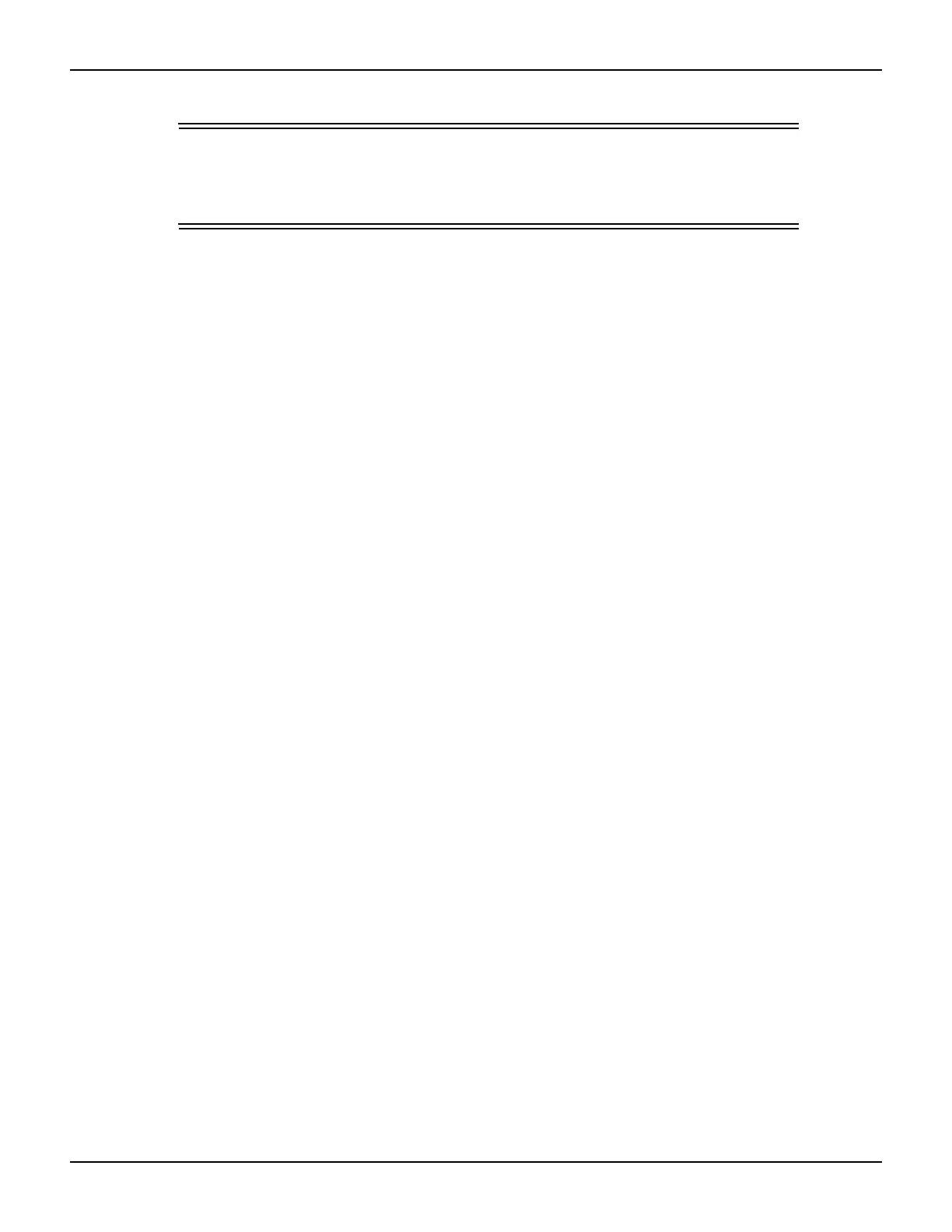2-30 Return to Section Topics 2600S-901-01 Rev. C / January 2008
Section 2: TSP Programming Series 2600 System SourceMeter® Instruments Reference Manual
CAUTION External circuitry connected to input/output terminals while
attempting a flash upgrade may cause instrument and/or DUT
damage. Disconnect input/output terminals before performing a
flash upgrade.
With communications between the TSB and the SourceMeter opened, the flash programmer can
be accessed using the Menu icon as follows:
Click Menu icon > Select Instrument > Click Flash
Use the displayed browser to select the downloaded file and click Open to start the upgrade. See
“
Flash firmware upgrade” in Section 13 for details.
File management tasks
A project, along with its associated files (e.g., script files), resides in a workspace folder. Typical file
management tasks include the creation of new projects and script files (see “
Creating and
modifying a script” earlier in this section for details on file management tasks). A script project can
also be imported from a Series 2600 into Test Script Builder, where it can be modified (for details,
see “
Retrieving scripts from the Series 2600,” previously described in this section).
Other typical file management tasks include “Creating a new workspace,” “Importing a project from
another workspace,” “Switching workspaces,” and “Deleting projects and/or script files.” These file
management tasks are explained as follows:
Creating a new workspace
Additional workspaces can be created anywhere in your file system. A new workspace is simply a
new folder for project files. A new folder for a workspace can be made from TSB as follows:
1. At the top of TSB, click File on the toolbar to open the file menu and then click Switch
Workspace to open the Workspace Launcher (
Figure 2-20A).
2. Click the Browse button to open the Select Workspace Directory browser and select the
location for the new folder.
Figure 2-20B shows the Test Script Builder folder selected as the
location for the new workspace folder. Keep in mind that the workspace folder can be located
anywhere in your file system.
3. In the Select Workspace Directory, click the Make New Folder button. A folder named New
Folder will be inserted at the selected location.
4. In the browser, right-click New Folder and click Rename in the mouse menu.
5. Type in a name for the new workspace folder (e.g., workspace2) and press Enter.
6. In the browser, click OK, and then click OK in the Workspace Launcher. Test Script Builder will
close and then reopen using the new workspace.
There will not be any projects residing in the Project Navigator for the new workspace. New
projects and script files can be created as explained in “
Creating and modifying a script” earlier in
this section. A project (along with its script files) can be imported into the new workspace from
another workspace folder. See “
Importing a project from another workspace” that follows.
